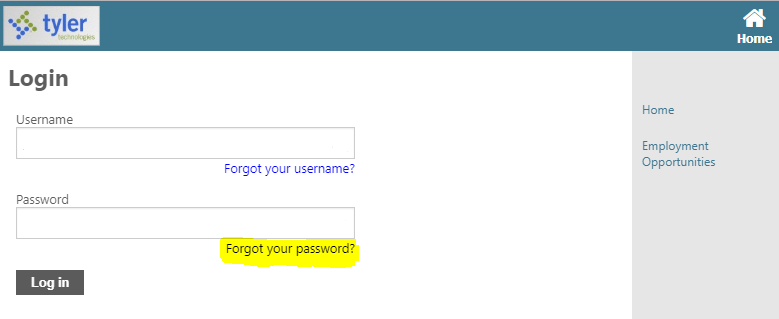
If you forget your Lawrence Self Service password please follow the directions below to reset it.
1. At the Self Service login page, click on the link labelled "Forgot your password?".
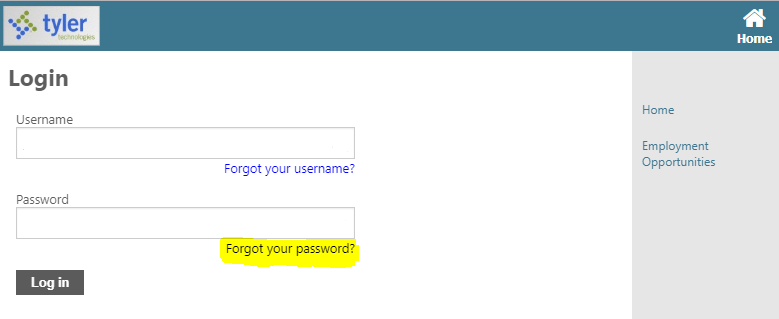
2. Enter your User name (this is not your LPS account name), then click the button labelled "Retrieve hint". This will send an email to your school email account.
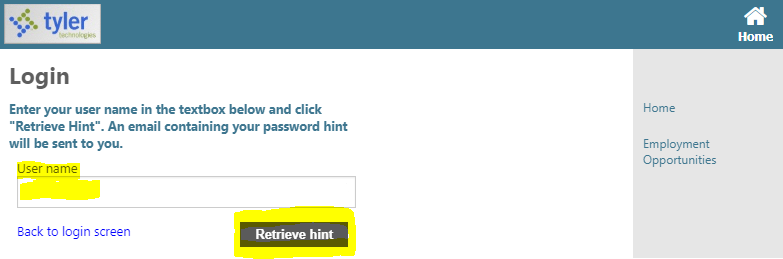
3. You will receive an email from [email protected] labelled "Request Password Hint". This will provide you with a hint to your current password as well as a link to reset your password.
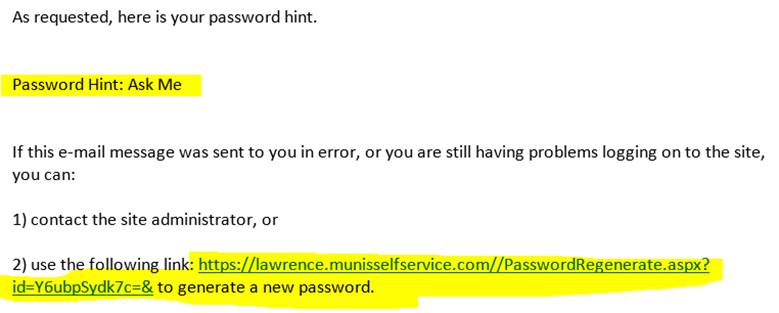
4. Clicking on the link at the bottom you will take you to the Password Regeneration page where you can reset your password.
5. Click on the Submit button to reset your password.
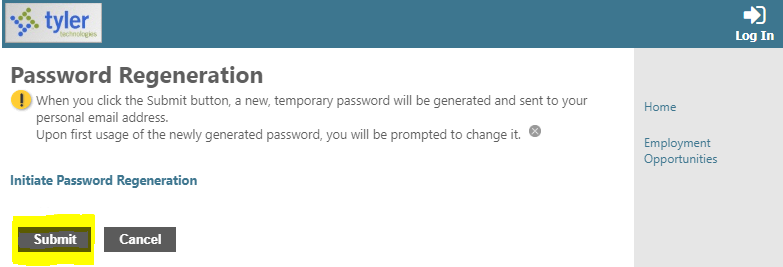
6. Clicking submit will send you another email from [email protected] labelled "Request Password Reset". This will include a temporary password you can use to log in and change your password.
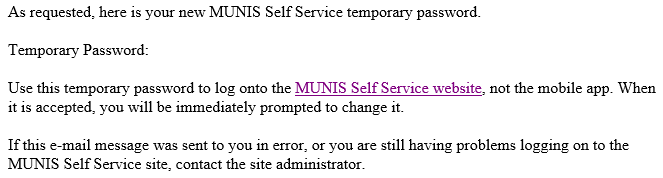
7. Return to the Self Service log in page and log in using the temporary password you received. Then follow the directions to change your password.
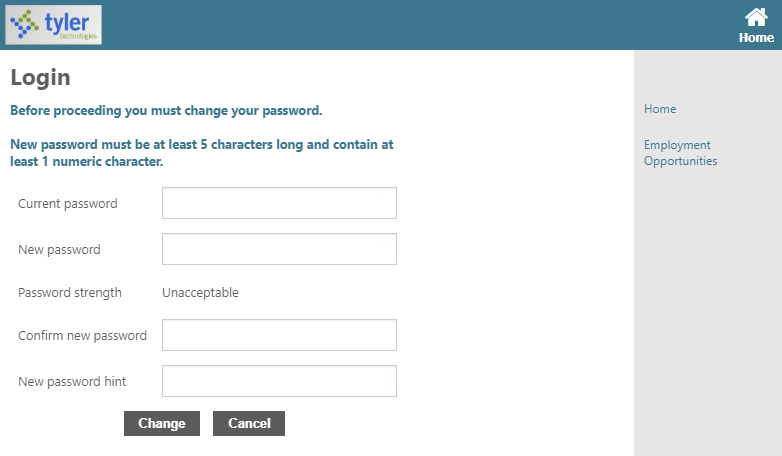
Article ID: 14
Created: August 26, 2020
Last Updated: September 16, 2020
Online URL: https://kb.lawrence.k12.ma.us/article.php?id=14