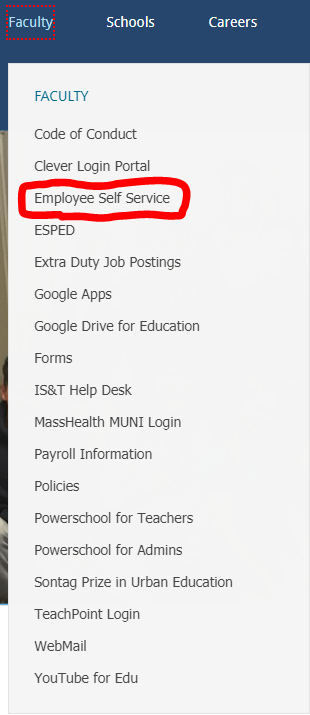 |
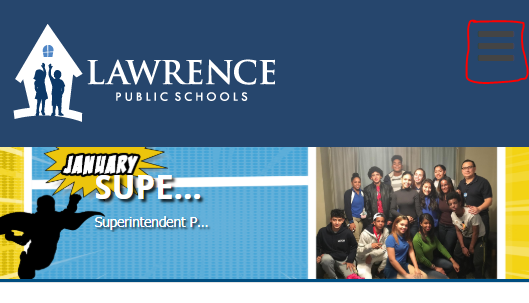 |
| Desktop Menu | Mobile Menu |
The Self Service portal is used to perform special tasks such as requesting and tracking for professional, sick or vacations days and various other employee functions. Please follow these directions to log into the system.
1. Visit the Lawrence Public School website located at http://www.lawrence.k12.ma.us
2. Click on the Faculty tab from the menu at the top of the page, then select "Employee Self Service".
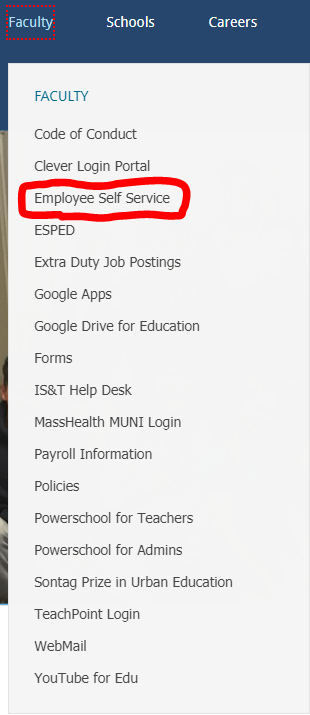 |
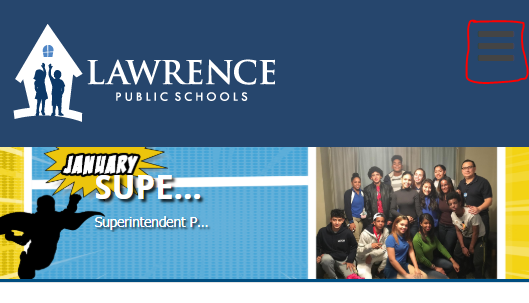 |
| Desktop Menu | Mobile Menu |
3. At the Self Service page, click on the Log In icon located at the top-right of the page.
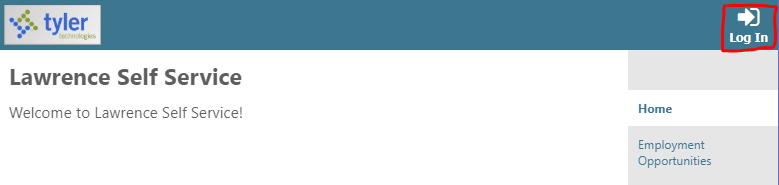
4. At the Login page, enter your username and password to log into the system.
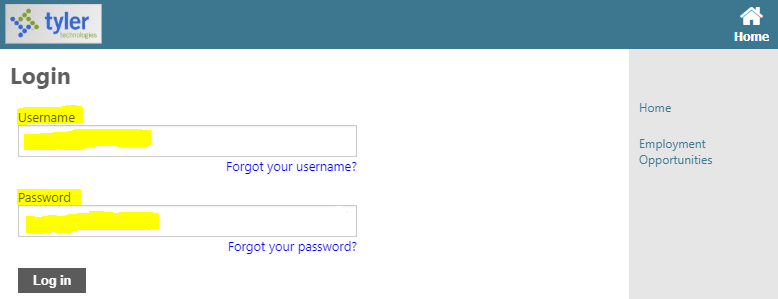
Article ID: 12
Created: August 25, 2020
Last Updated: August 26, 2020
Online URL: https://kb.lawrence.k12.ma.us/article.php?id=12