Students - How do I access and fill in the Senior Survey
Table of Contents
How to access the form on the PowerSchool on a web browser
Make your way to PowerSchool "PowerSchool Student Login"
Once you're signed in, select "Forms" on the left hand side menu.
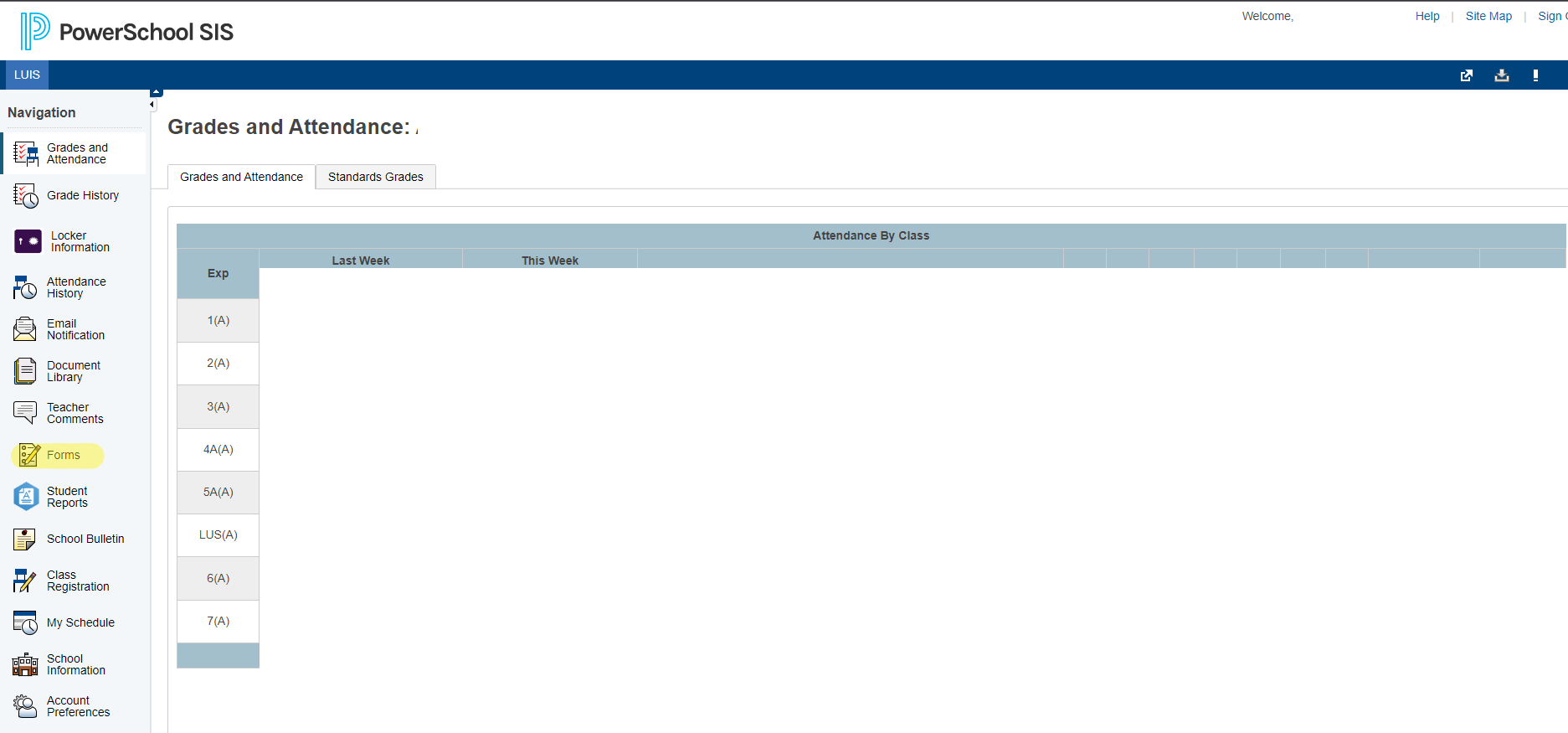
Here is the legend for the statuses of each of your forms:
Select the name of the form you need to fill in. Status will show as "Empty".

Click on the drop down and select your post graduation plans then click submit.
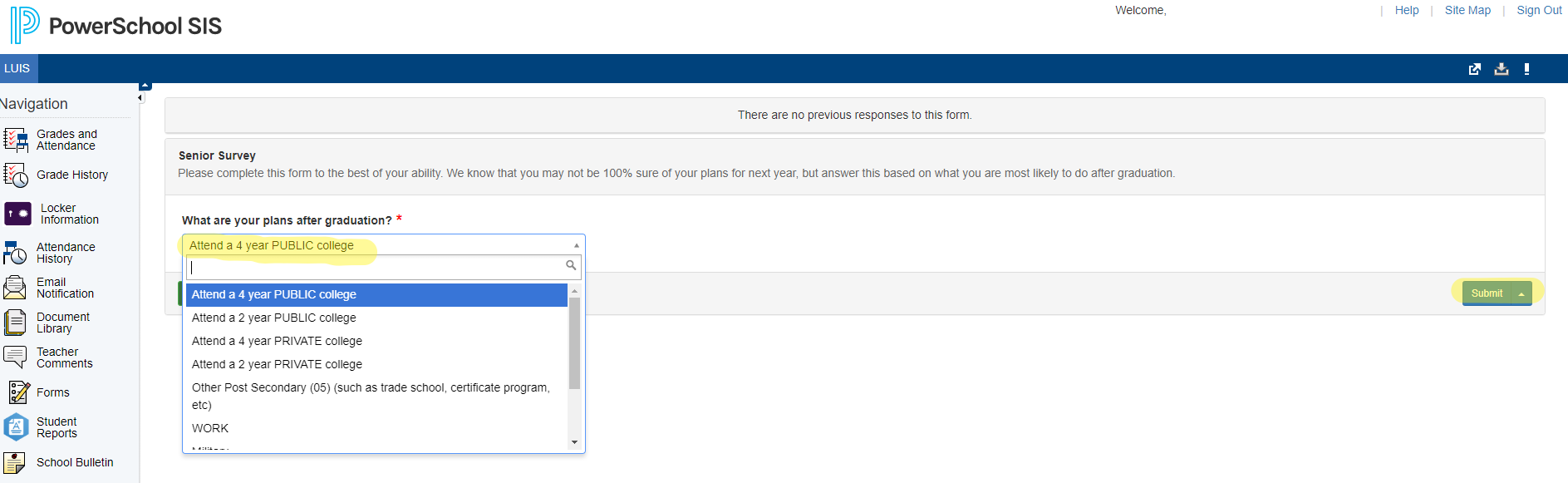
Wait for the confirmation before exiting the page.
Once this page comes into view you should be all set. It will show a date and time of entry and the status will show up as "Submitted".
How to access the form on the PowerSchool mobile application
Make your way to PowerSchool "PowerSchool Student Login"
Once you're signed in, select "More" on the bottom left corner then "Forms".

Select the name of the form you need to fill in. Status will show as "Empty".
Click on the drop down and select your post graduation plans then click submit.
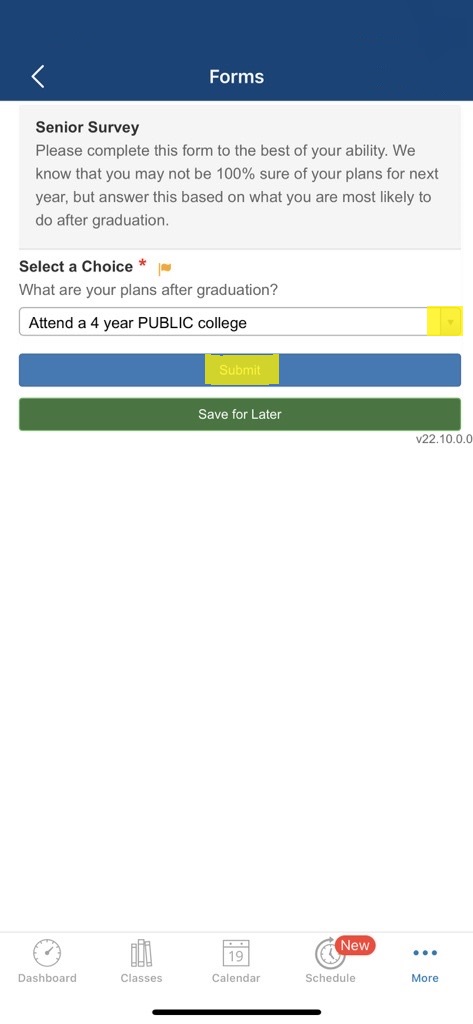
Wait for the confirmation before exiting the page.
Once this page comes into view you should be all set. It will show a date and time of entry and the status will show up as "Submitted".