PowerSchool Student Login
Table of Contents
Via the Clever Portal
Go to https://clever.com/in/lawrencepublicschools/student/portal
Go down to the PowerSchool section
Click on PowerSchool SIS - Student Login
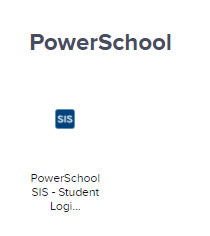
Via PowerSchool Public Portal
Go to https://powerschool.lawrence.k12.ma.us/public/
Click on the "Student Sign In" button
Type in <Student Number>@students.lawrence.k12.ma.us in the Microsoft login page
Click on Student Login
Clever username is <student number>
Enter your password
Via PowerSchool Mobile
Go to https://clever.com/in/lawrencepublicschools/student/portal
Go down to the Google Apps section
Click on Login to G Suite
Go down to the Office 365 section
Click on Login to Office 365 - Students
Go down to the PowerSchool section
Click on PowerSchool SIS - Student Login
Open the PowerSchool Mobile app
Enter LSBL as the District Code
Select I'm a Student
Type in <Student Number>@students.lawrence.k12.ma.us in the Microsoft login page
Click on Student Login
Clever username is <student number>
Enter your password