Personal MacBook not Connecting to LPS-Wireless
1. Click the Wireless icon in the menu bar at the top-right of the screen, then choose "Open Network Preferences" from the drop-down list.
![]()
2. A window named "Network" will appear, click the Advanced button.
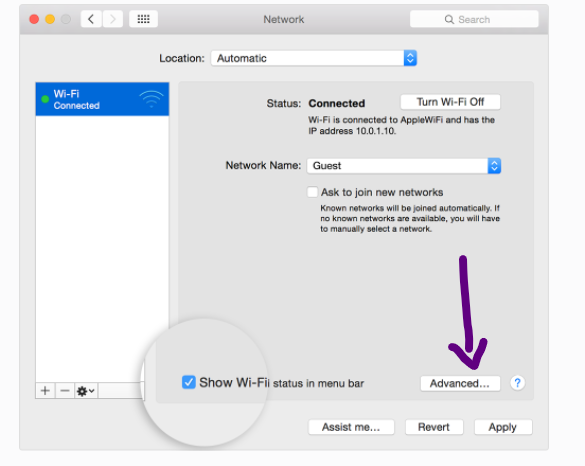
3. Select "LPS-Wireless" from the list of preferred networks and remove it by clicking the minus (-) button underneath.
4. Click the OK button to close the window.
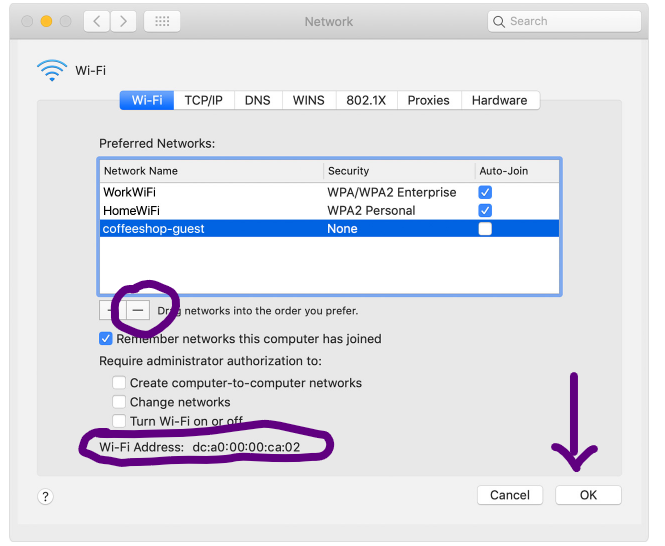
5. Click the wireless icon at the top-right of the menu bar again.
6. Turn the wireless off and back on by selecting "Turn Wi-Fi off" from the drop-down, then wait a few seconds and select "Turn Wi-Fi on".
7. If the issue persists please send your Wi-Fi address and the MacOS version your MacBook is currently running.
Also see Setup Wifi access on personal MacOSX