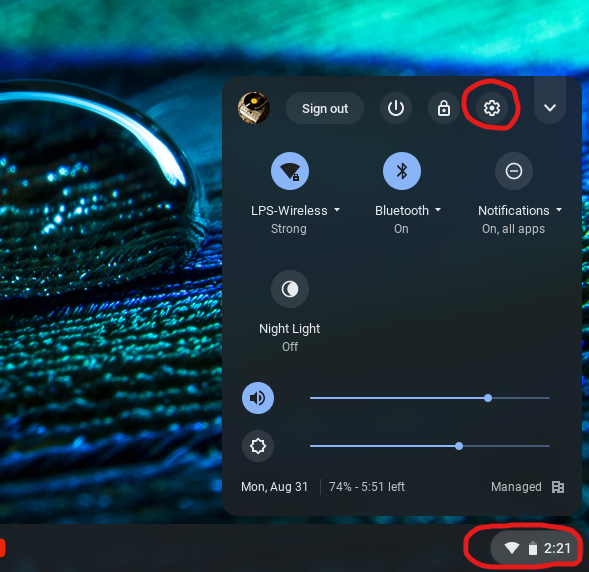
1. Log into your Chromebook.
2. Click the clock area at the bottom-right of the screen, then click Settings (gear icon).
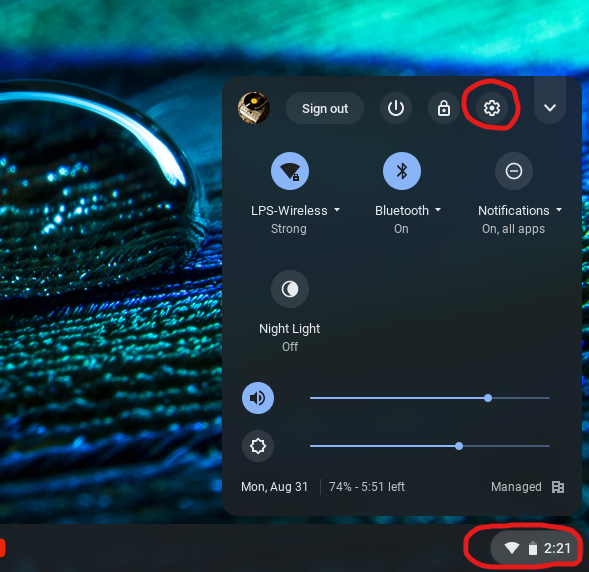
3. Click on "About Chrome OS" on the left-had side menu.
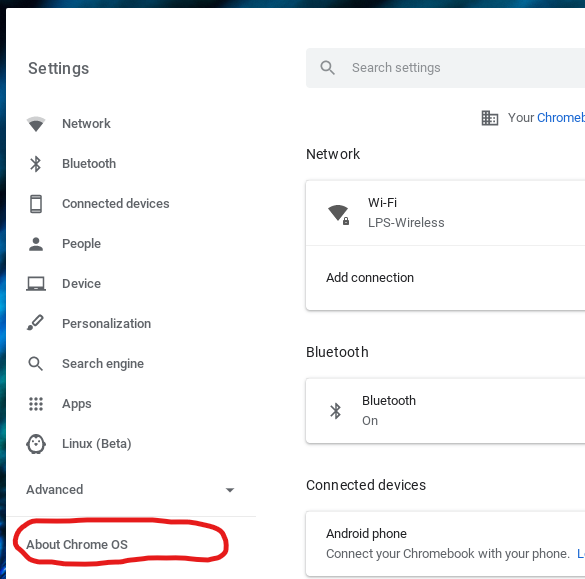
4. Click the "Check for updates" button.

5. If there is an update available the system will download and install the update. This may take a few minutes depending on your internet connection.
6. Once the update finishes restart the Chromebook to finish the update.
1. Log into your Chromebook.
2. Click the clock area at the bottom-right of the screen, then click Settings (gear icon).
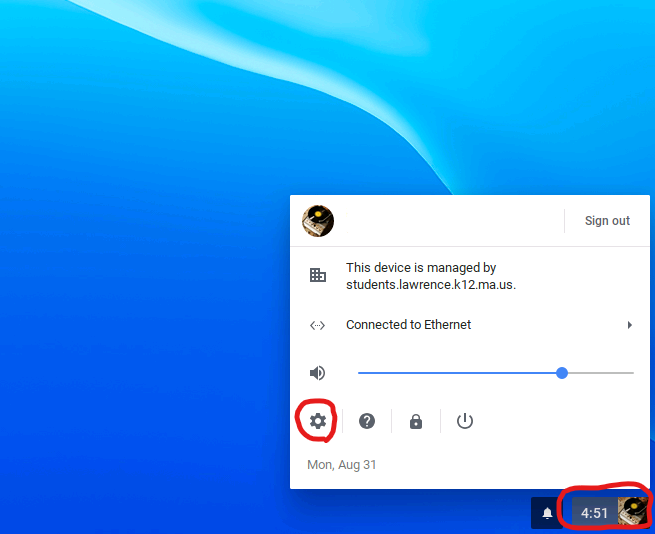
3. Click Settings at top left of the window.
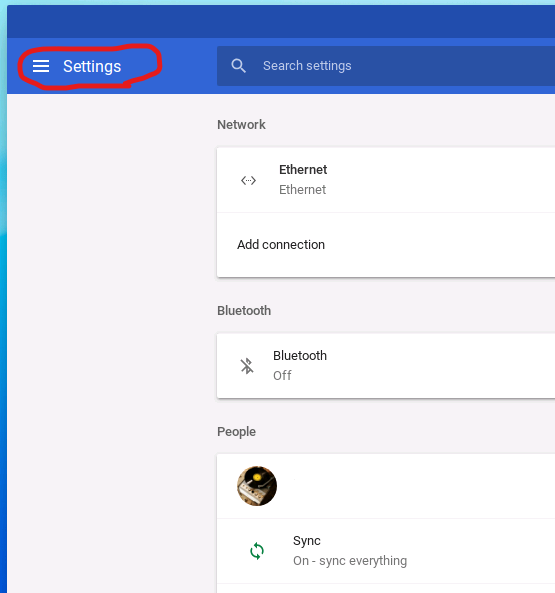
4. A pop-up menu will appear, click on "About Chrome OS".
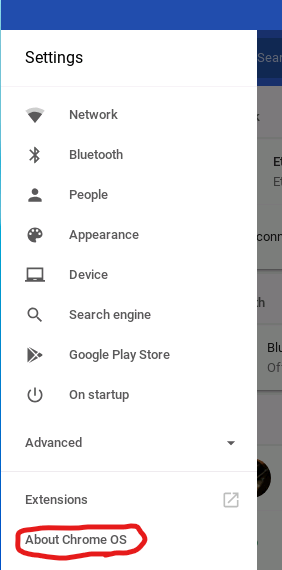
5. Click the "CHECK FOR UPDATES" button.
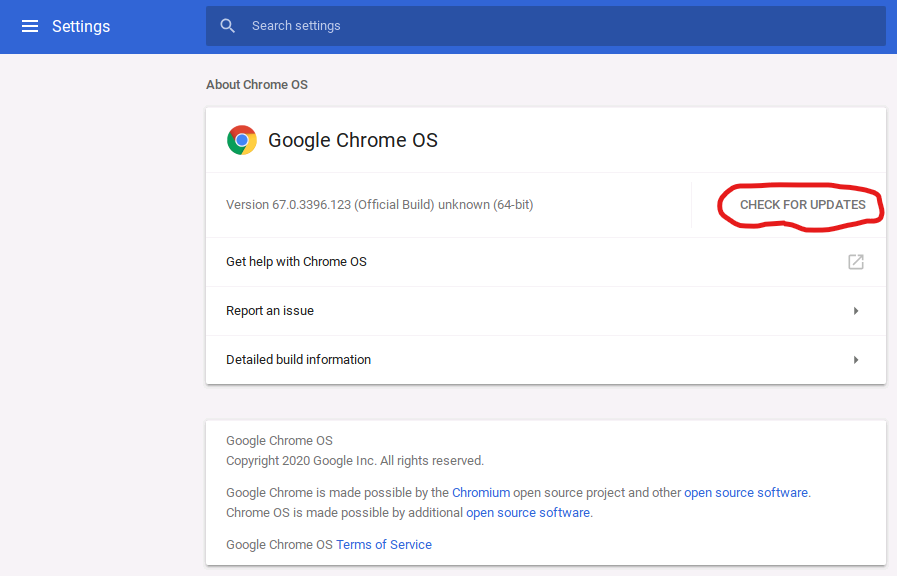
6. If there is an update available the system will download and install the update. This may take a few minutes depending on your internet connection.
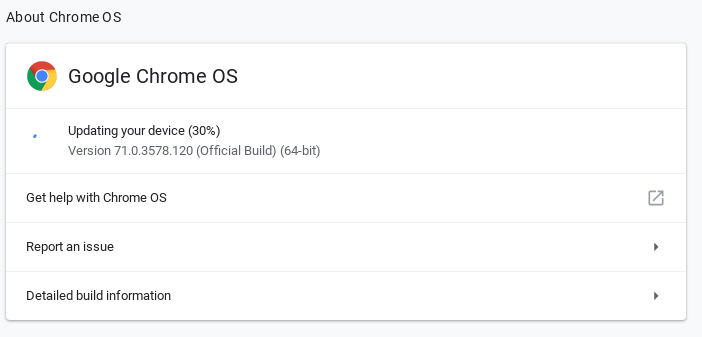
7. Once the update finishes click the Restart button to finish the update.
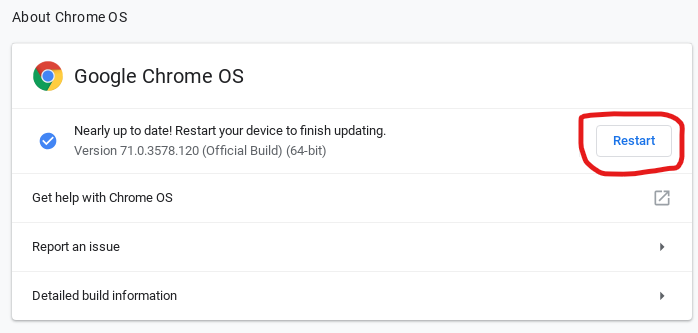
Article ID: 26
Created: September 1, 2020
Last Updated: September 1, 2020
Online URL: https://kb.lawrence.k12.ma.us/article.php?id=26