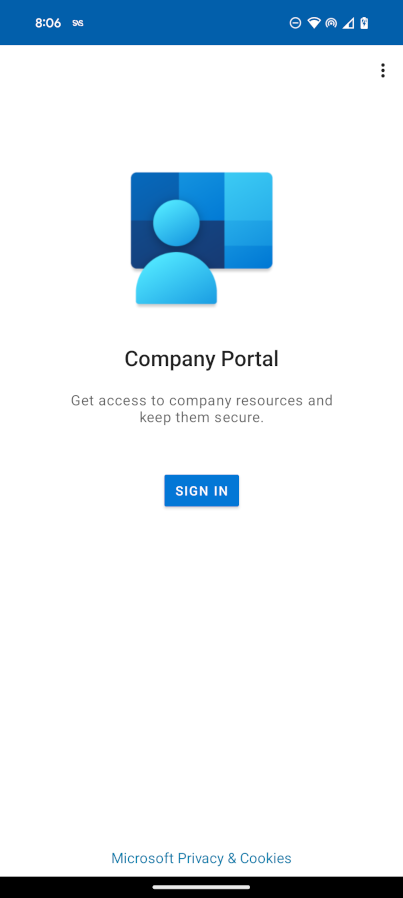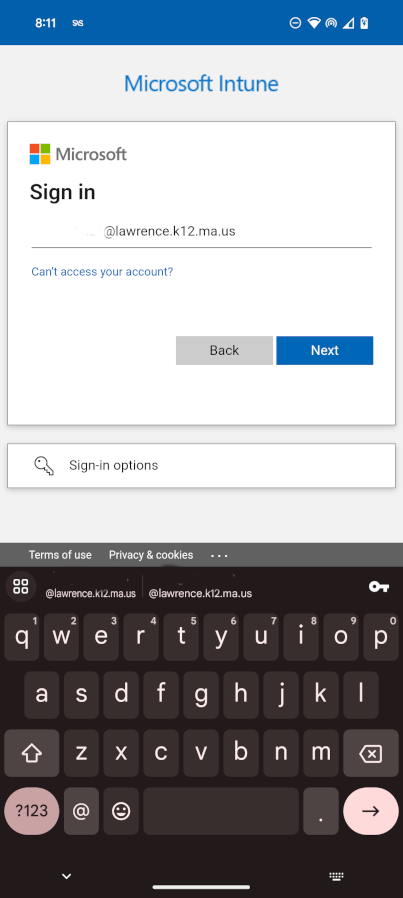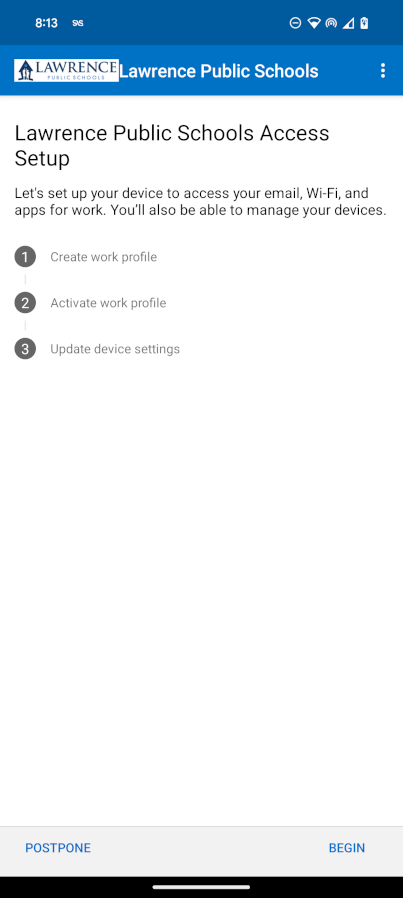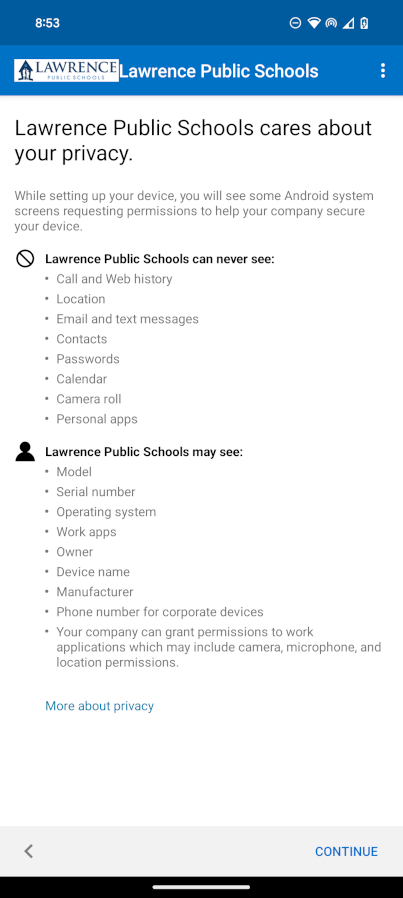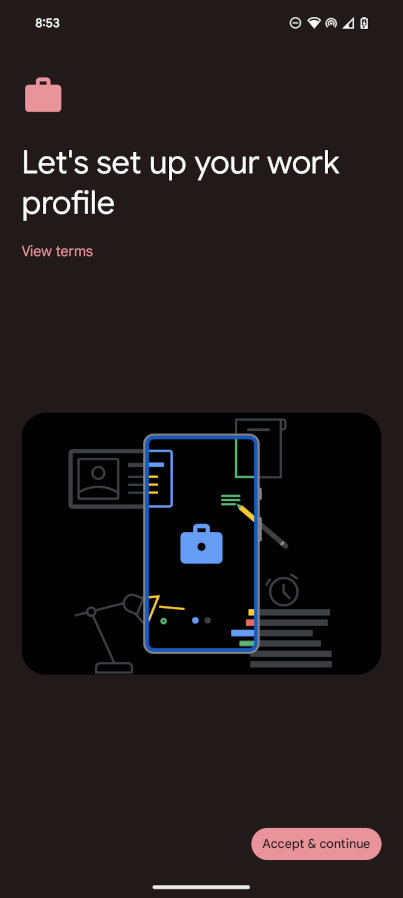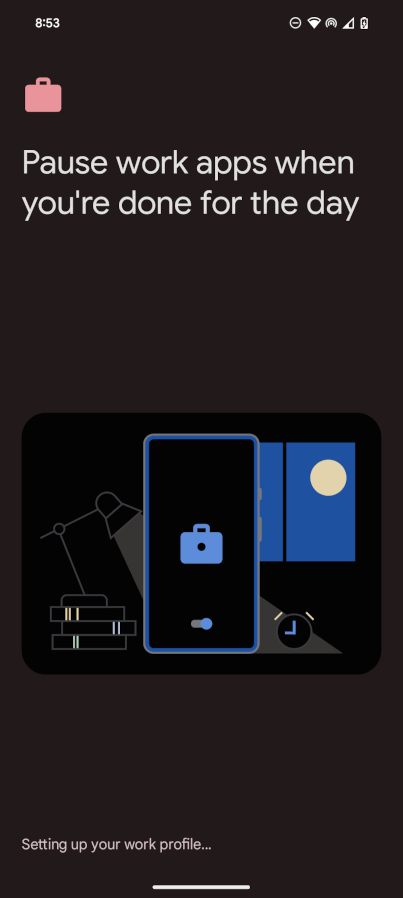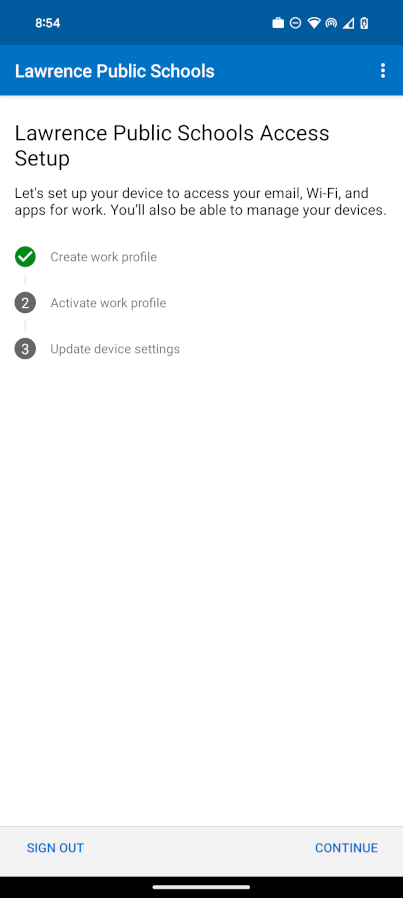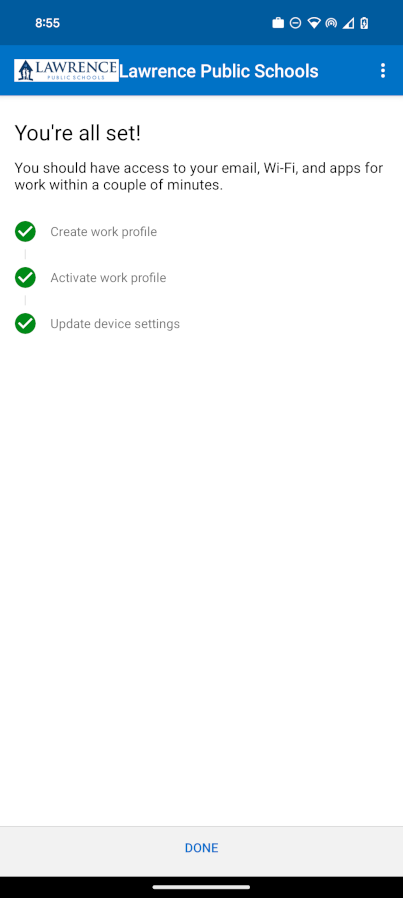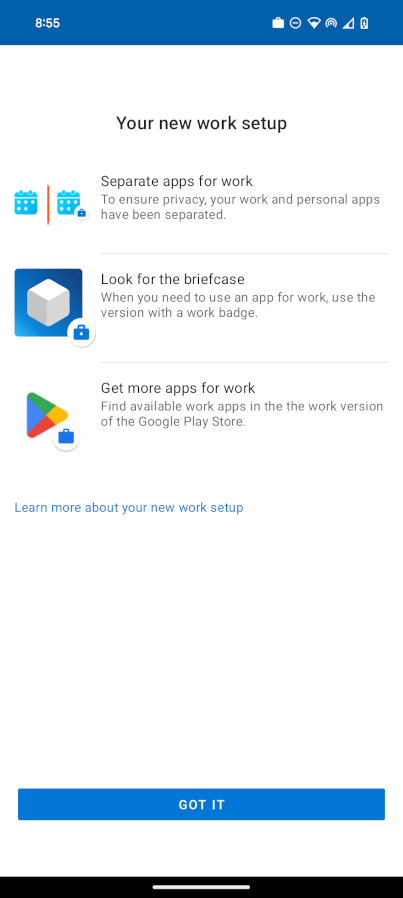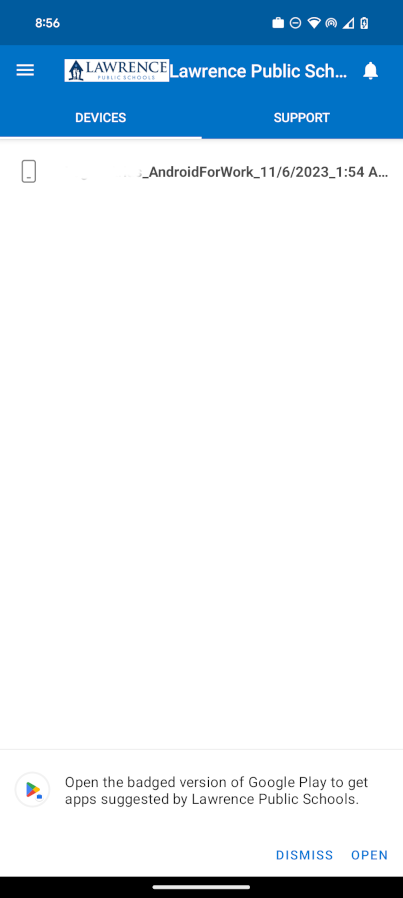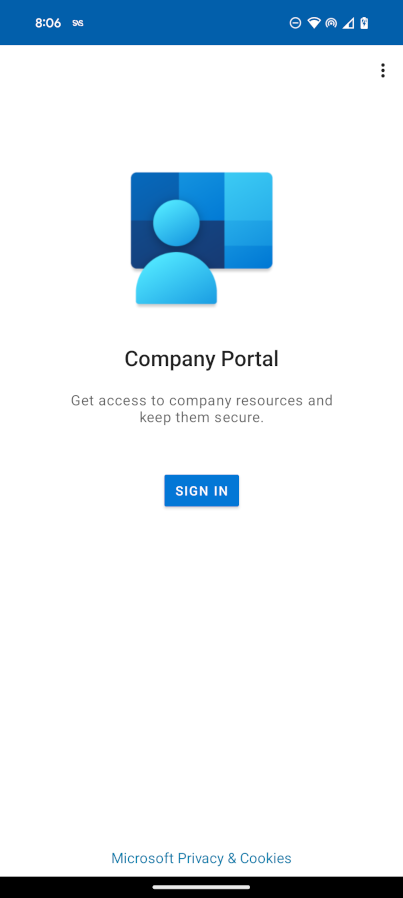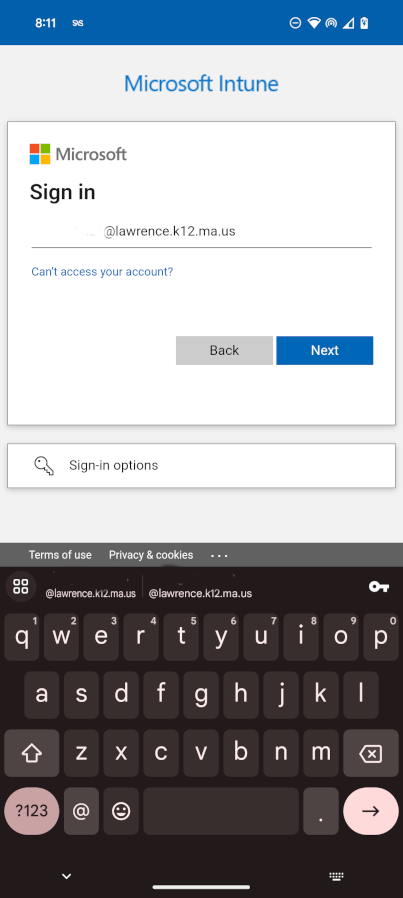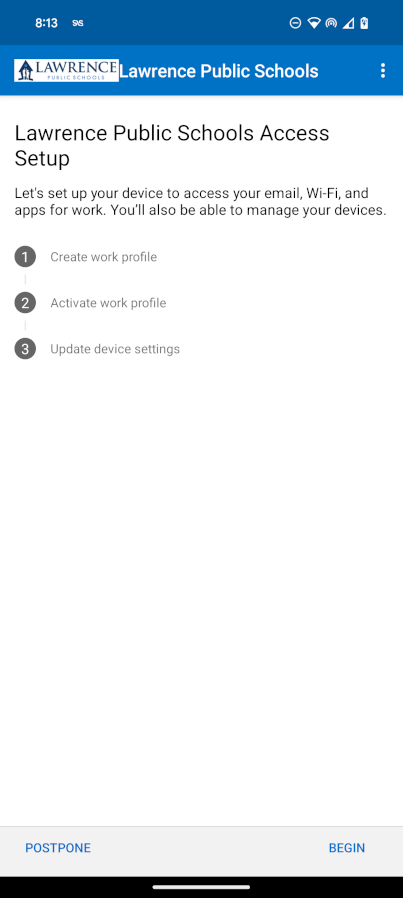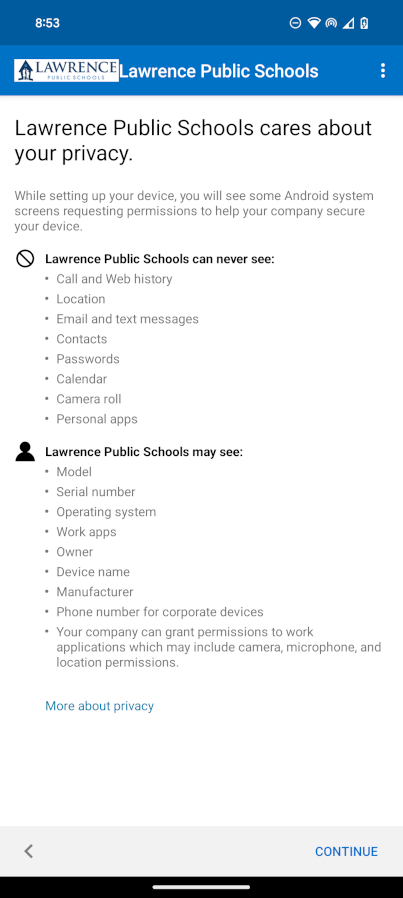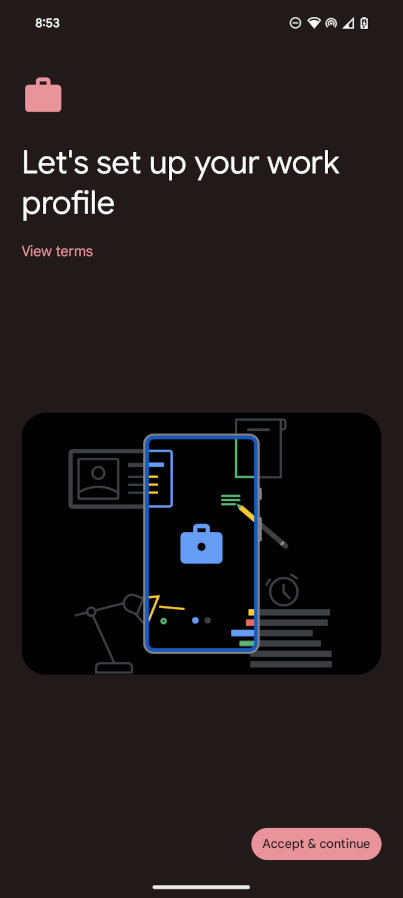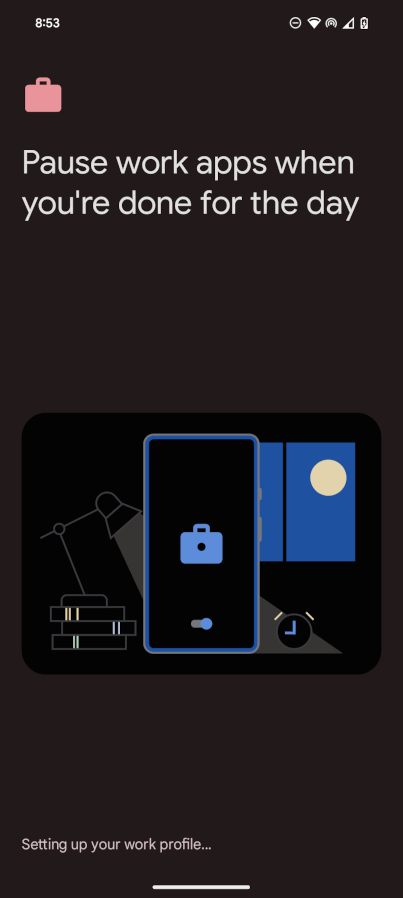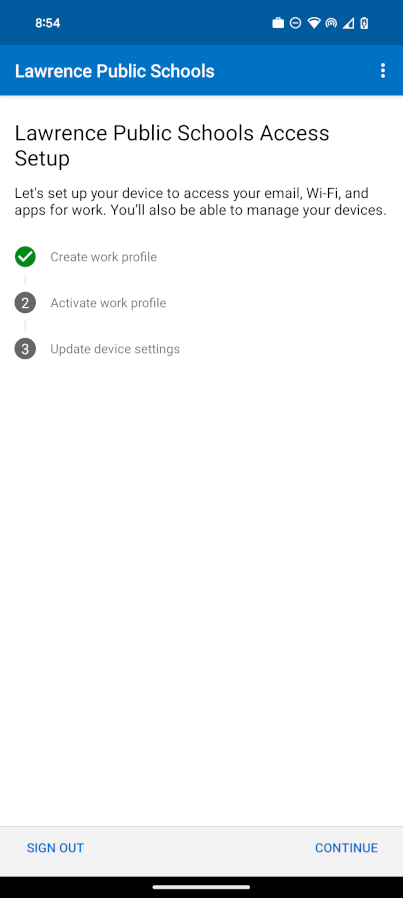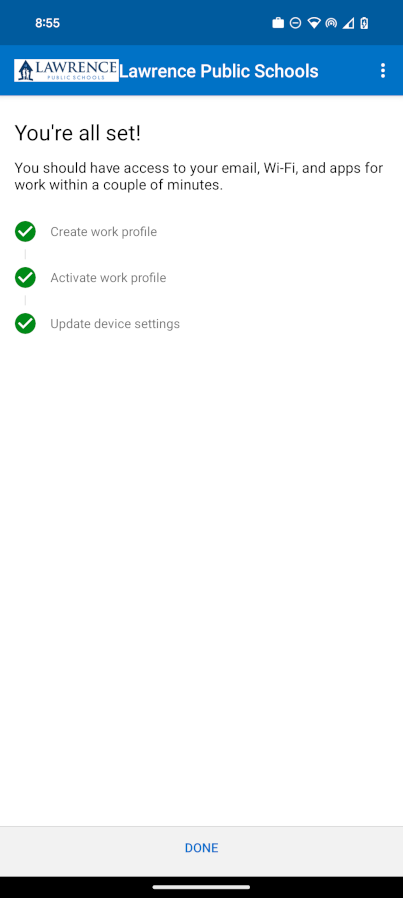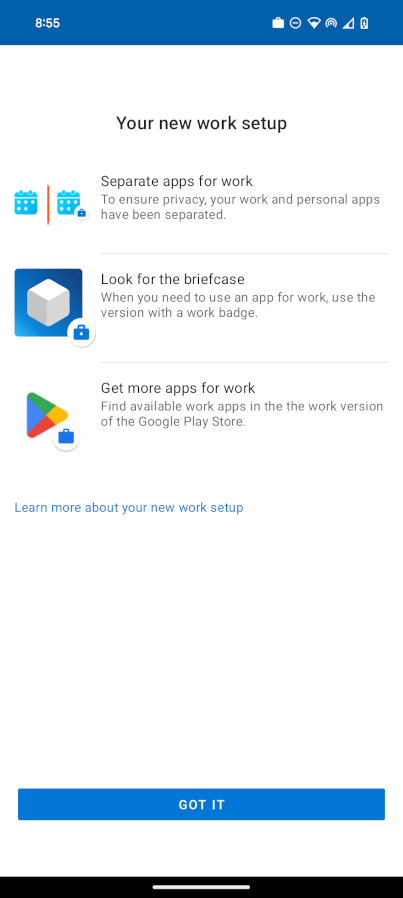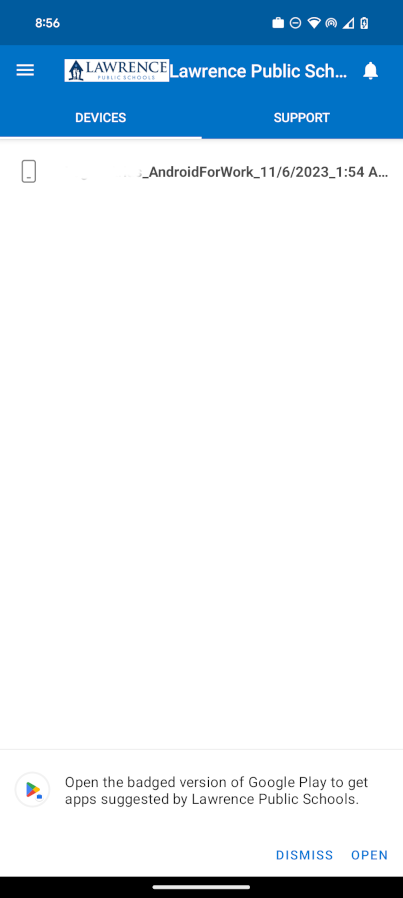Setup Wifi access on personal Android phone
Connecting with an Android device (Samsung Galaxy, Google Pixel, Etc.)
- Install the Intune Company Portal app from Google Play .
- Install the Microsoft Authenticator app from Google Play .
- Open the Company Portal app
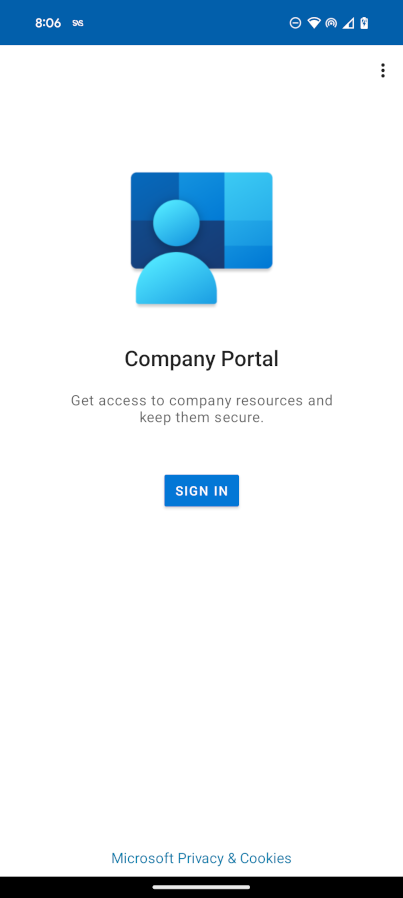
- Sign in with your school account
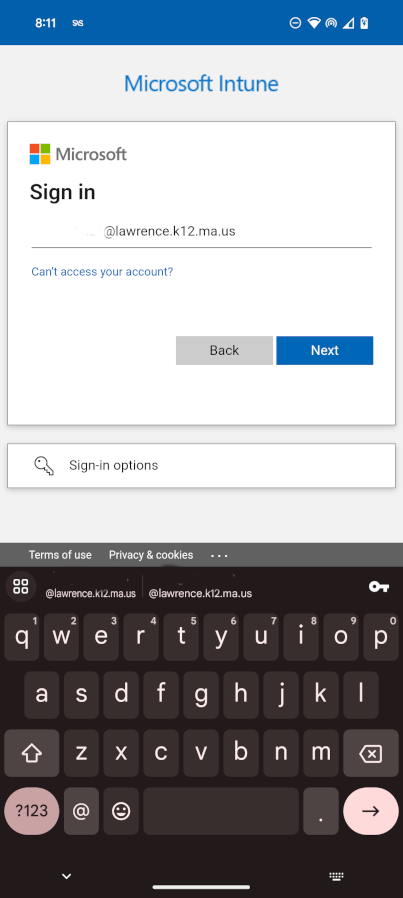
- On the Company Access Setup screen, review the tasks required to enroll your device. Then tap BEGIN.
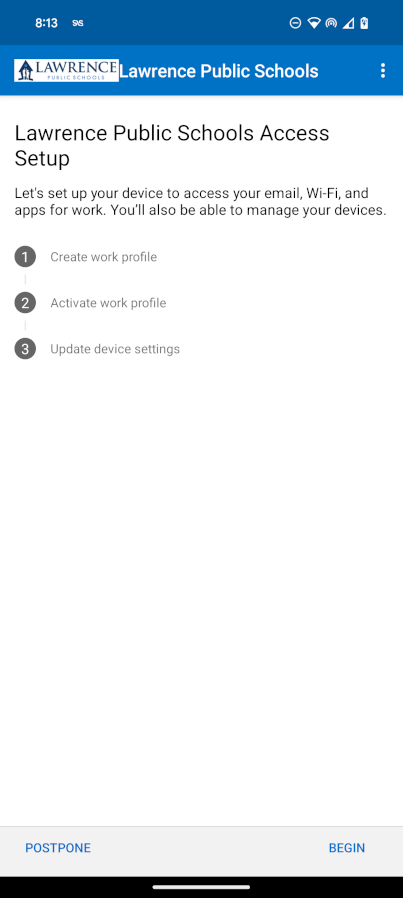
- On the privacy information screen, review the list of items that your organization can and can't see on your device. Then tap CONTINUE.
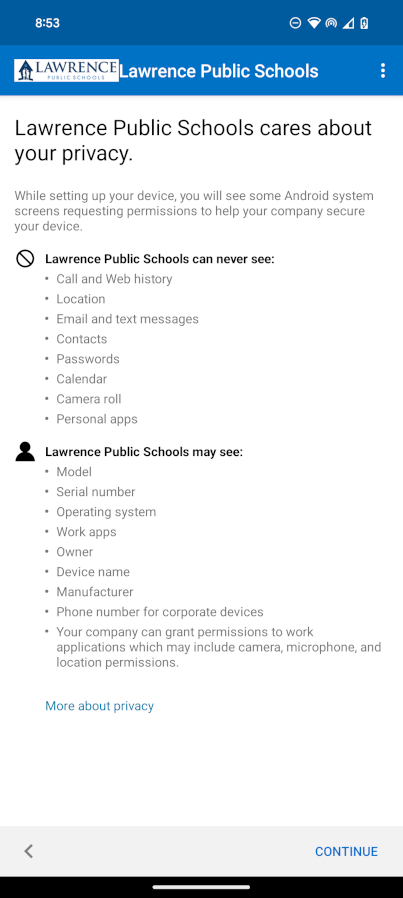
- Review the Google terms for creating a work profile. Accept the terms to continue. The appearance of this screen varies based on OS version.
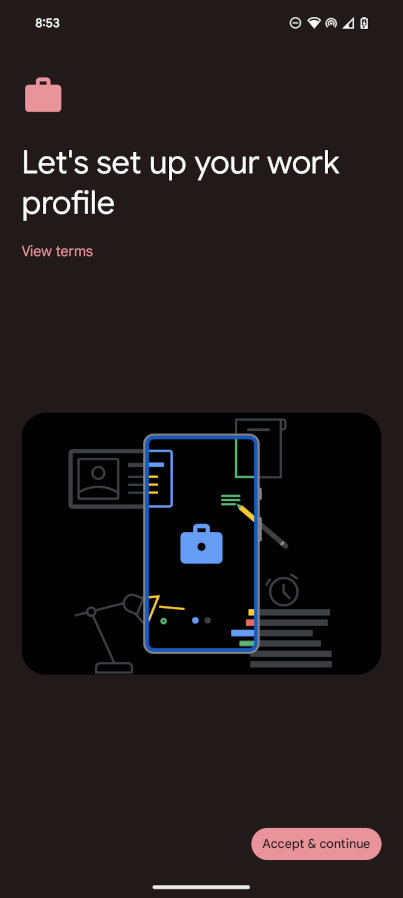
- Wait a few minutes while your work profile is set up. Then select Next.
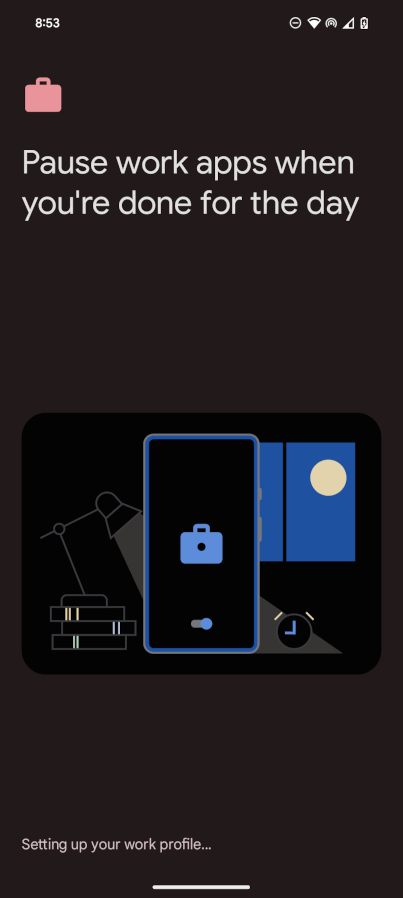
- On the Company Access Setup screen, confirm that the profile has been created. Then tap CONTINUE to proceed to the next enrollment task.
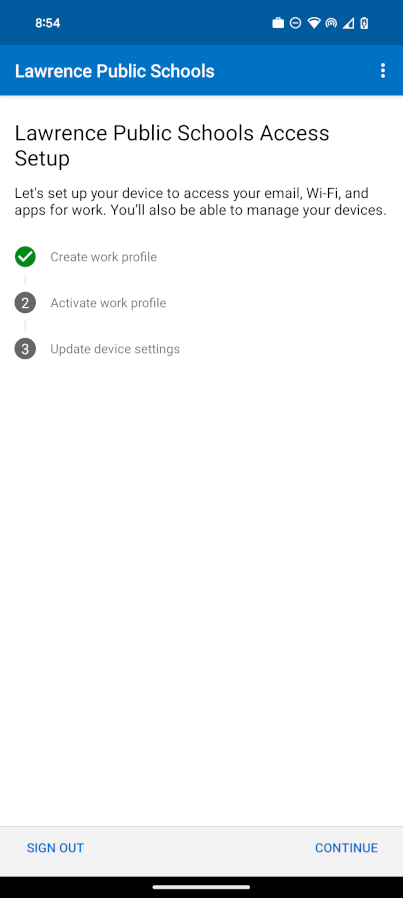
- Wait while the app registers your device. When prompted to, sign in with your work account.
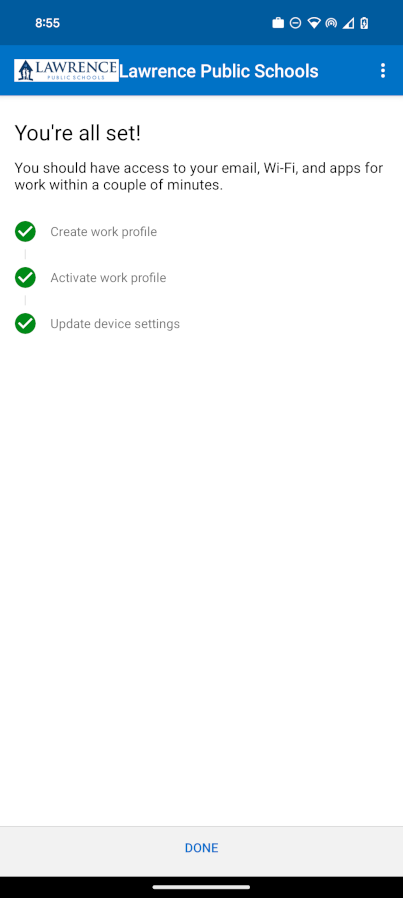
- On the Company Access Setup screen, confirm that the work profile is active. Then tap CONTINUE to proceed to the next enrollment task.
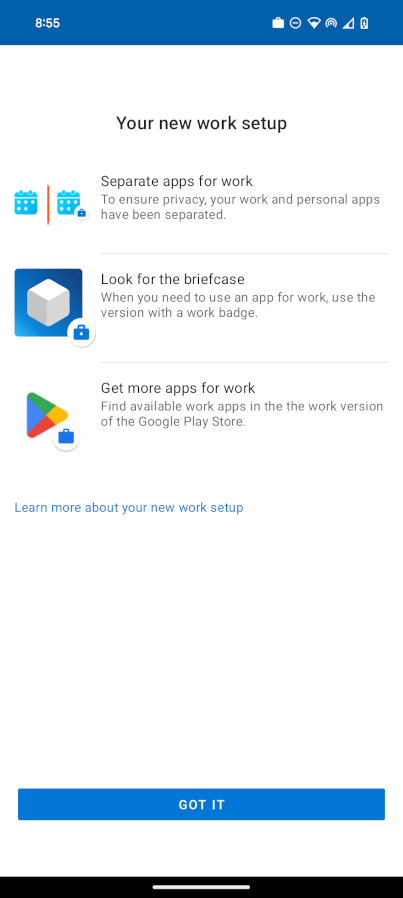
- Optionally, when prompted to view suggested work apps in Google Play, tap OPEN. If you're not ready to install apps, you can do it later by going to the Google Play app in your work profile.
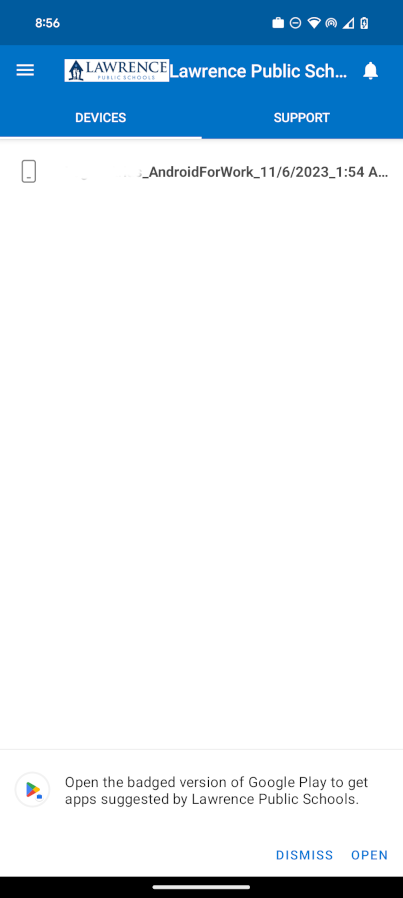
Article ID: 1254
Created: November 18, 2024
Last Updated: November 18, 2024
Online URL: https://kb.lawrence.k12.ma.us/article.php?id=1254