From the Start Page select "Form Reports" then "Response Reports". On this screen you will already see a response total. Click on the title "Senior Survey".
Select the drop down for Data Source and select either "Show by person" or "Show by response".
Select the drop down for Responses and select either "Current Responses", "Current Selection Responders" or "Current Selection Nonresponders".
Set a Date Range, add a column if needed (recommended for Forms with more questions) and Generate the report. Filters can be cleared for a new report.
Once you Generate the report, you will see your results in a table format
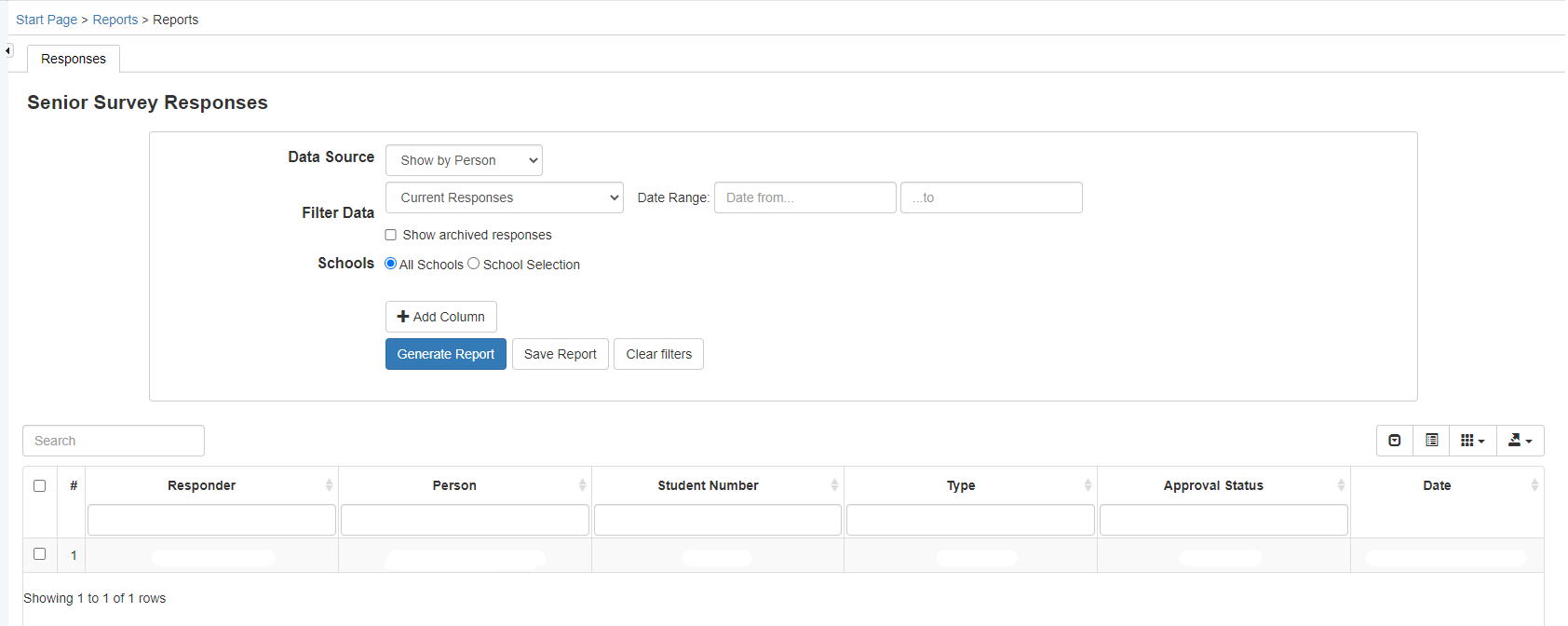
You can export the report or make the students your current select here:

From the Start Page Search the student>Within the student screen select "Forms" then click on the form name "Senior Survey"
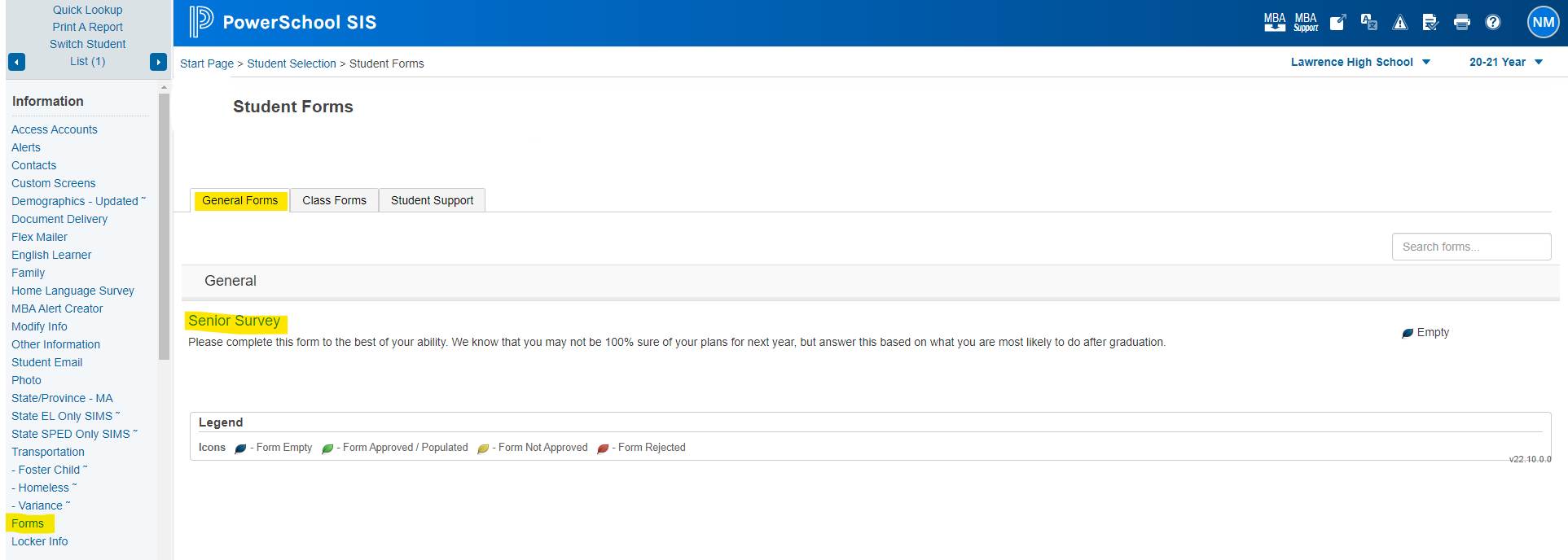
Click the drop down>Select the response>Submit
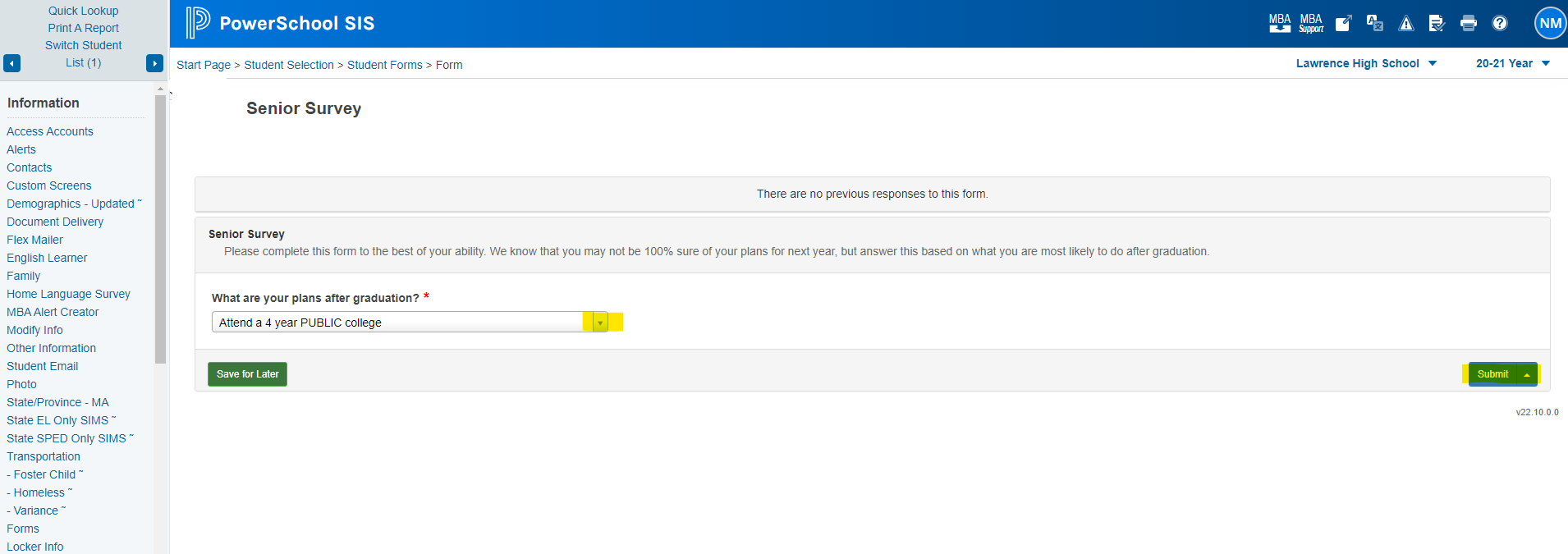
Wait for the confirmation before exiting the page.
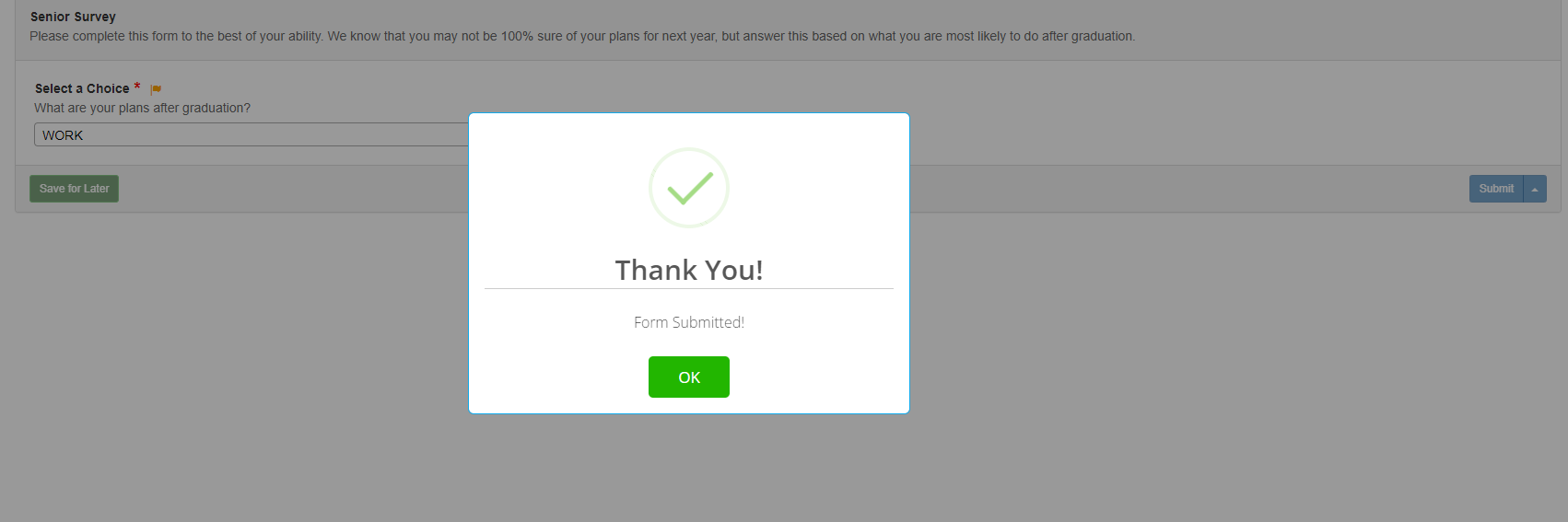
Once this page comes into view you should be all set. It will show a date and time of entry and the status will show up as "Submitted".

Article ID: 1182
Created: February 21, 2023
Last Updated: April 26, 2023
Online URL: https://kb.lawrence.k12.ma.us/article.php?id=1182