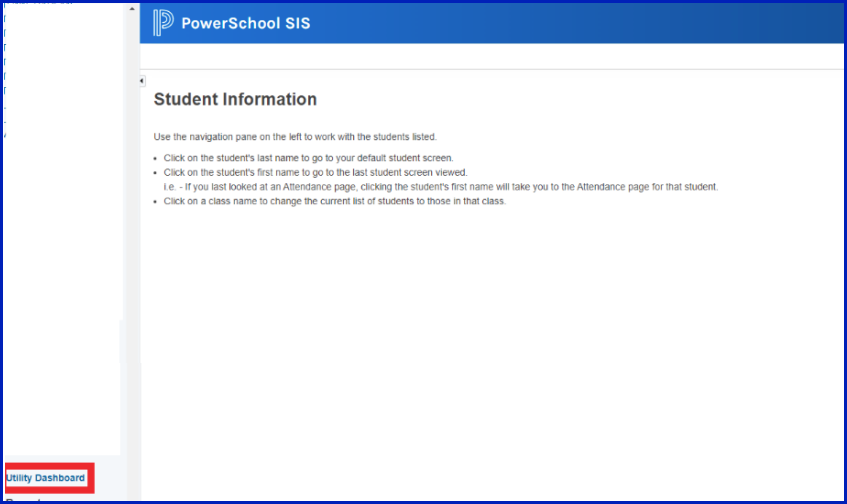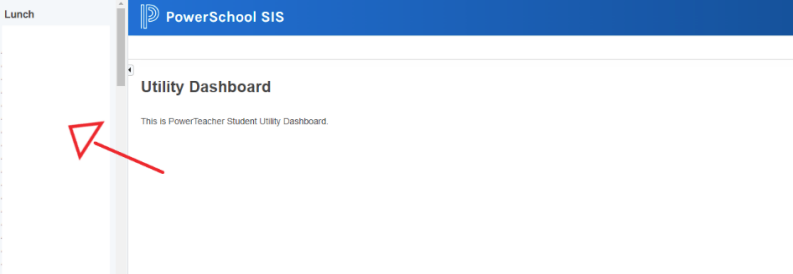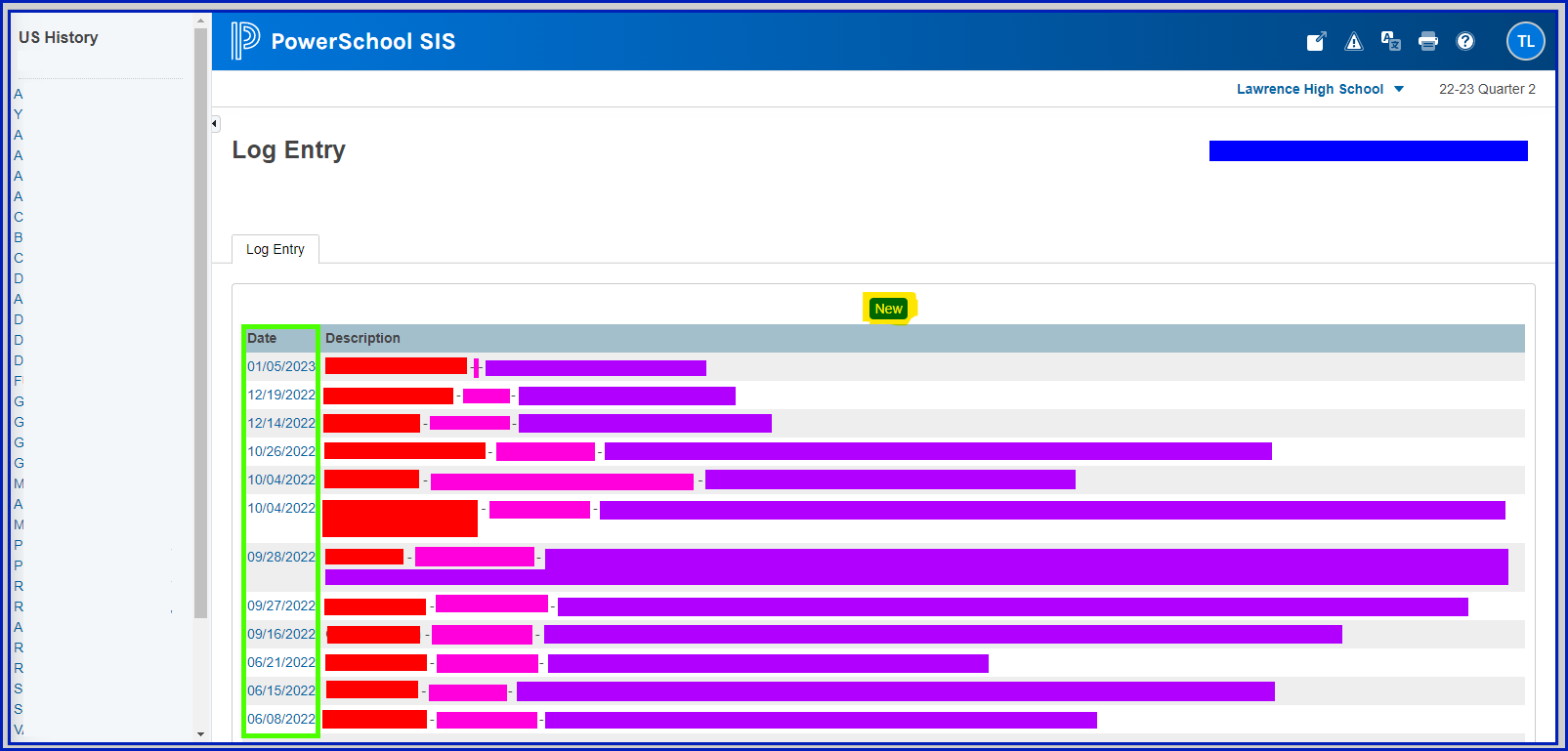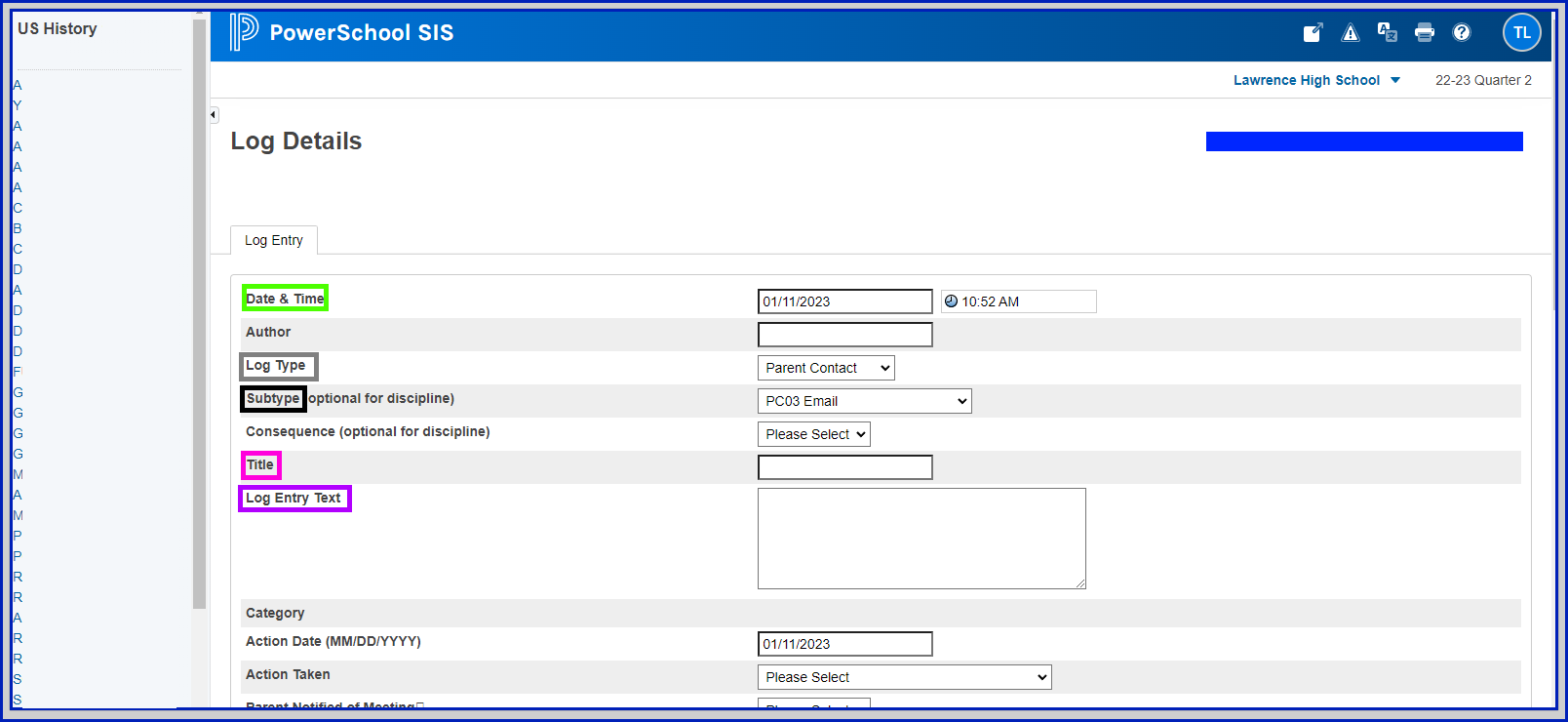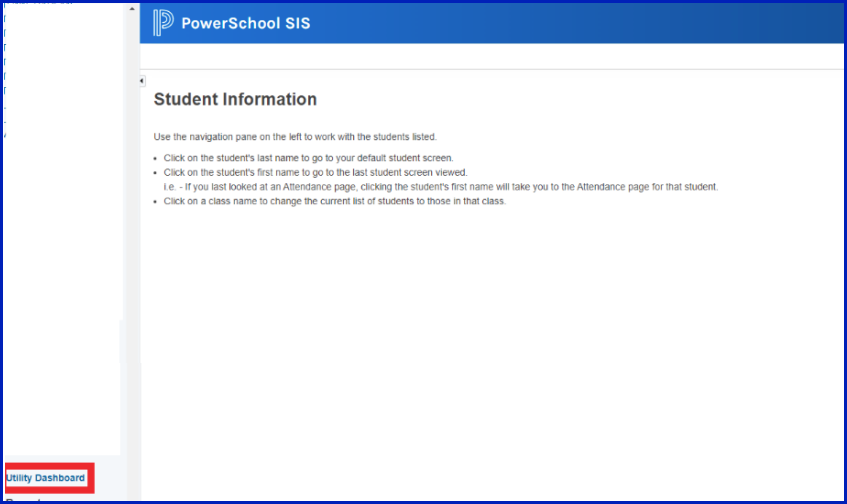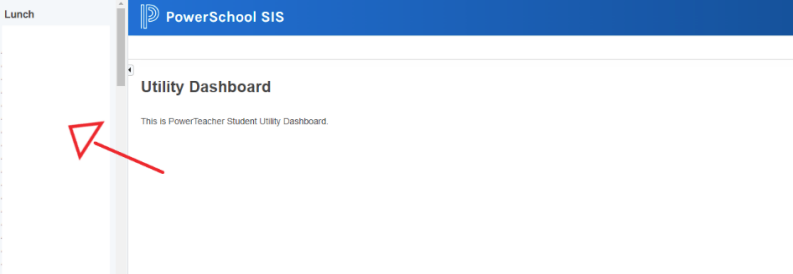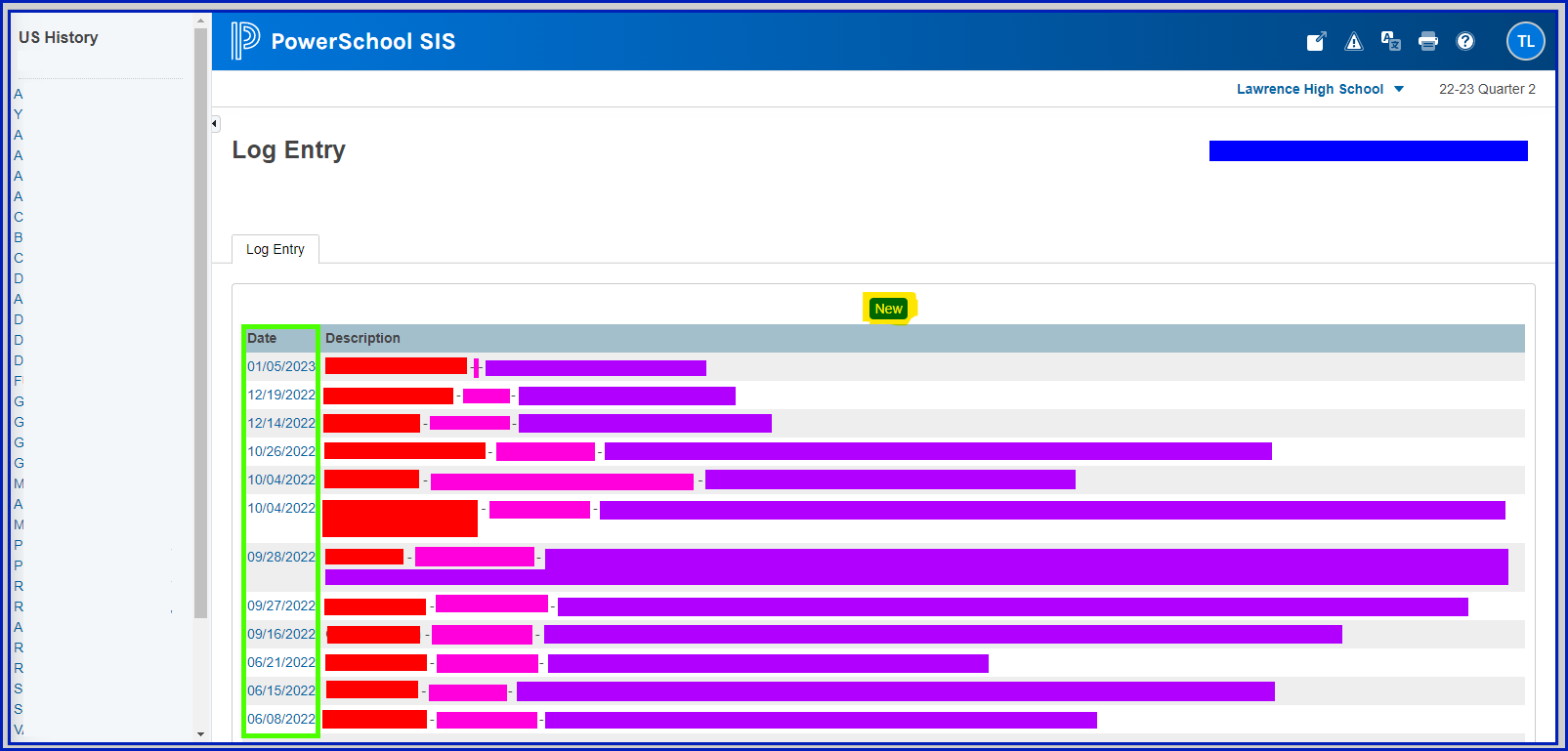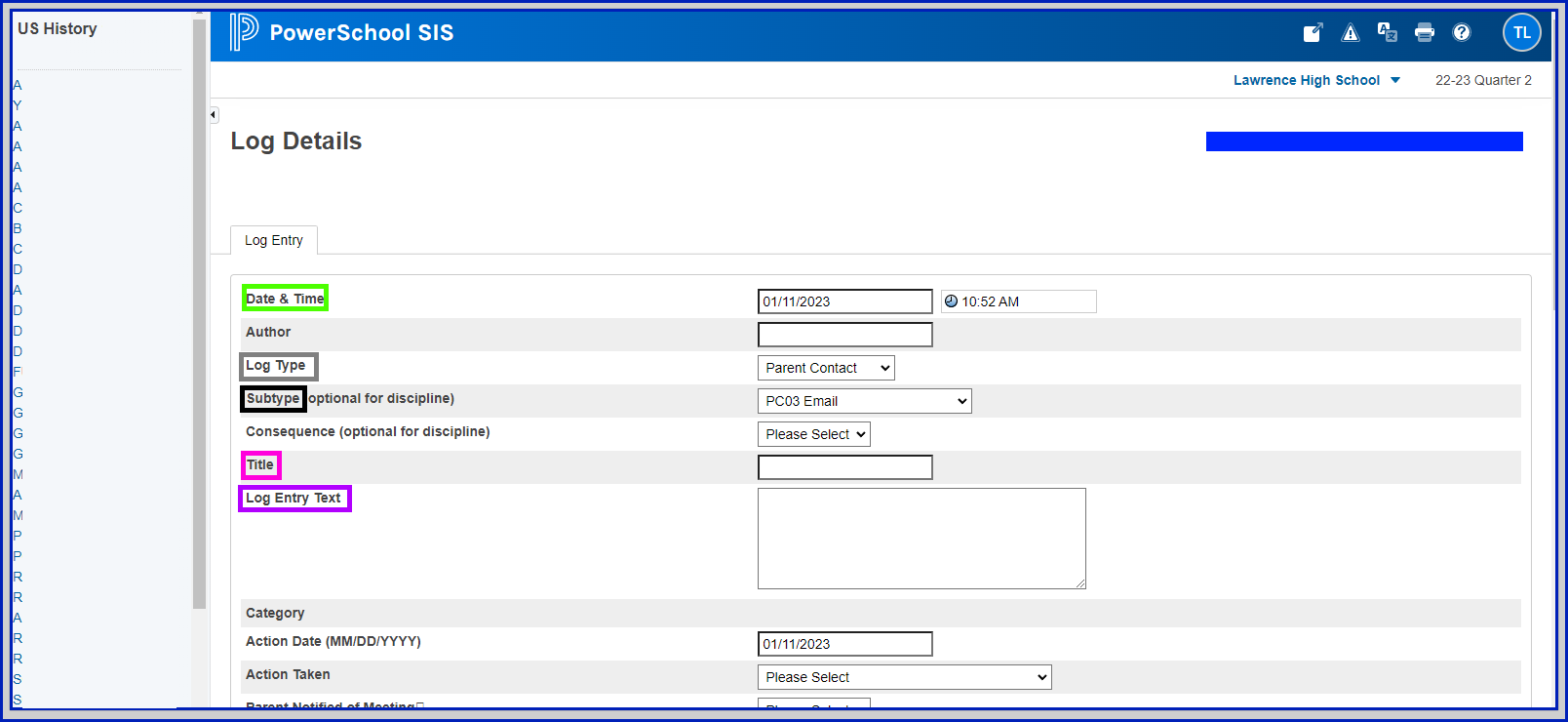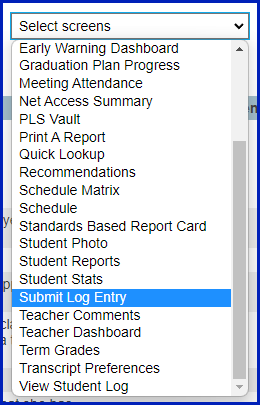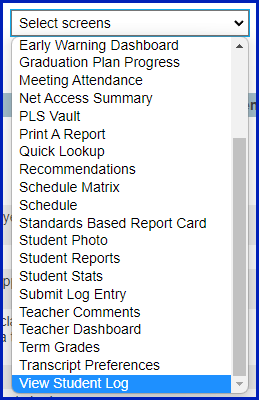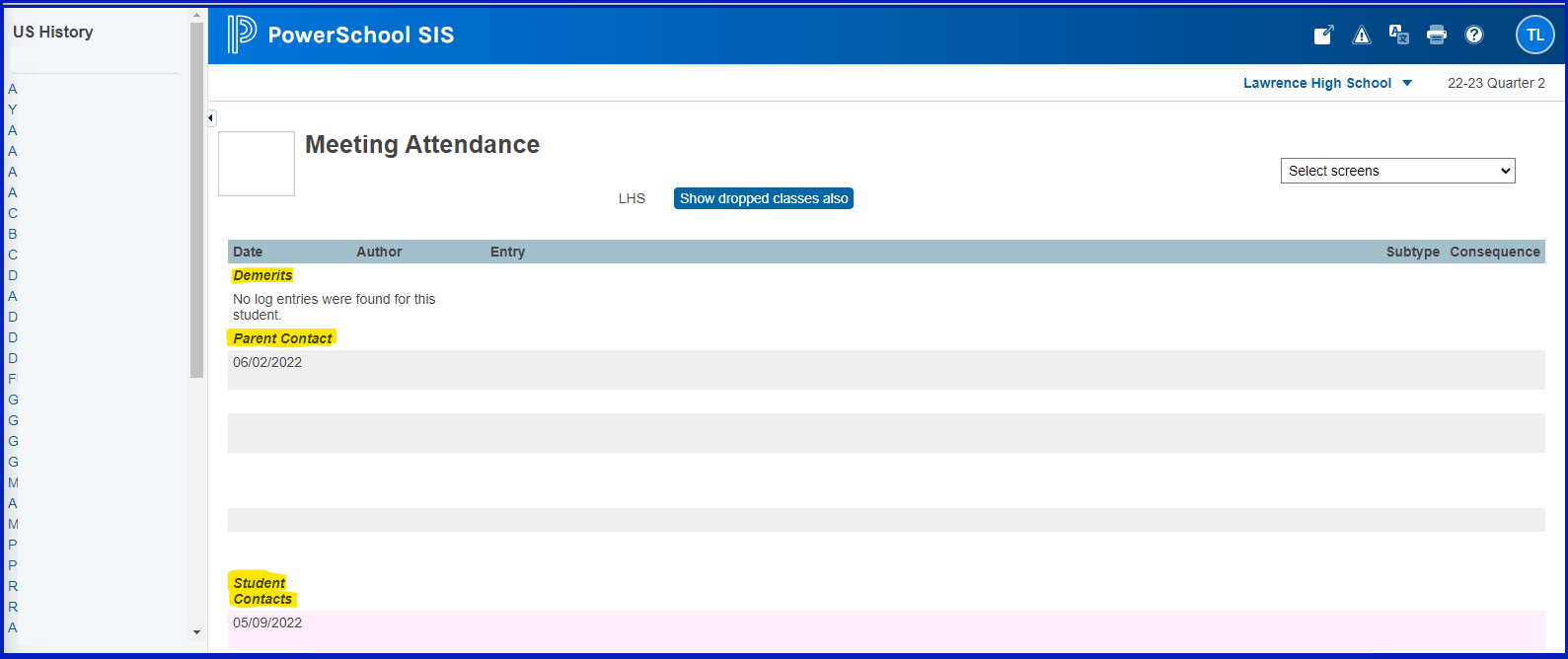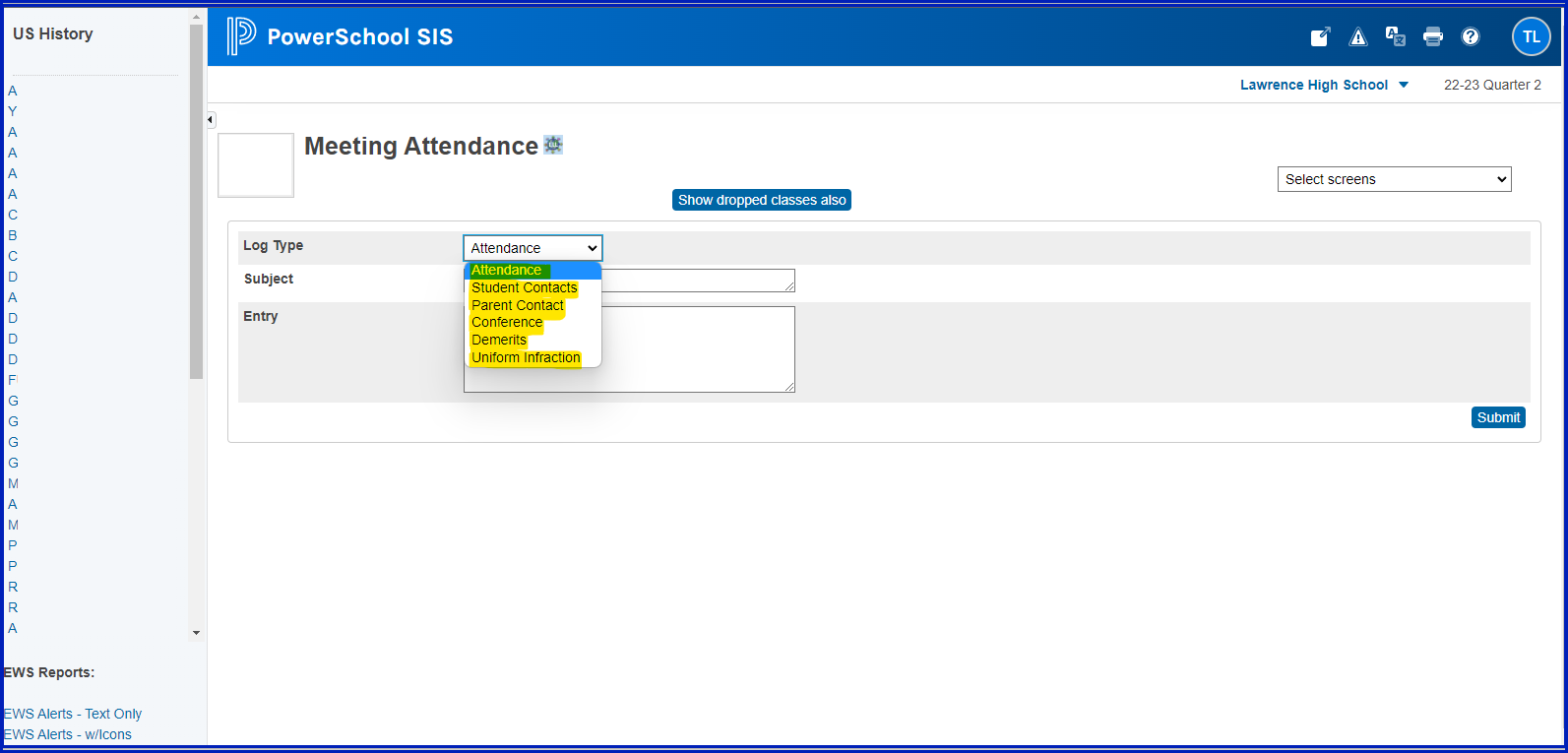PowerTeacher - Submitting Log Entries
- Log into PowerTeacher
- Go into the " Student Information " screen or the "Backpack."

- Scroll down on the left hand side past the student names until you see " Utility Dashboard ".
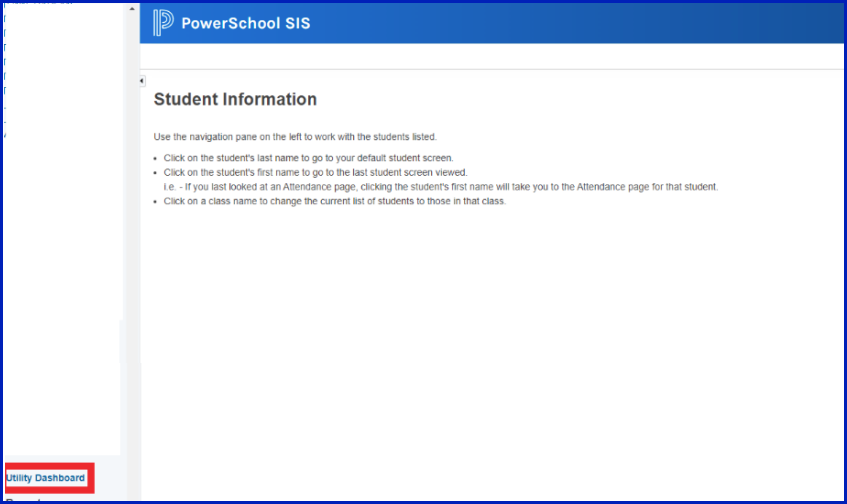
- Another Window will pop up with all the names of the students in that class. You should be able to click on a " student ".
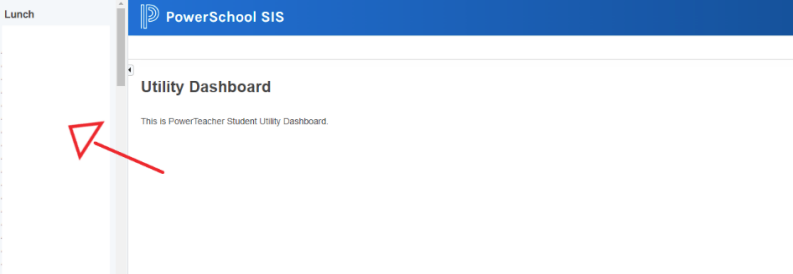
- After selecting the student, your going to see all the Log Entries that Teachers have access too. You'll see the Students' name and ID in the top right. "Date" it was put in, " Author" put the log entry in, the "Title" of log entry it is, and the "Log Entry Text." You can also add a " New " log entry for any log entry category that you have access too.
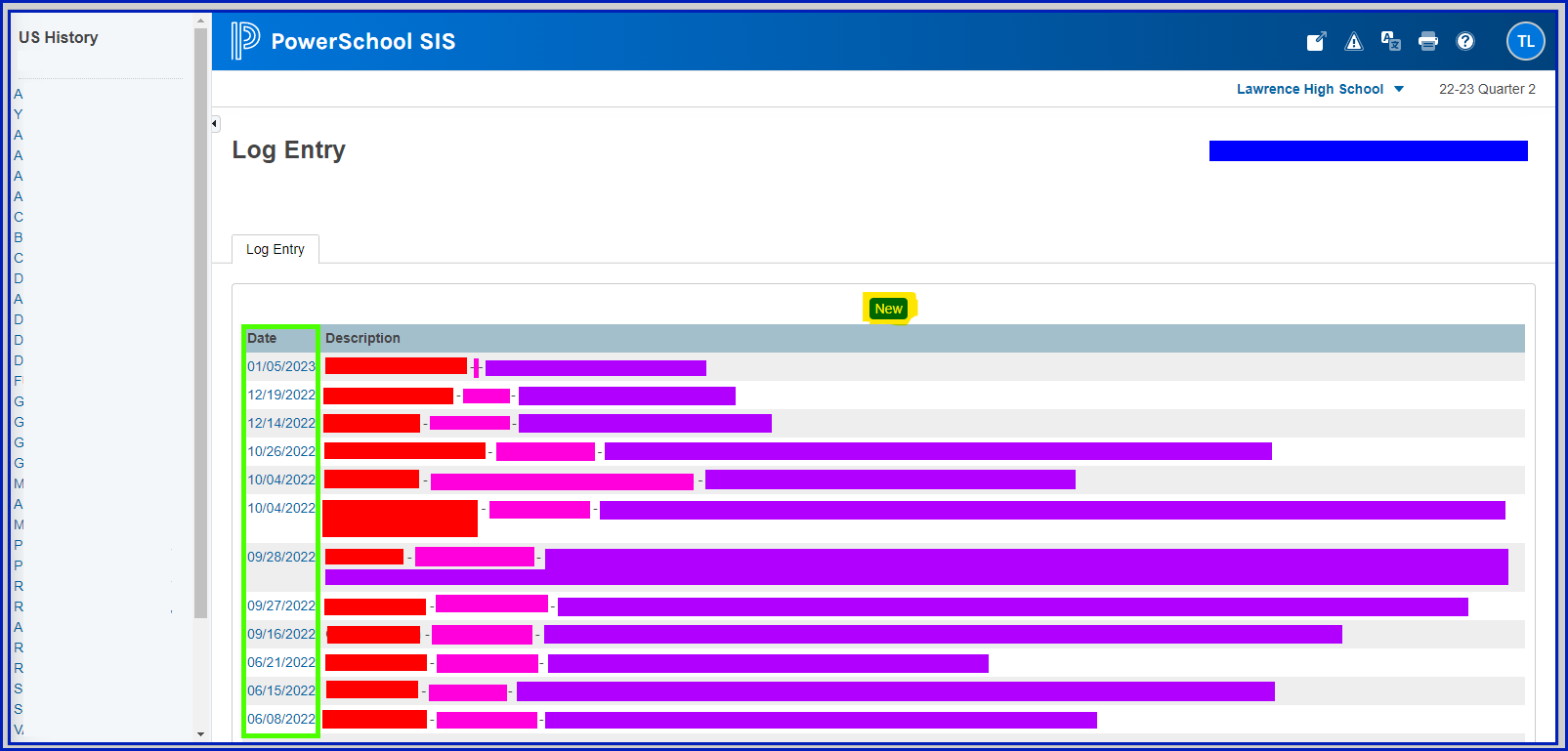
- After Selecting New. Enter in the Date and Time if other than the current date and time, select the " Log Type ", " Subtype " if applicable, "Title" , "Log Entry Text" , and any other school the field requires. (Note PS has set this page to look exactly like Admin side and is unfortunately not customizable at the moment, but a feature request has been submitted to PS.)
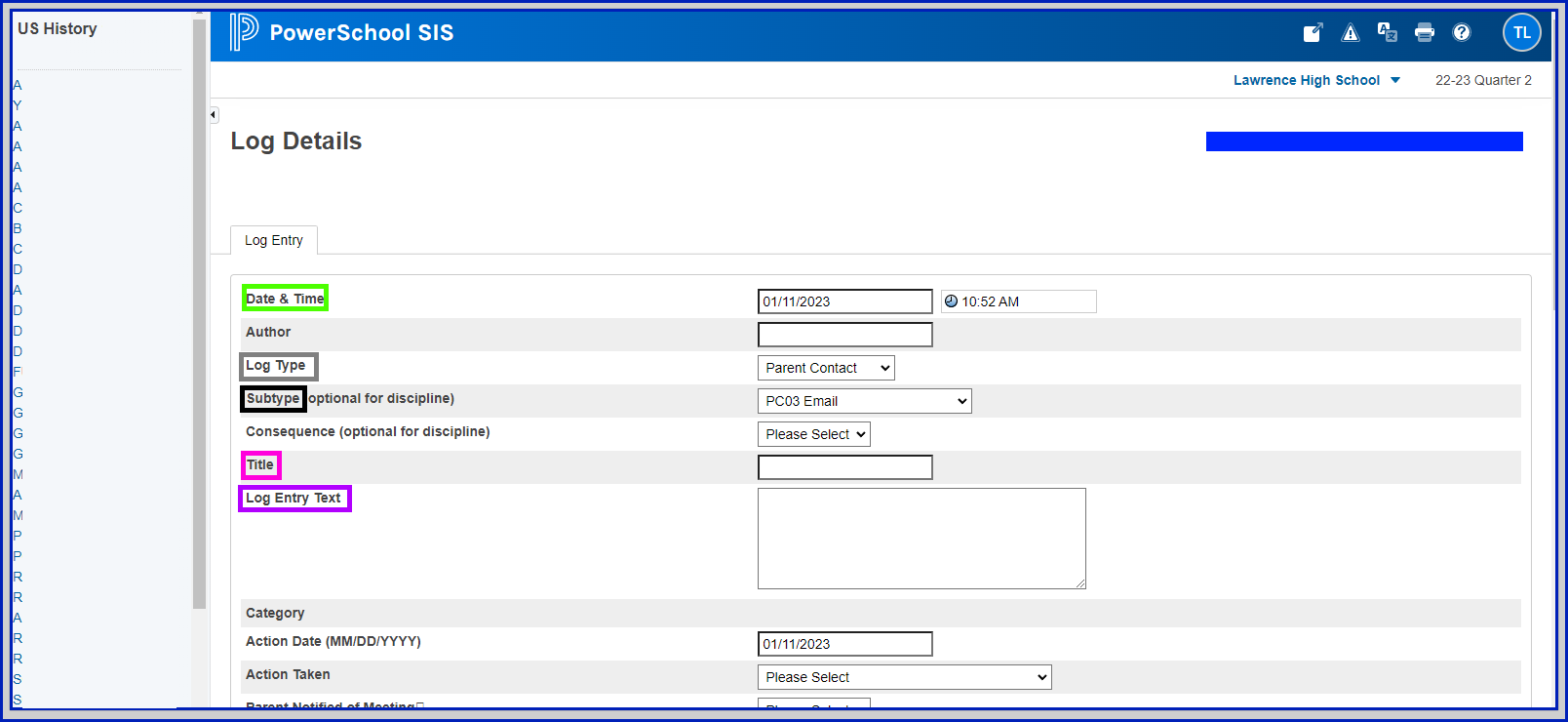
- And hit "Submit" at the bottom.

Currently Teachers have access to
- Attendance
- Conference
- Parent Contact
- Student Contact
- Uniform Infractions
They DO NOT have access to
- Address History (No longer being used?)
- Counselor
- Demerits
- Discipline (No longer being used?)
- FRC
- Variance (No longer being used?)
Previously, there was a customization where teachers would go into the "Student Information" screen or the "backpack" and then select "Submit Log Entry" or "View Student Log" in the top right drop down menu.
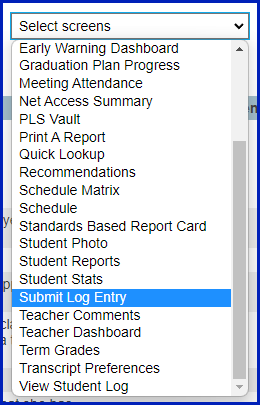
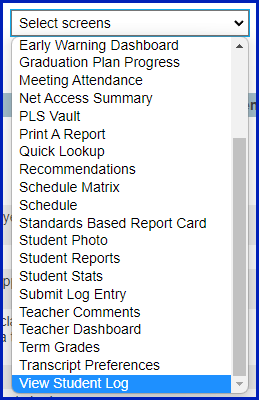
It would bring you to these respective screens to "Submit Log Entry" and "View Student Log."
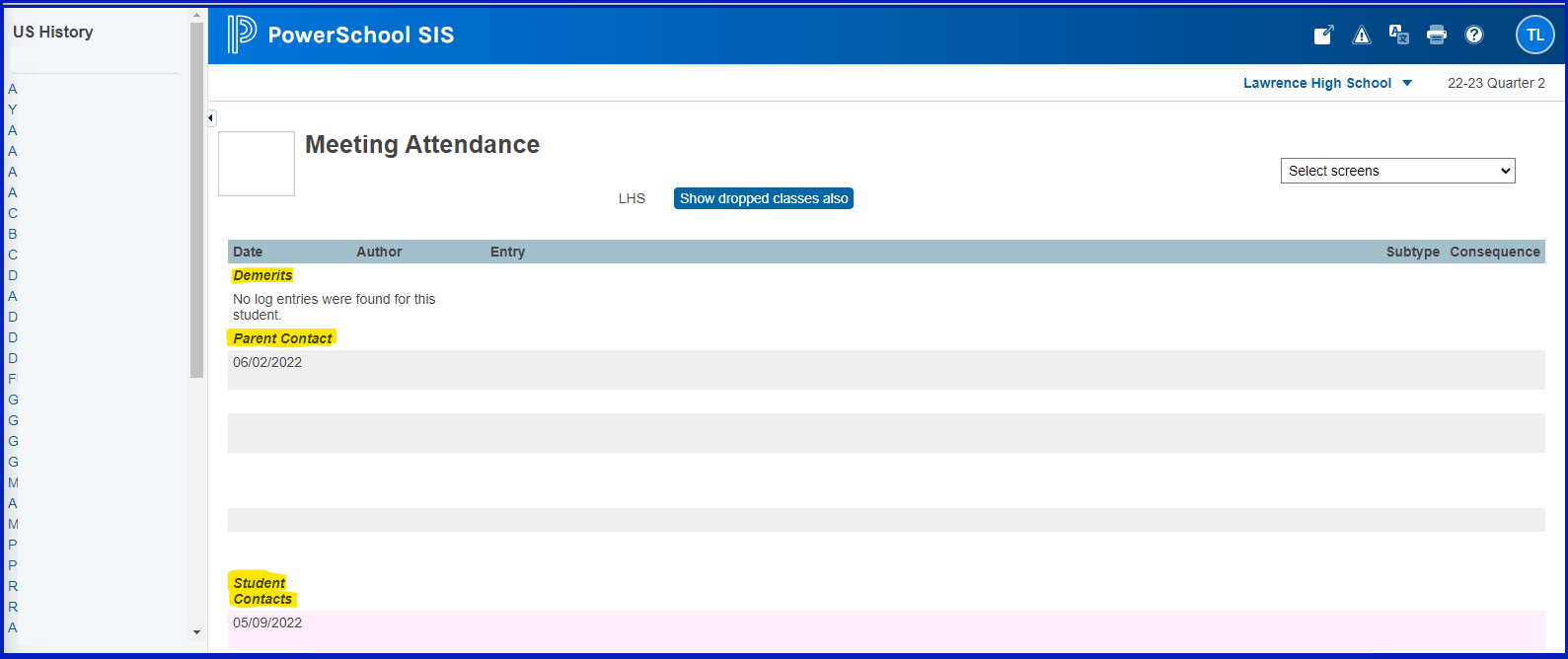
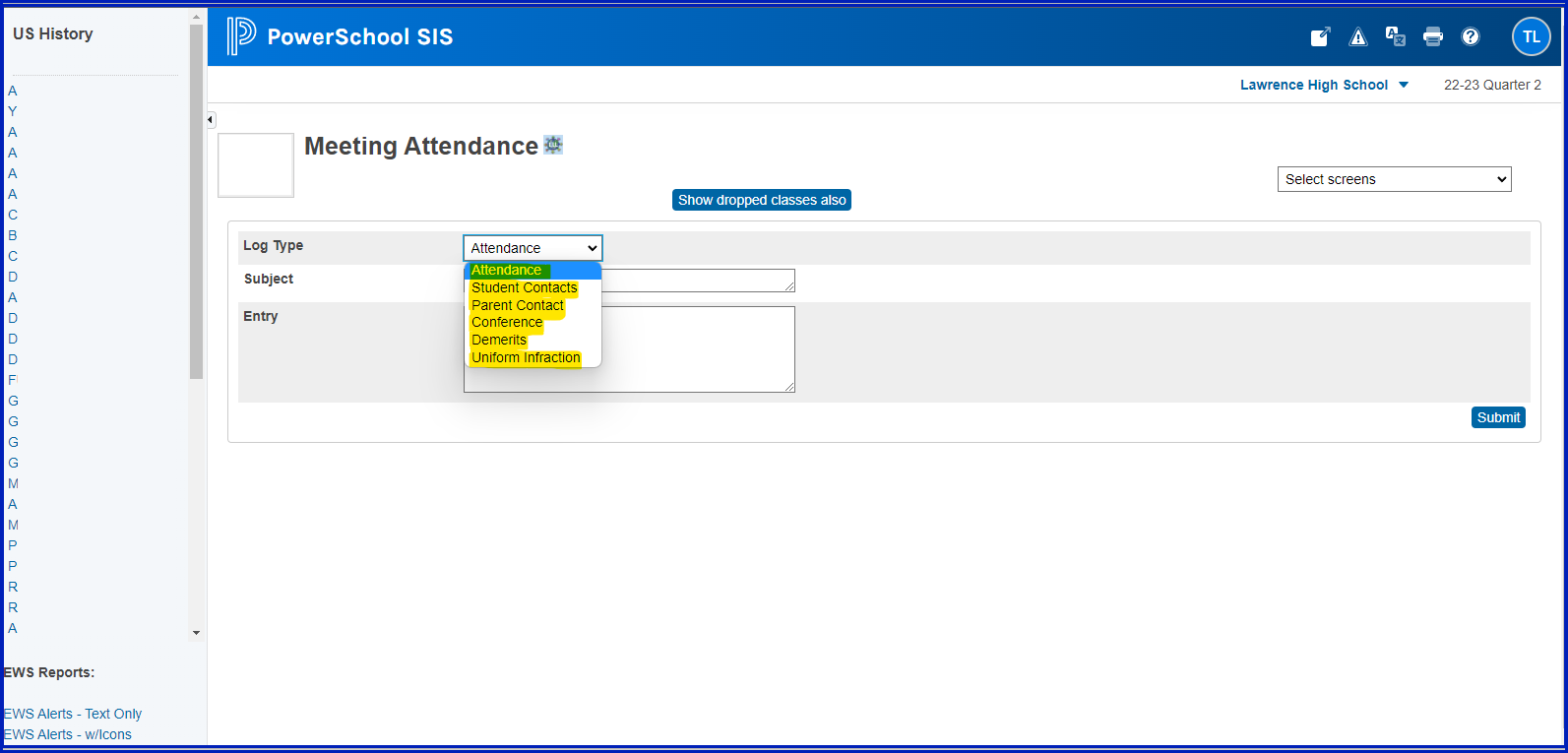
This customization was made MANY years ago and is no longer supported and or updated (hence the page saying "Meeting Attendance" it was copied from that page.) With newer PS Versions this became buggy, wouldn't save, wouldn't show, wouldn't submit, wouldn't sync. PowerSchool has a newer feature that replaced this. The only problem with the new feature is that it shows all of the fields for a log entry that an admin would've had.
Article ID: 1166
Created: January 10, 2023
Last Updated: January 11, 2023
Online URL: https://kb.lawrence.k12.ma.us/article.php?id=1166