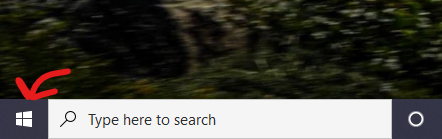
Keeping your computer up to date will keep you device secure and also ensure that it can operate as quickly and efficiently as it can. Updates on computers running Windows are performed by the Windows Update service that installed on your device. Normally this is performed in the background at regular intervals while you are using your device. However, there are instances where updates cannot be performed. This can be when the device is turned off or is performing another critical function preventing the updates from running. Over time this can create a queue of updates that can cause your device to slow down when it finally as an opportunity to download and install these updates.
In cases where your device may have been slowed down due to update backlog, we recommend manually running Windows Update. This will force any updates that are pending to download and install at that moment.
- Click on the Start Menu button at the bottom-left of the screen
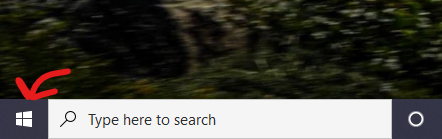
- Click on the Settings button (gear icon)
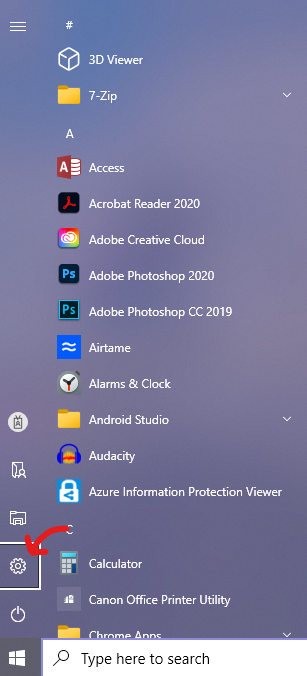
- In the Settings window, click "Update & Security"
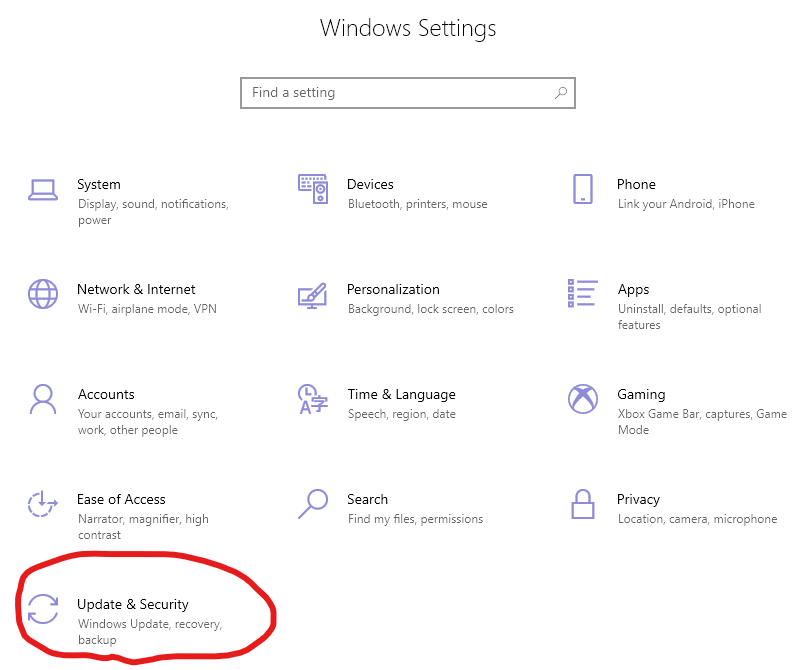
- Click the button labelled "Check for Updates"
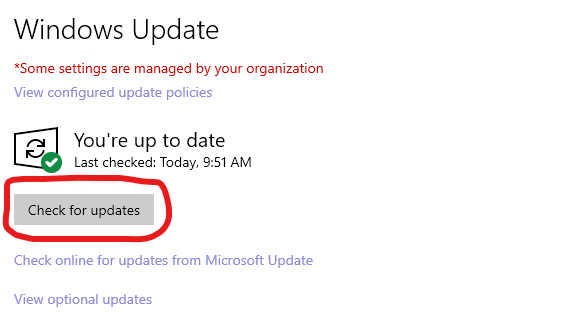
- Updates may begin installing. You can close this window and continue using your device normally if needed
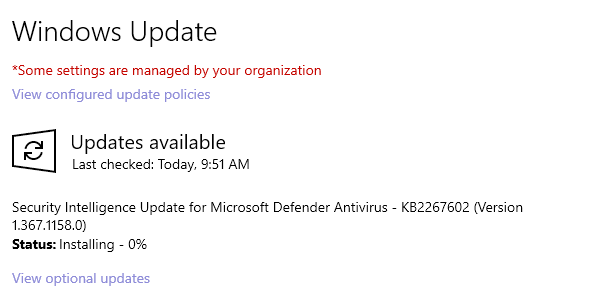
- We recommend restarting your device after the updates finish installing. Some updates require the device to reboot to complete
- Some updates may require older updates to be installed first before they can complete. This may also mean multiple reboots may occur or be needed
Article ID: 1116
Created: June 7, 2022
Last Updated: June 7, 2022
Online URL: https://kb.lawrence.k12.ma.us/article.php?id=1116