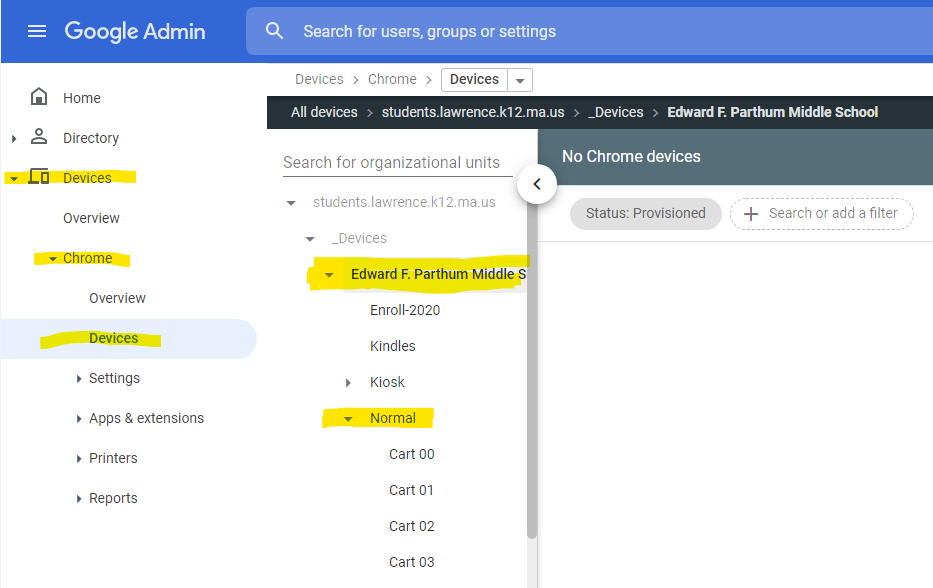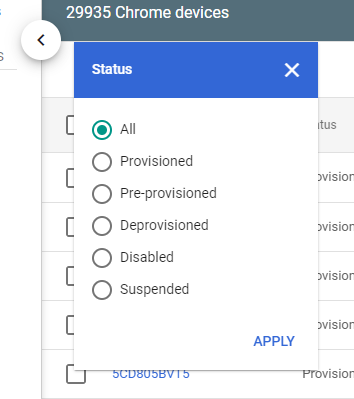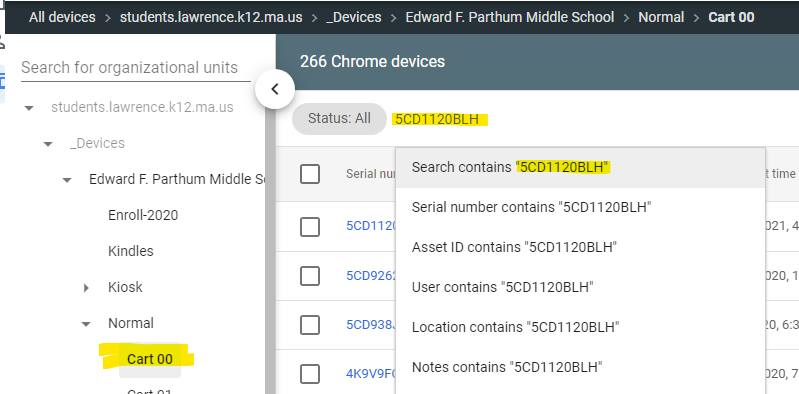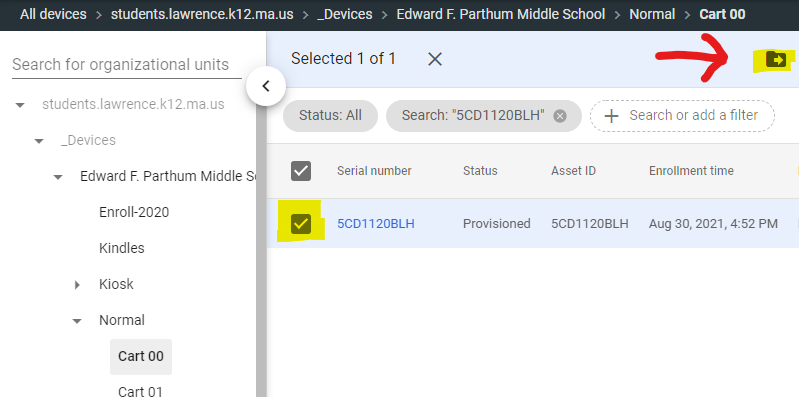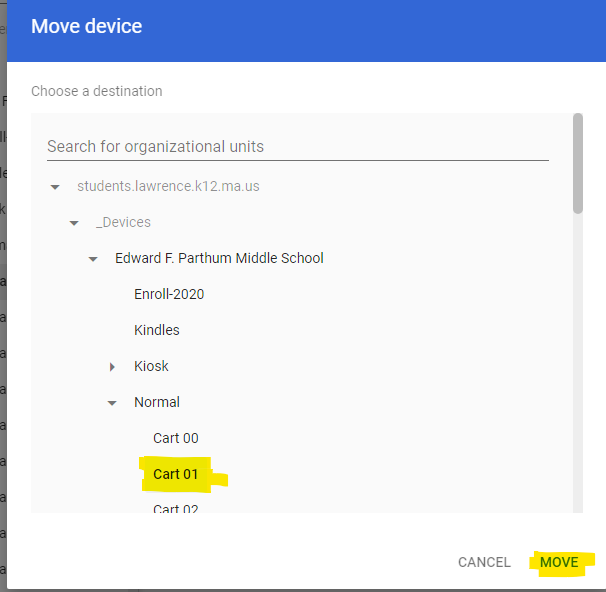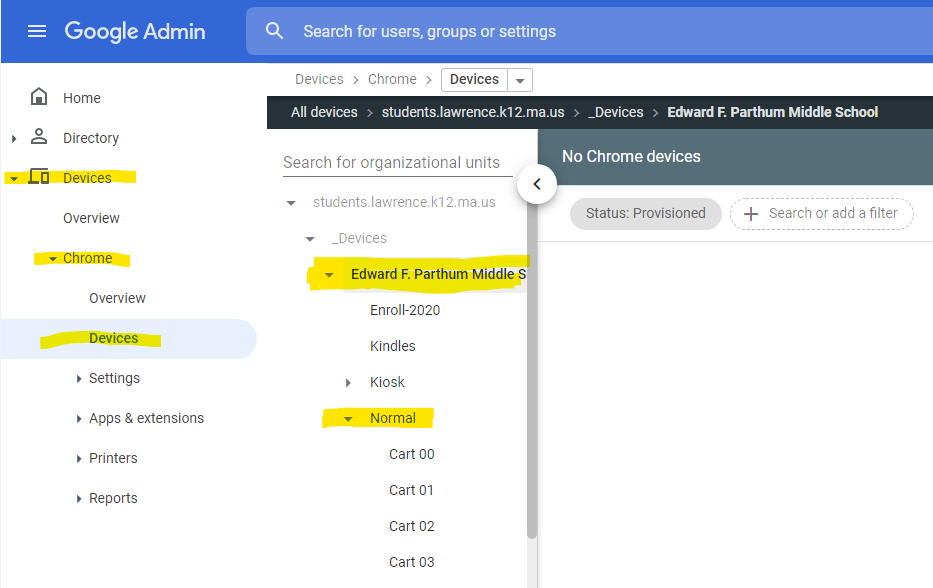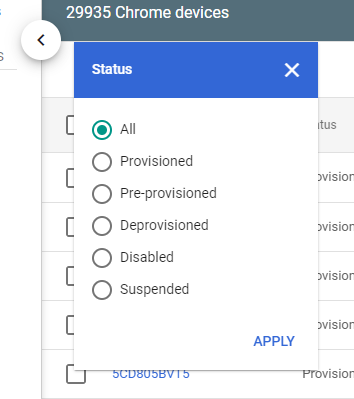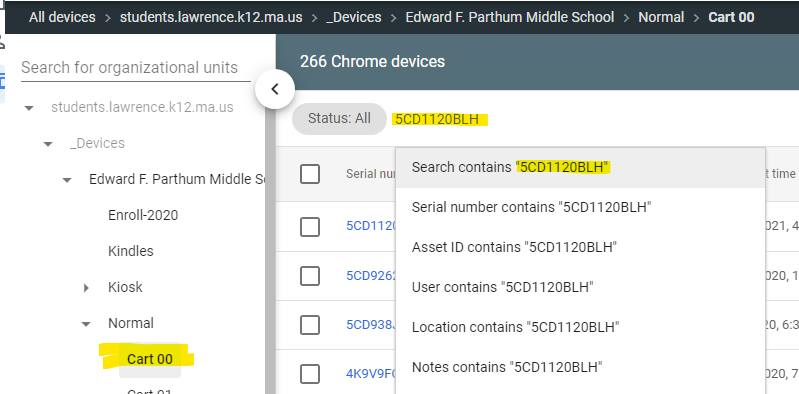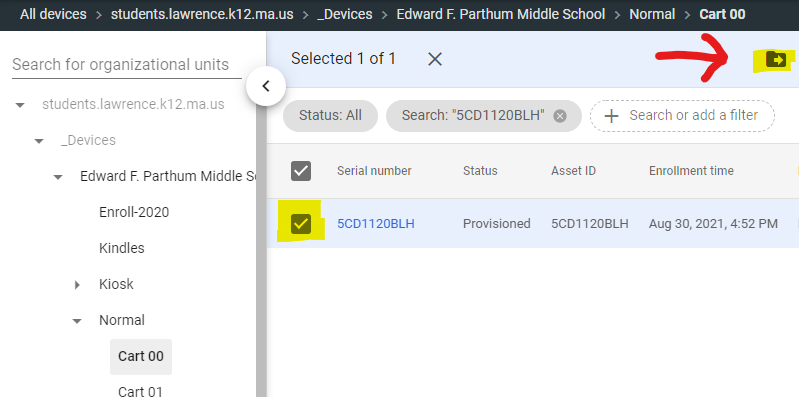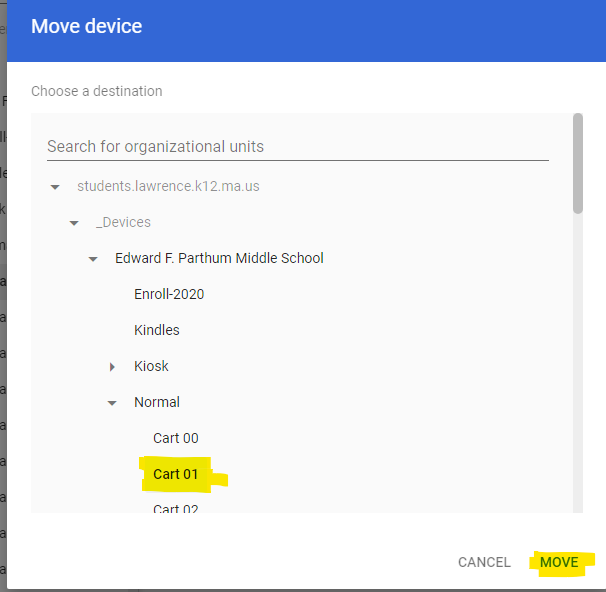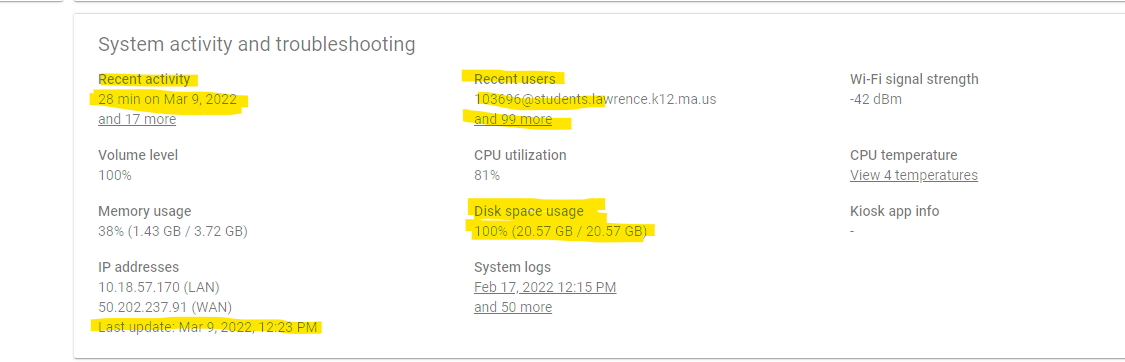Managing Devices in Google Admin for School techs
Moving Chrome books
A cart is called an Organization Unit (OU). You can move chrome books from one OU to the other.
- First Log into Google Admin
- Next expand your school's OUs.
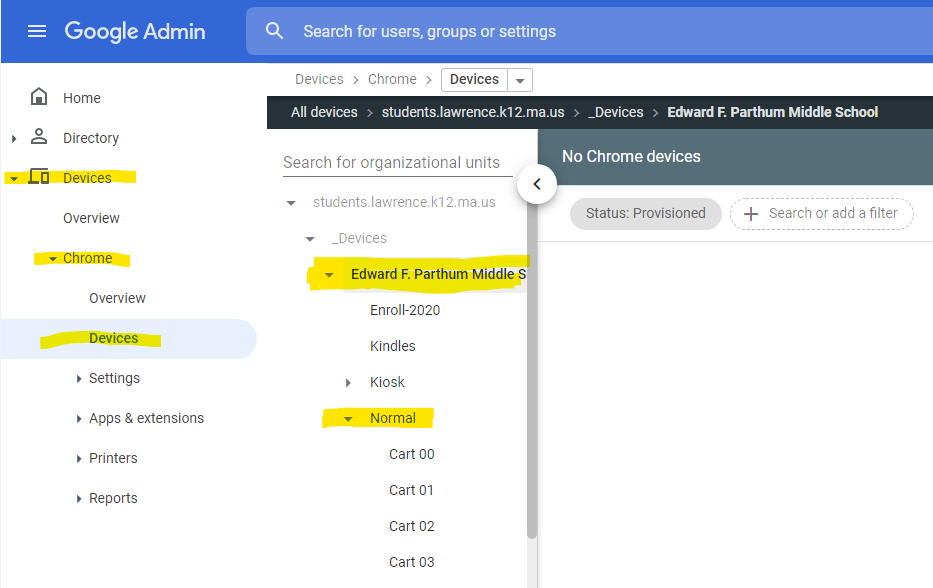
- Change the Status from Provisioned to All
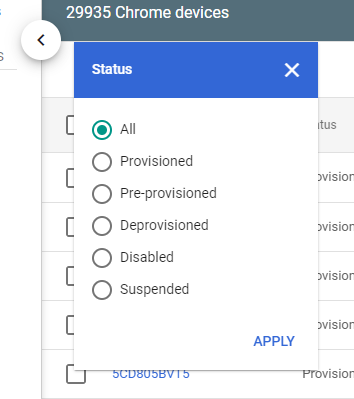
- Search a chrome book serial number and select it
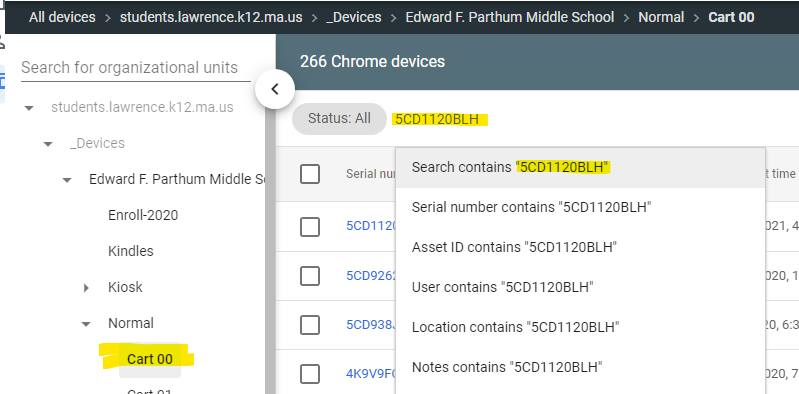
- Click to check the box near the serial number you searched for and click the Arrow on the right. See example; Moving one chrome book from CART 00 to CART 01:
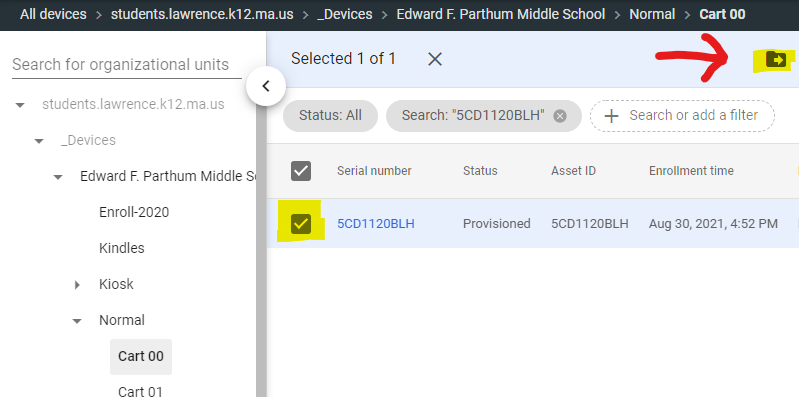
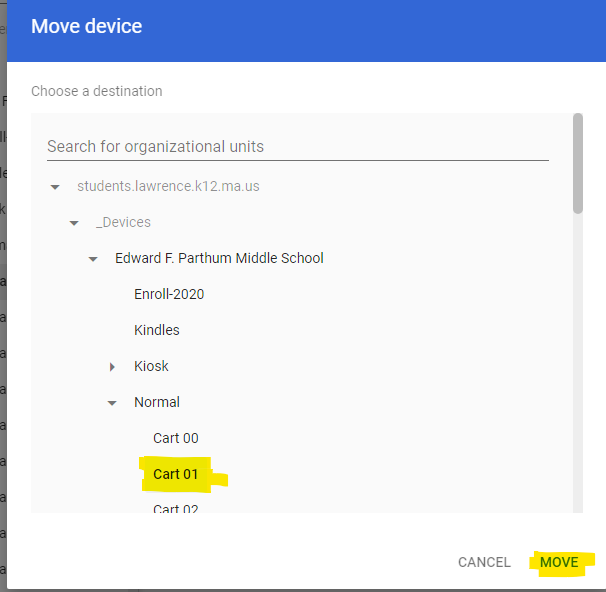
Viewing Chrome Book details
- Find a chrome book you need information on by searching it's serial number.
- Click the serial number and scroll down to the System Activity and Troubleshooting section.
In this section you can see when was the last time the device was updated and last logged on by the most recent users. It also tells you the disk space usage.
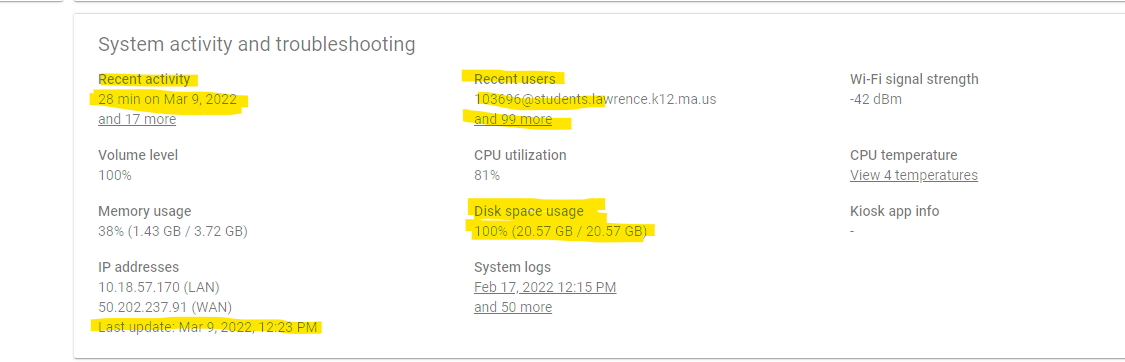
Article ID: 1108
Created: March 9, 2022
Last Updated: March 9, 2022
Online URL: https://kb.lawrence.k12.ma.us/article.php?id=1108