How do I know what version of Windows I am using?
Windows is the operating system (OS) the runs on most of the computer computer in our district. While most of the time your software will operate identically across the different versions, knowing which version you are using can help in help in assisting the IT department in troubleshooting issues that might be caused by that version.
Checking Your Version of Windows
Other Methods
Start Menu Style
The quickest method of verifying your version of Windows is to look at the type/style of your start menu.
| Windows 7 Start Button | Windows 10 Start Button | Windows 8 Start Button |
 |
 |
 |
| Windows 7 Start Menu | Windows 10 Start Menu | Windows 8 Start Menu |
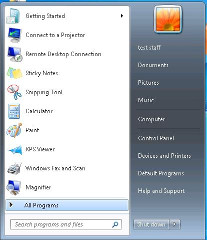 |
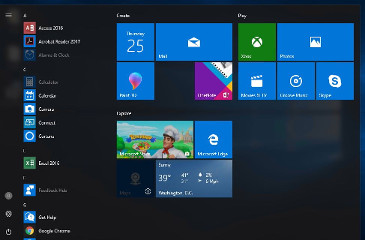 |
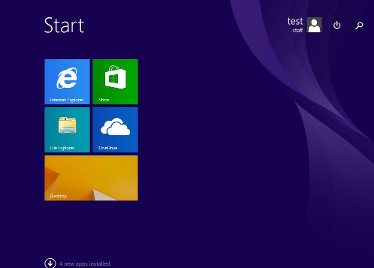 |
Boot Screen
Looking at the boot screen is another quick, although not as accurate, way of checking the version. This is the screen you will see right after you turn on your computer.
| Windows 7 Boot Screen | Windows 10 Boot Screen | Windows 8 Boot Screen |
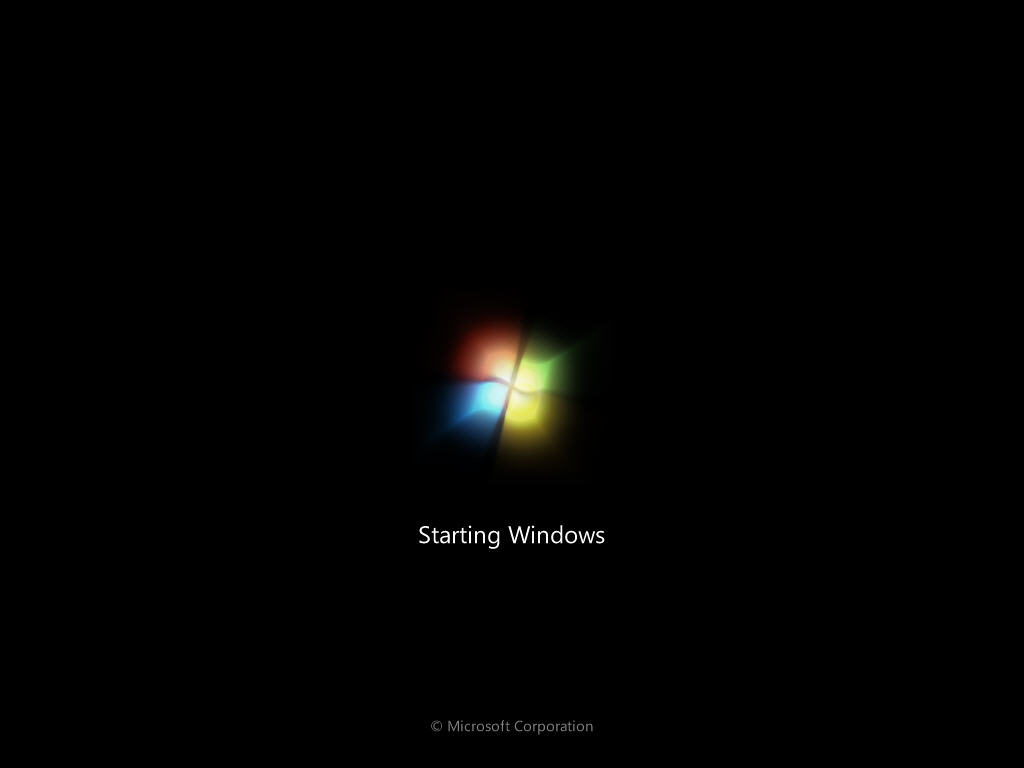 |
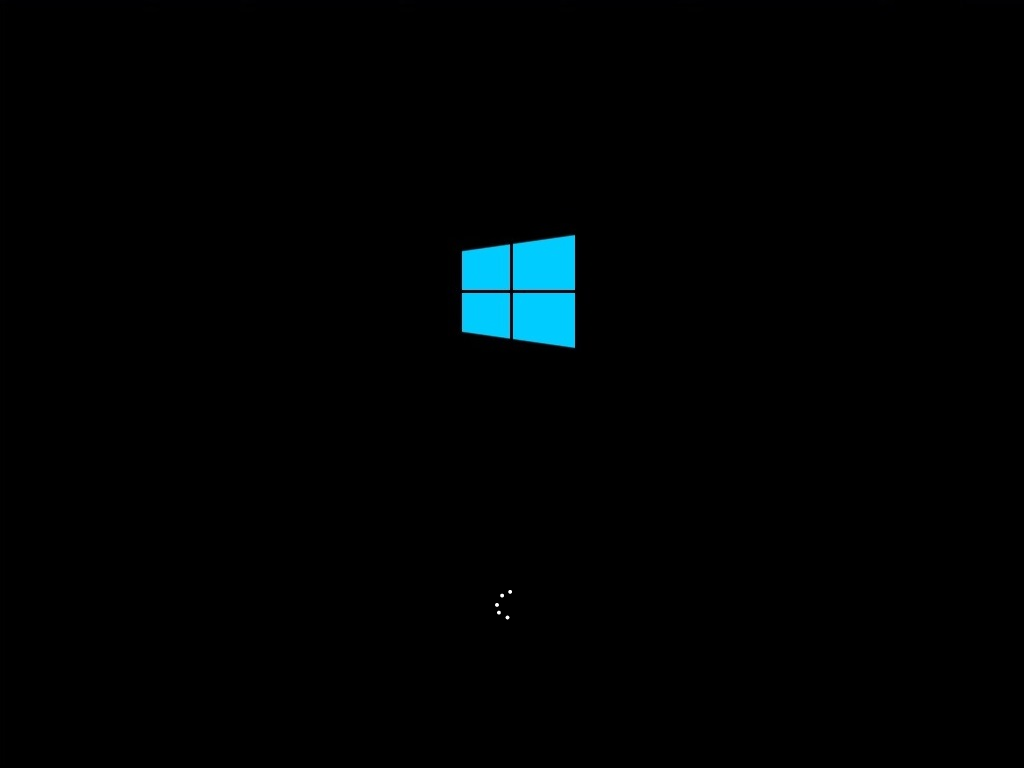 |
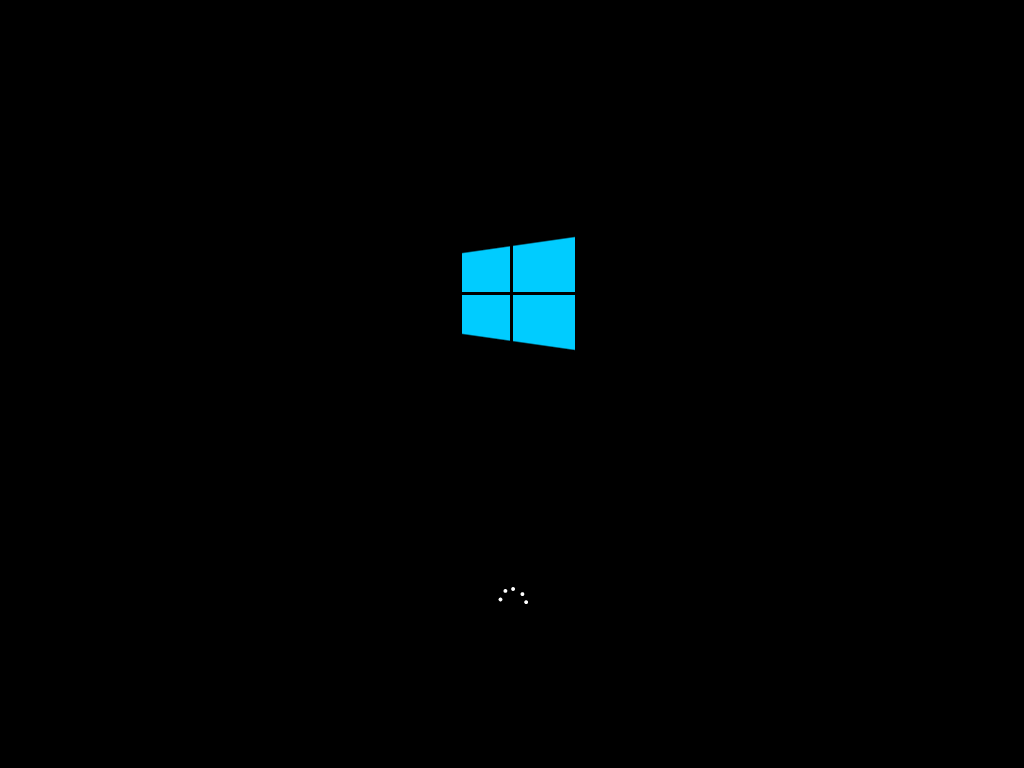 |
Login Screen
In cases where the computer is already powered on but you may not be able to log in, it is still possible to quickly check by looking at the login screen.