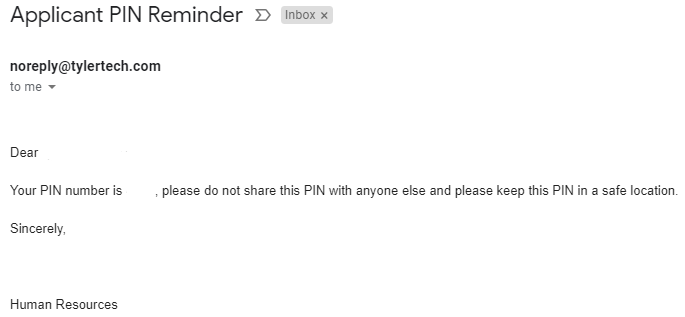How do I access job postings (Extra Duty)?
The Employment Opportunities section of the Lawrence Self Service portal is where you will find job postings for LPS. This include general job postings as well extra duty job postings. This articles contains directions on logging in as well as directions on recovering your PIN if you have forgotten it.
Table of Contents
Logging in to employment opportunities as an applicant
Accessing public job postings
1. Visit The LPS Homepage and choose Faculty from the menu, then click on "Employee Self Service".
2. At the Lawrence Self Service page click on "Employment Opportunities".
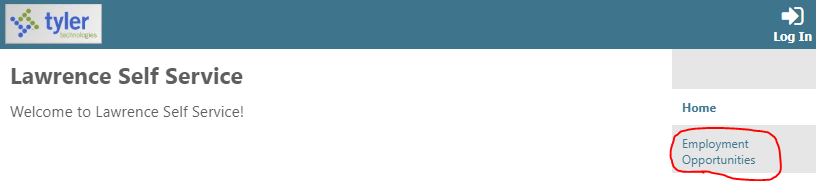
3. At the Employment Opportunities page click on "Log in as returning applicant" from the top of the page .
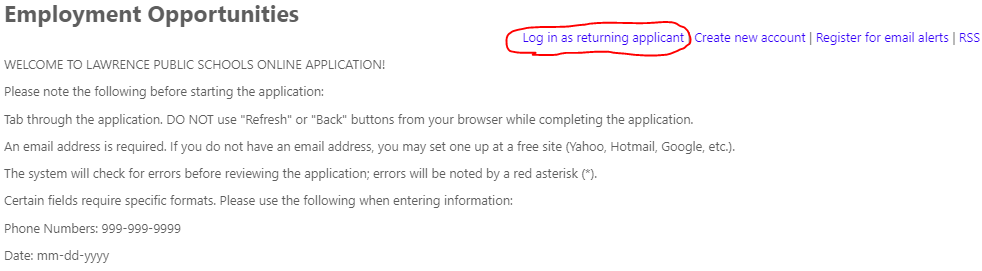
4. At the Applicant Login page enter your first name, last name, zip code & PIN. Please note that the zip code will need to be the one you used when the applicant account was originally created.
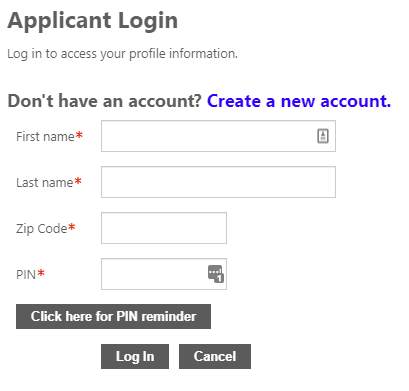
5. After logging in you may be taken to your Applicant Profile page. Click on "Employment Opportunities" on the right to view job listings.
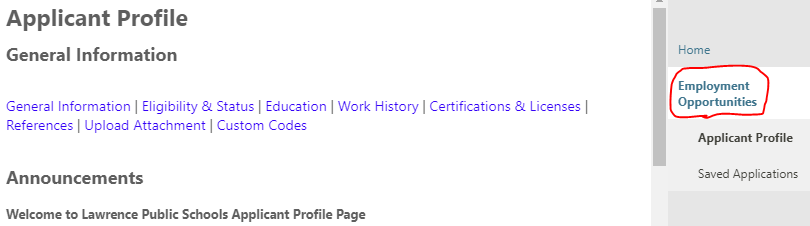
Accessing district (extra duty) job postings
1. Visit The LPS Homepage and choose Faculty from the menu, then click on "Employee Self Service".
2. At the Lawrence Self Service page click on "Log In".
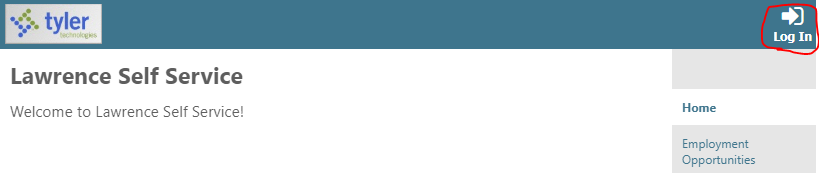
3. Log in to the Employee Self Service using your self service username and password. If you have issues logging in check out the article on Logging into ESS.
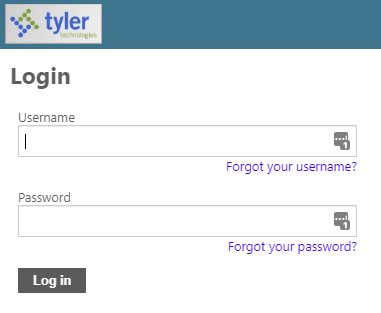
4. After logging into your Employee Self Service account click on "Employment Opportunities".
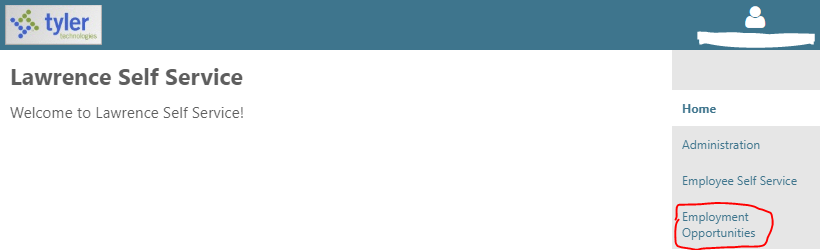
5. At the Employment Opportunities page click on "Log in as returning applicant" from the top of the page.
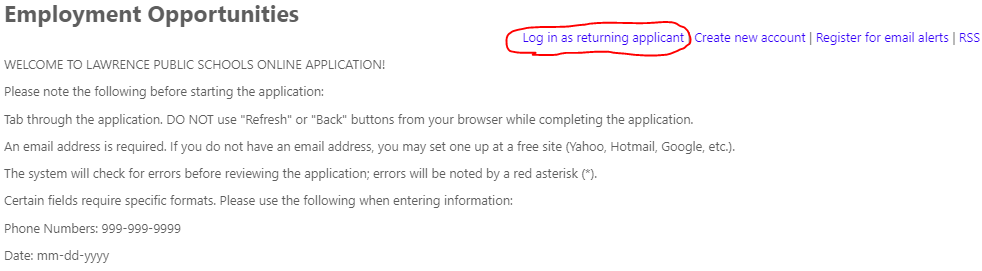
6. At the Applicant Login page enter your first name, last name, zip code & PIN. Please note that the zip code will need to be the one you used when the applicant account was originally created.
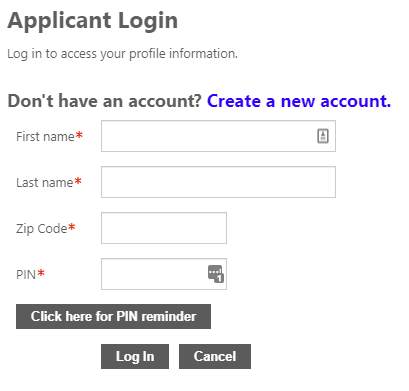
7. After logging in you may be taken to your Applicant Profile page. Click on "Employment Opportunities" on the right to view job listings.
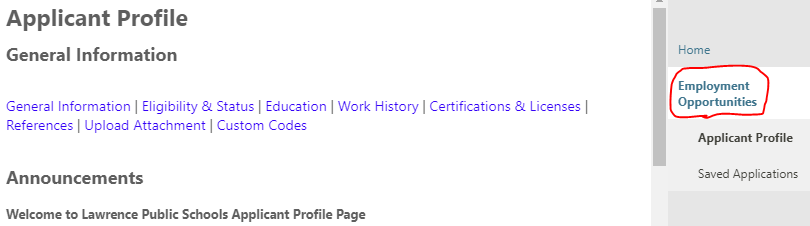
Creating a new applicant account
1. Visit The LPS Homepage and choose Faculty from the menu, then click on "Employee Self Service".
2. At the Lawrence Self Service page click on "Employment Opportunities".
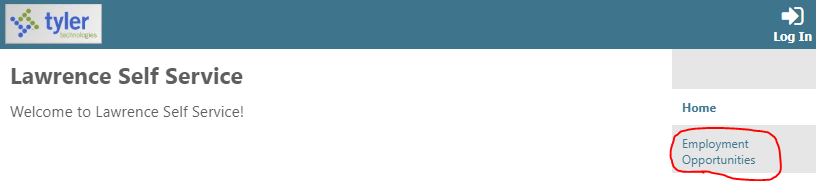
3. At the Employment Opportunities page click on "Create new account" from the top of the page .
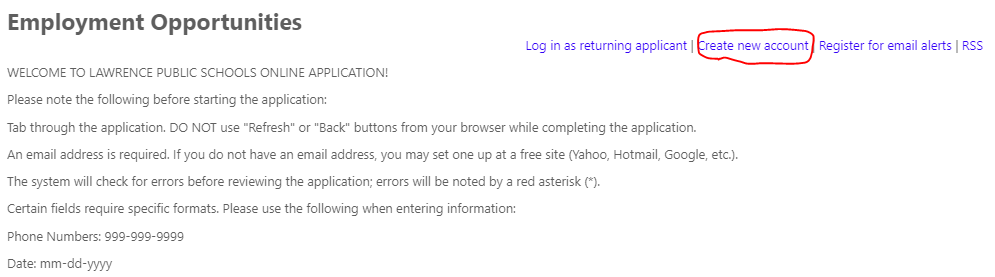
4. You will be taken to the account creation page. Fill out the fields using your first name, last name, zip code & email address. The email address can be either your personal or work email address.
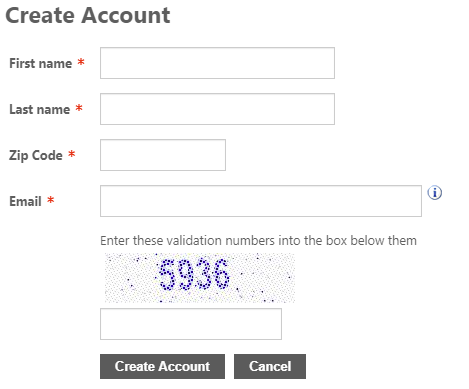
5. Click on "Create Account" to finish. You will also receive an email with your PIN that will be needed for the Applicant Login Process
Recovering applicant PIN
1. Visit The LPS Homepage and choose Faculty from the menu, then click on "Employee Self Service".
2. At the Lawrence Self Service page click on "Employment Opportunities".
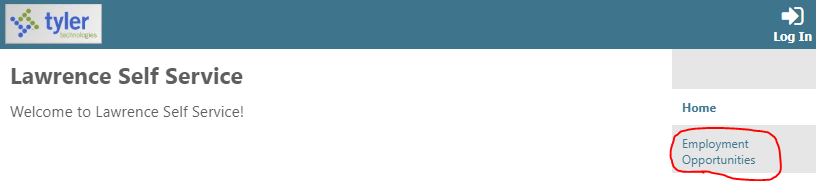
3. At the Employment Opportunities page click on "Log in as returning applicant" from the top of the page.
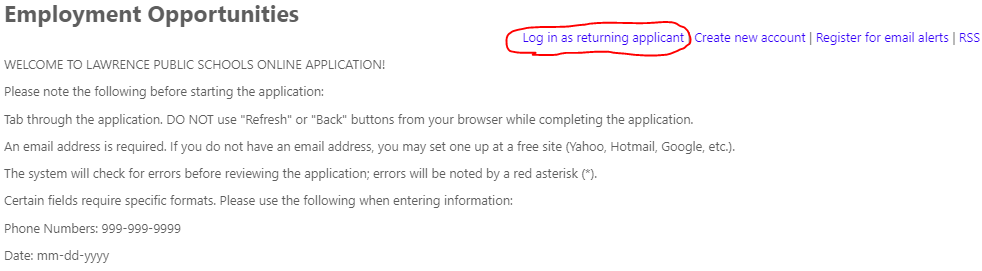
4. At the Applicant Login page click on the button labelled "Click here for PIN reminder".
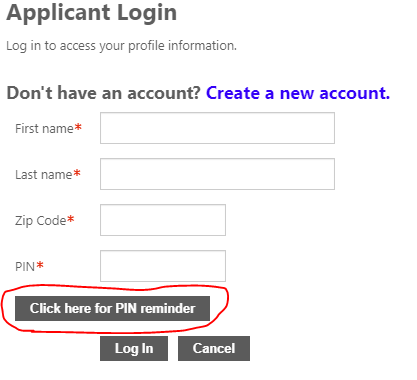
5. You will be taken to a page where you can enter your email address and recover your PIN. Please note that you will need to enter the email address you originally used to create your applicant account. This can be either your personal or work email address.
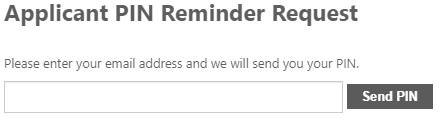
6. Click "Send PIN" to finish. If an account tied to the email address exists an email will be sent to the address containing your PIN.