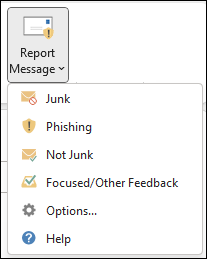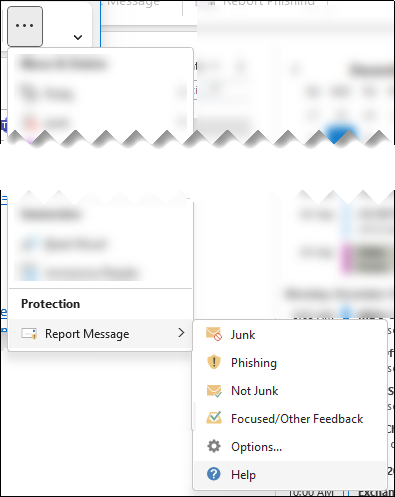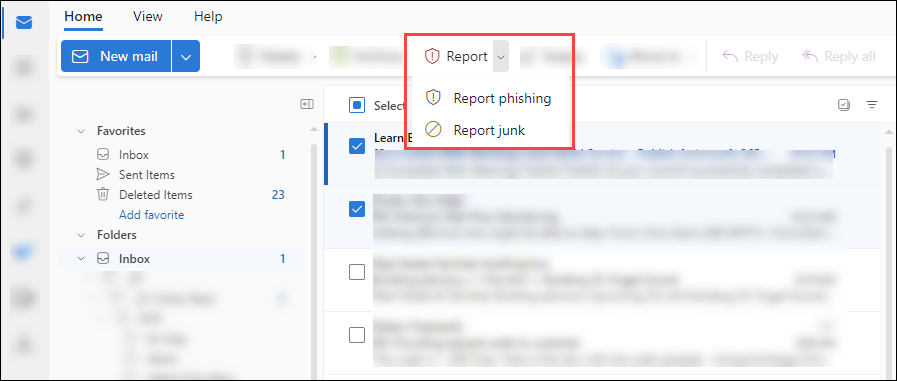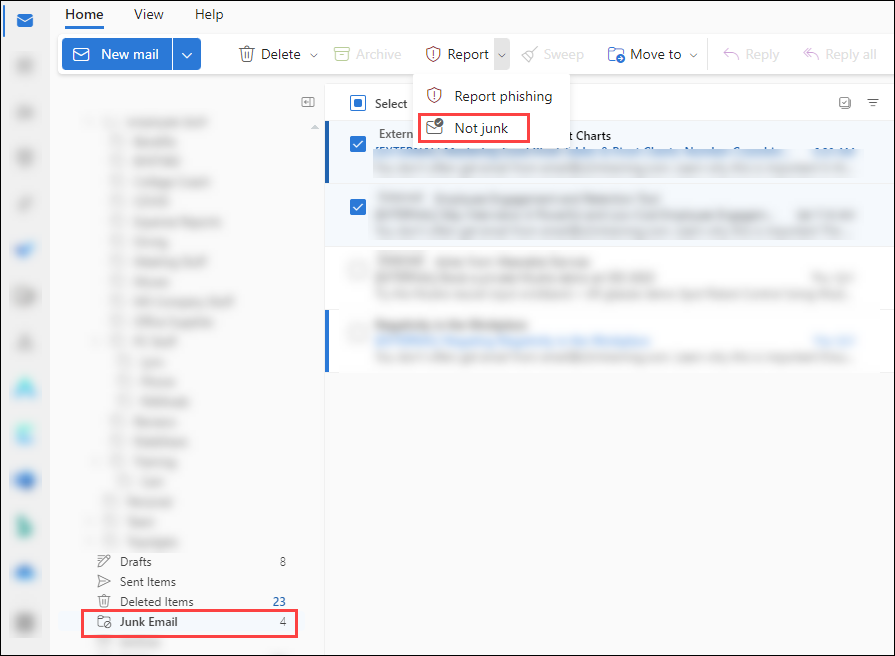Use the Report Message add-in in Outlook
Use the Report Message add-in to report junk and phishing messages in Outlook
- Users can report a message as junk from the Inbox or any email folder other than the Junk Email folder.
- Users can report a message as phishing from any email folder.
-
In Outlook, do one of the following steps:
- Select an email message from the list.
- Open a message.
-
Do one of the following steps based on your Ribbon Layout configuration in Outlook:
-
Classic Ribbon: Select Report Message, and then select Junk or Phishing in the dropdown list.
-
Simplified Ribbon: Select
 More commands > Protection section > Report Message > select Junk or Phishing.
More commands > Protection section > Report Message > select Junk or Phishing.
-
Use the Report Message add-in to report messages that aren't junk in Outlook
-
In Outlook, open a message in the Junk Email folder.
-
Do one of the following steps based on your Ribbon Layout configuration in Outlook:
-
Classic Ribbon: Select Report Message, and then select Not Junk in the dropdown list.
-
Simplified Ribbon: Select
 More commands > Protection section > Report Message > select Not Junk.
More commands > Protection section > Report Message > select Not Junk.
-
Use the built-in Report button in Outlook on the web to report junk and phishing messages
In Outlook on the web, select one or more messages, select Report, and then select Report phishing or Report junk in the dropdown list.