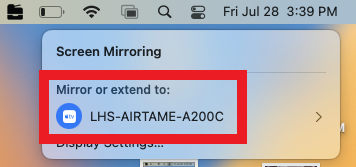How to Screen Share to an Airtame Device
intro
Table of Contents
Share using the Airtame app (Recommended Option)
- Open the Airtame app
Windows
- Click the start button on the bottom-left of the screen
- Either type "Airtame" into the search bar at the bottom or locate the Airtame app from the list on the left side
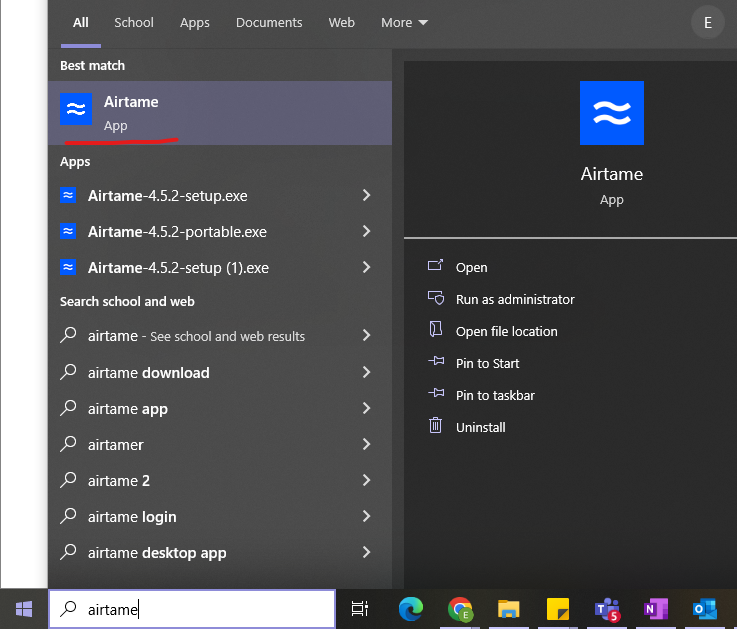
- Click on the app icon to open Airtame
Mac
- Click on the launchpad icon on the bottom menu bar
- Either type "Airtame" into the search bar at the top or locate the Airtame app from the list
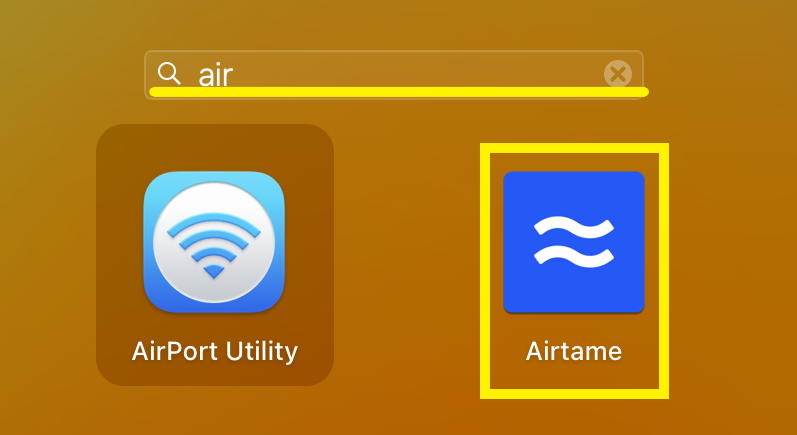
- Click on the app icon to open Airtame
- After the app opens, select the display you would like to share to. The display name will have the same name as it appears on the physical display in the room
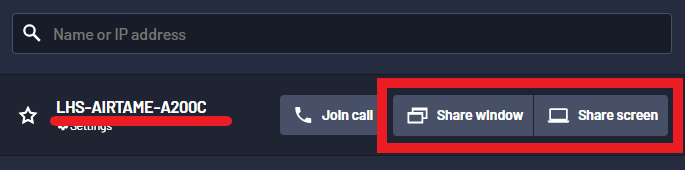 |
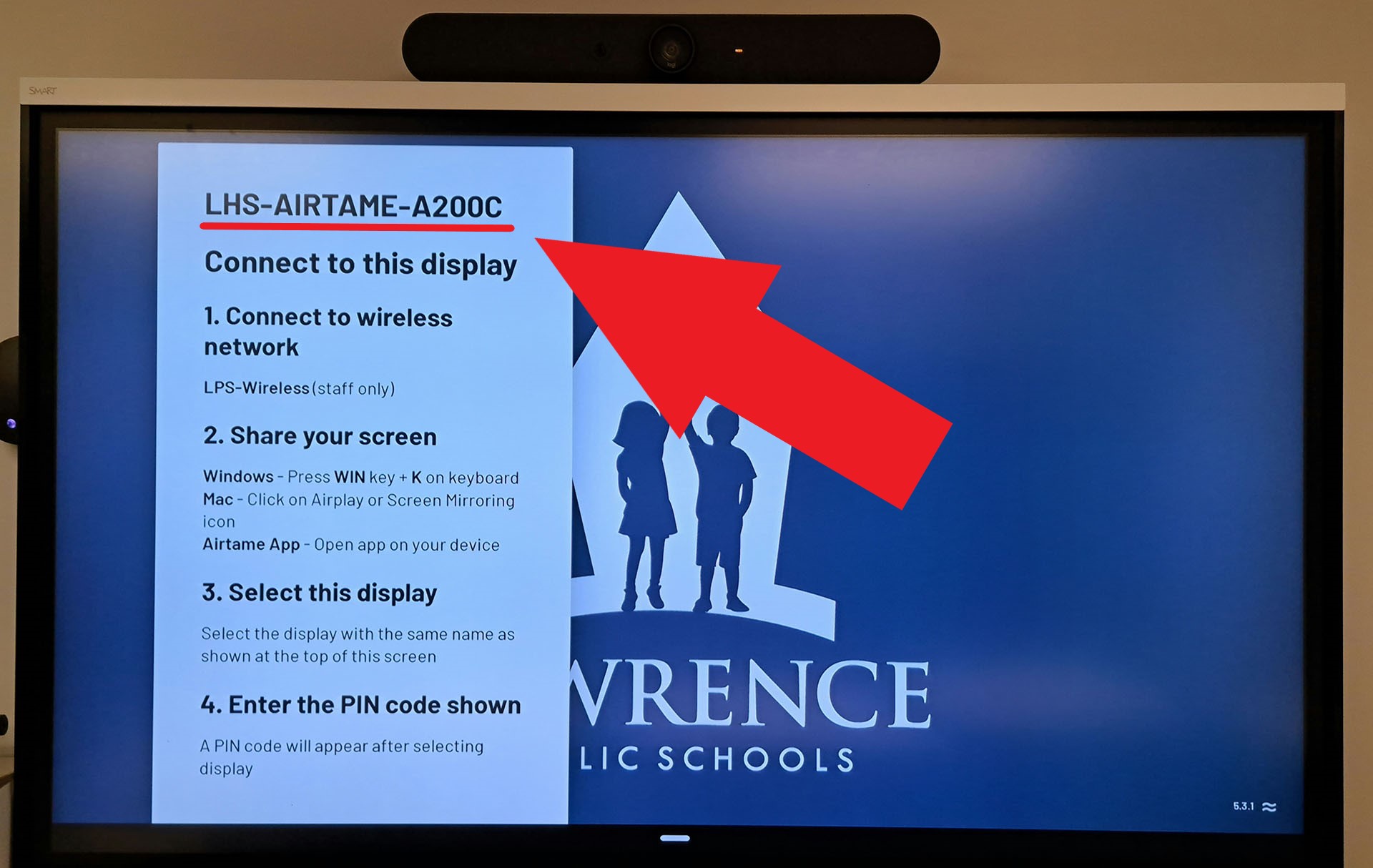 |
- Enter the PIN code in the app as it appears on the display

- If you would like to also share sound to the display, click on the speaker icon to enable this
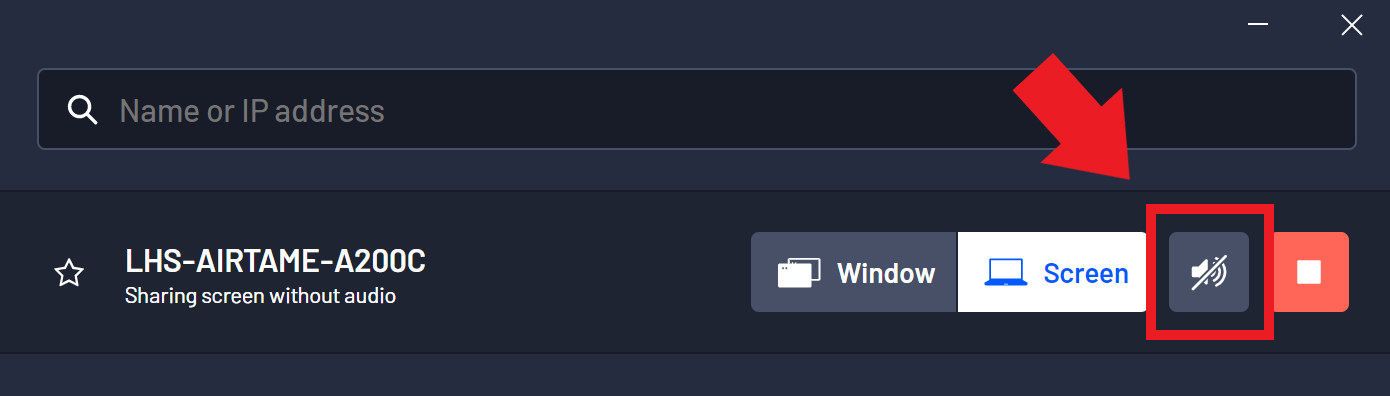
- To stop sharing, open the Airtame app and click on the stop button to disconnect
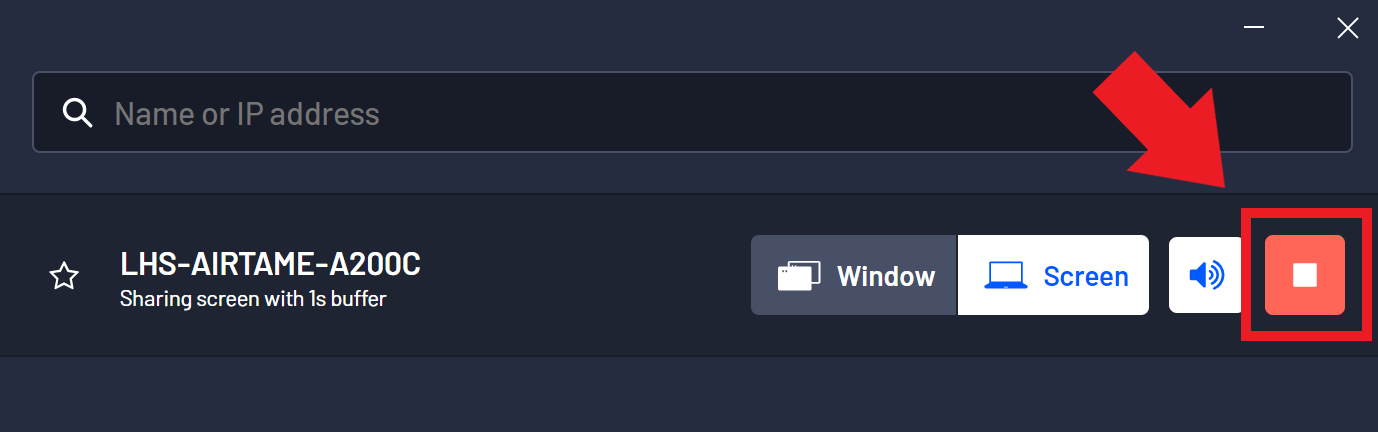
Share on Windows laptop - Miracast
- Press the WIN and K keys on the keyboard at the same time
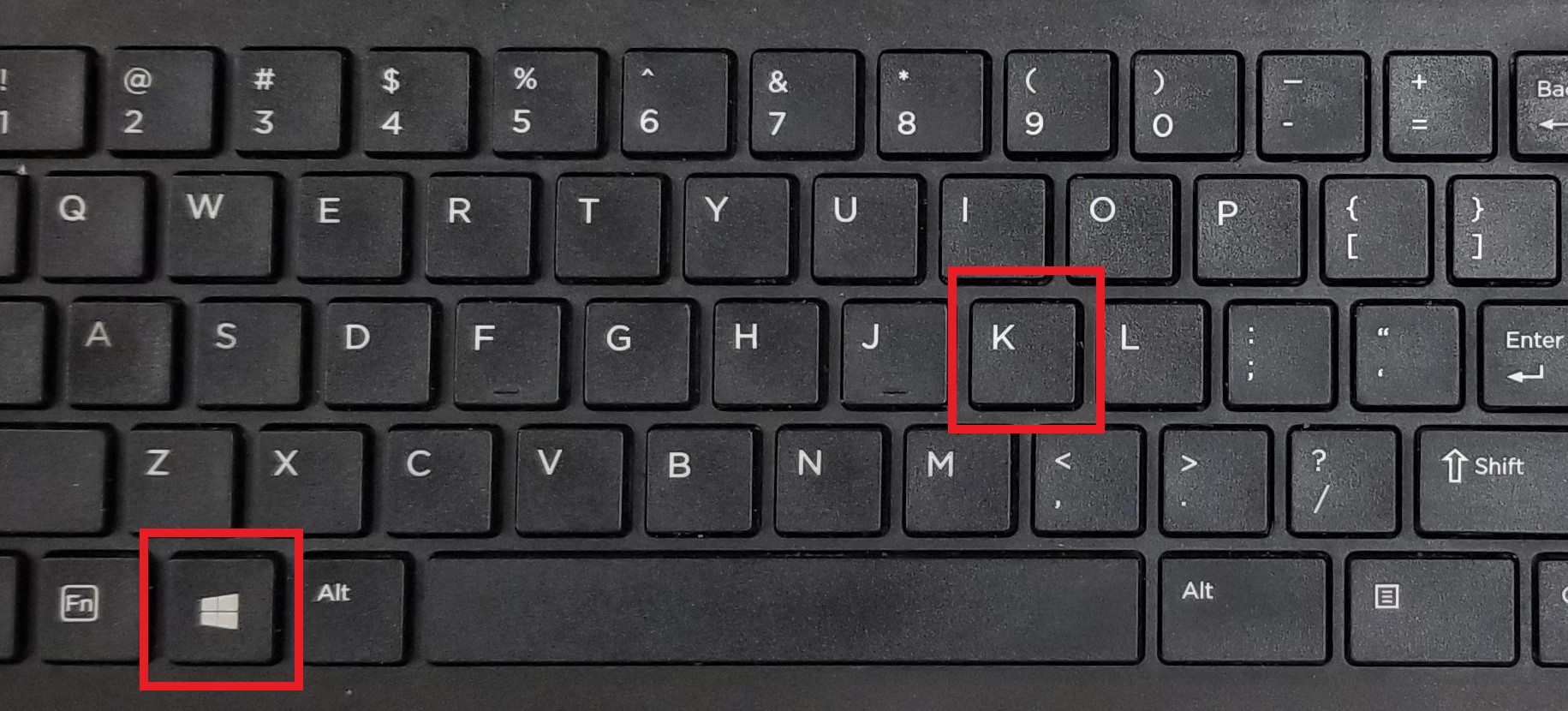
- A sidebar labelled "Connect" will appear on the right-hand side of the screen
- Click on the display you would like to share to. The display name will have the same name as it appears on the physical display in the room
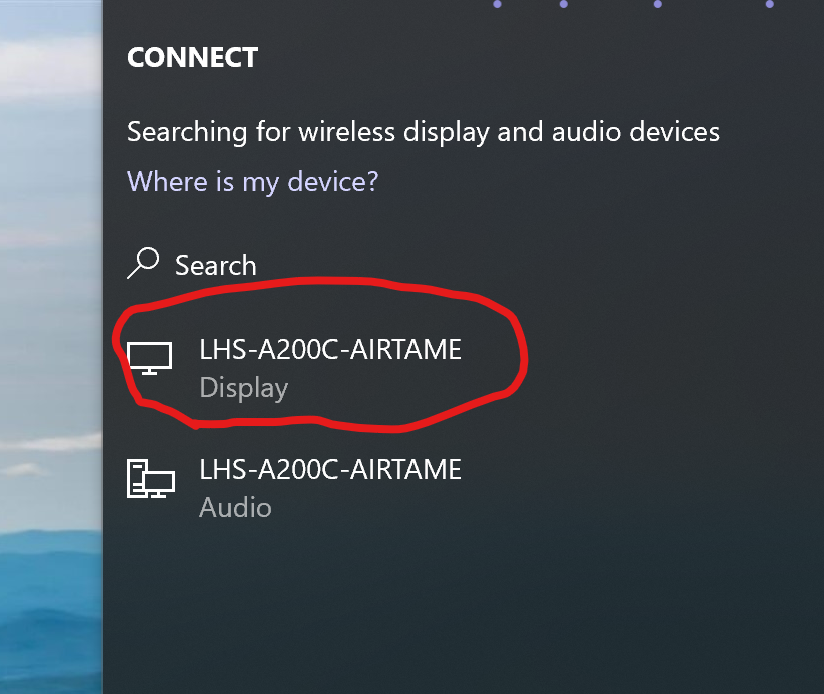 |
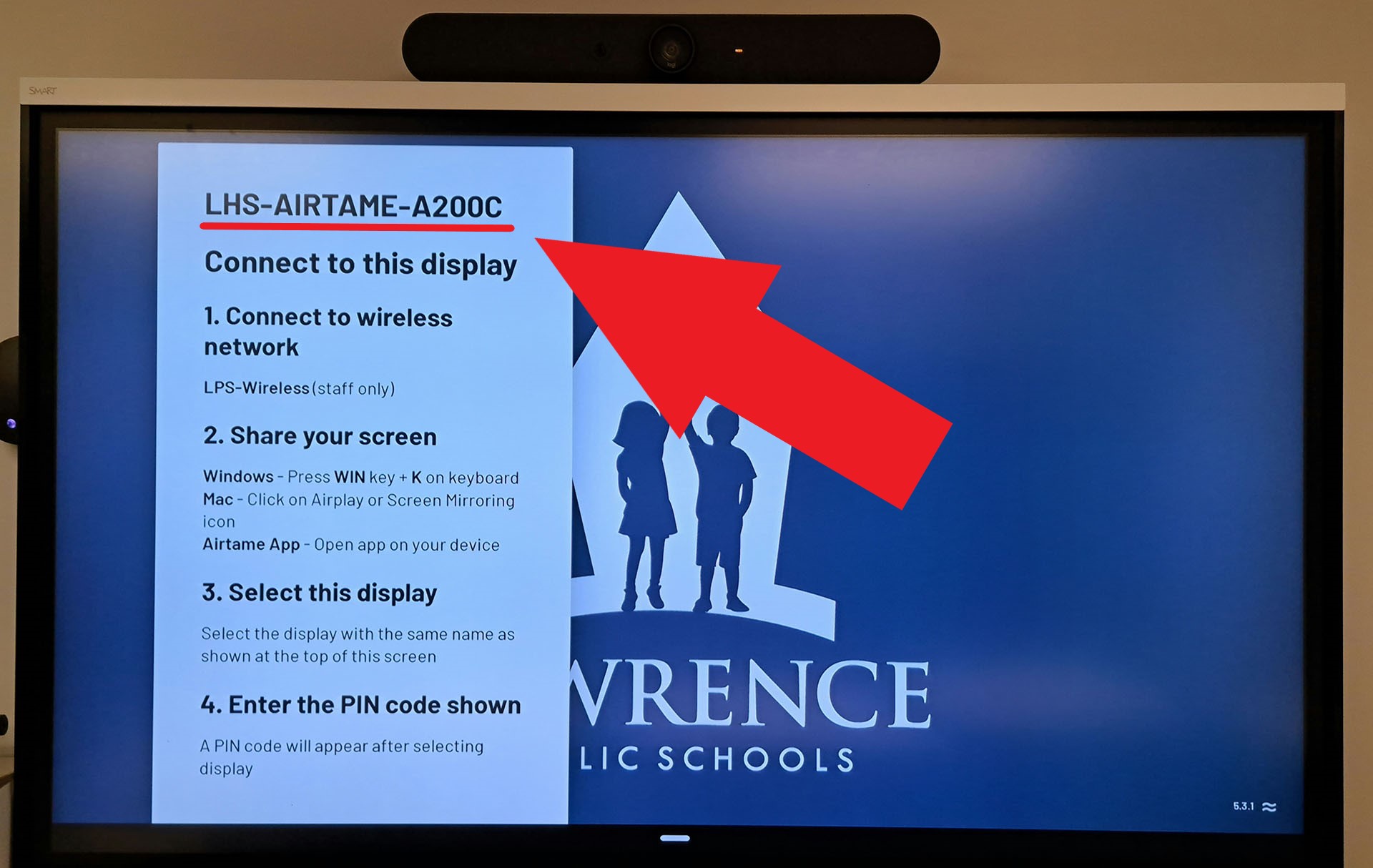 |
- Enter the PIN code in the sidebar as it appears on the display
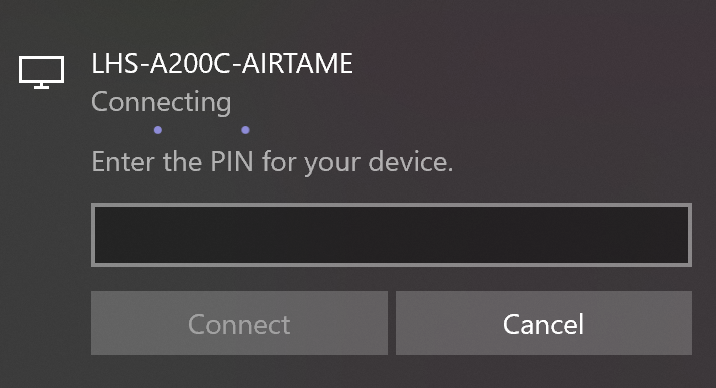
- Click "Connect" to start sharing
- To stop sharing, press the WIN and K keys on the keyboard, then select the connected display from the list and click "Disconnect"
Share on Mac laptop - Airplay
- Click control center icon in the menu bar at the top-right of the screen

- Click the screen mirroring icon
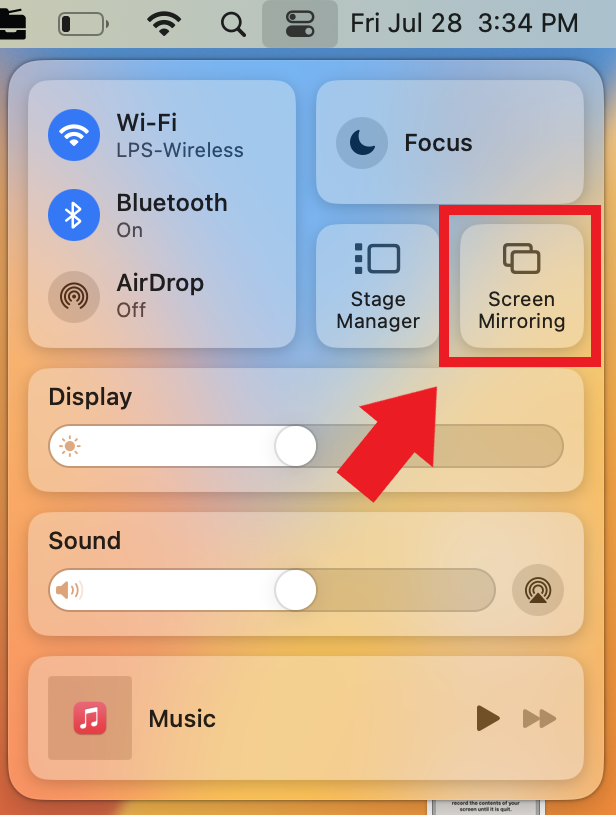
- A pop-up window will appear
- Select the display you would like to share to. The display name will have the same name as it appears on the physical display in the room
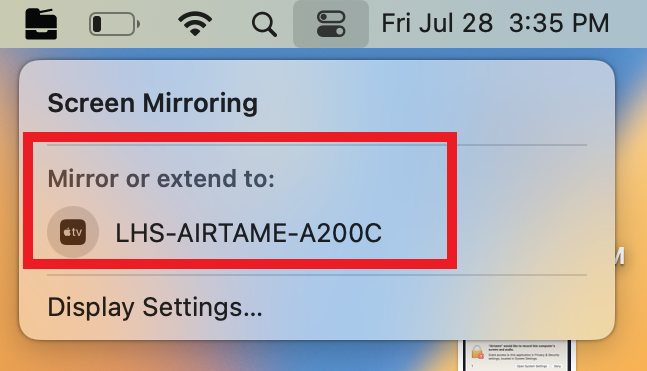 |
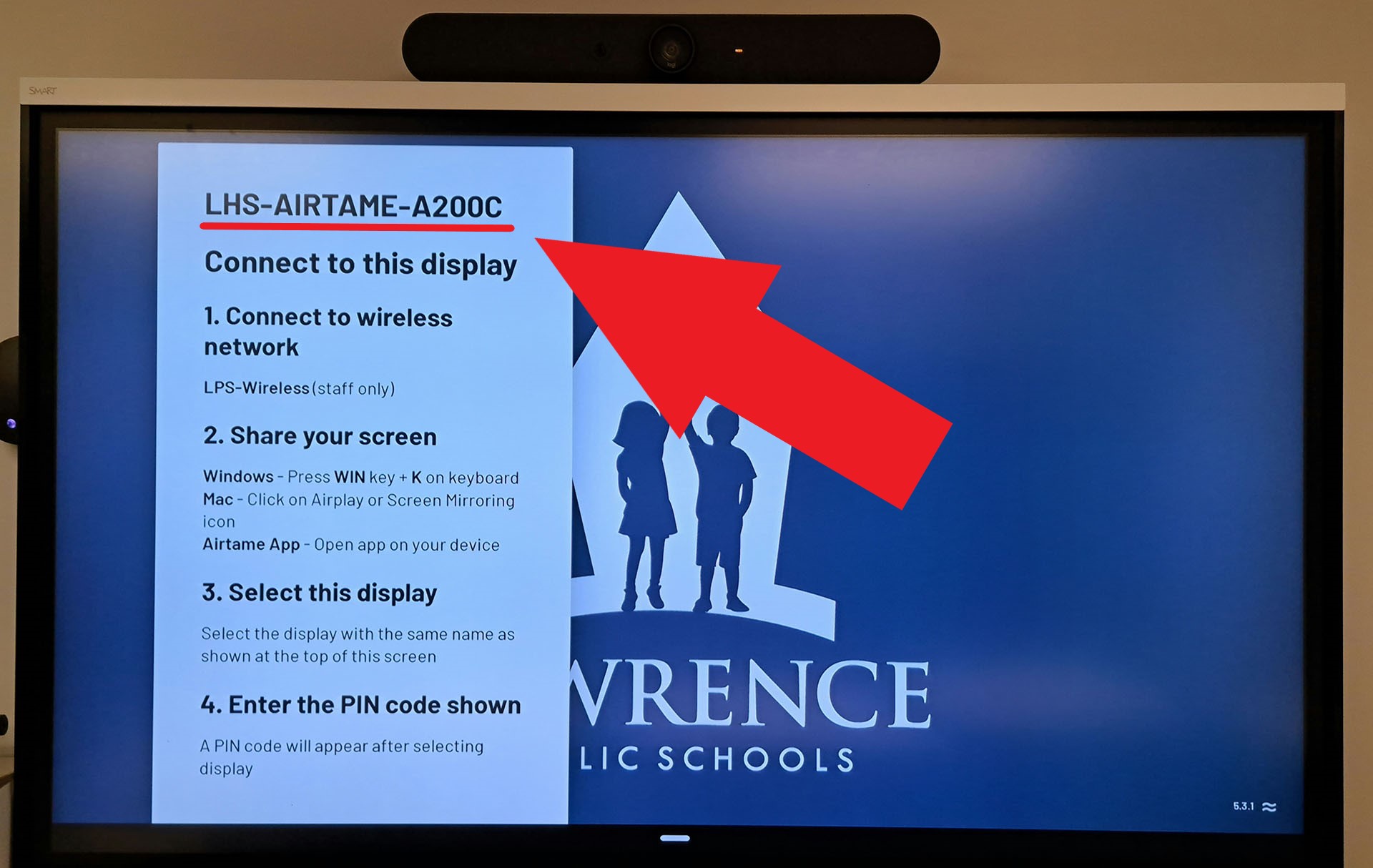 |
- Enter the PIN code in the sidebar as it appears on the display
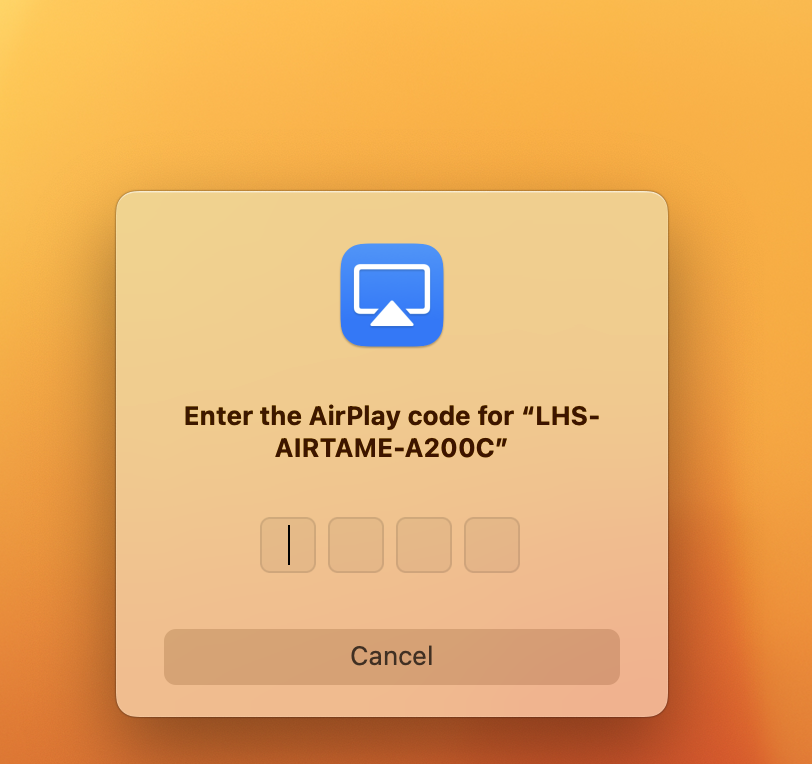
- To stop sharing, click the control center icon in the menu bar at the top-right of the screen
- Click on screen mirroring, then click on the connected display to disconnect