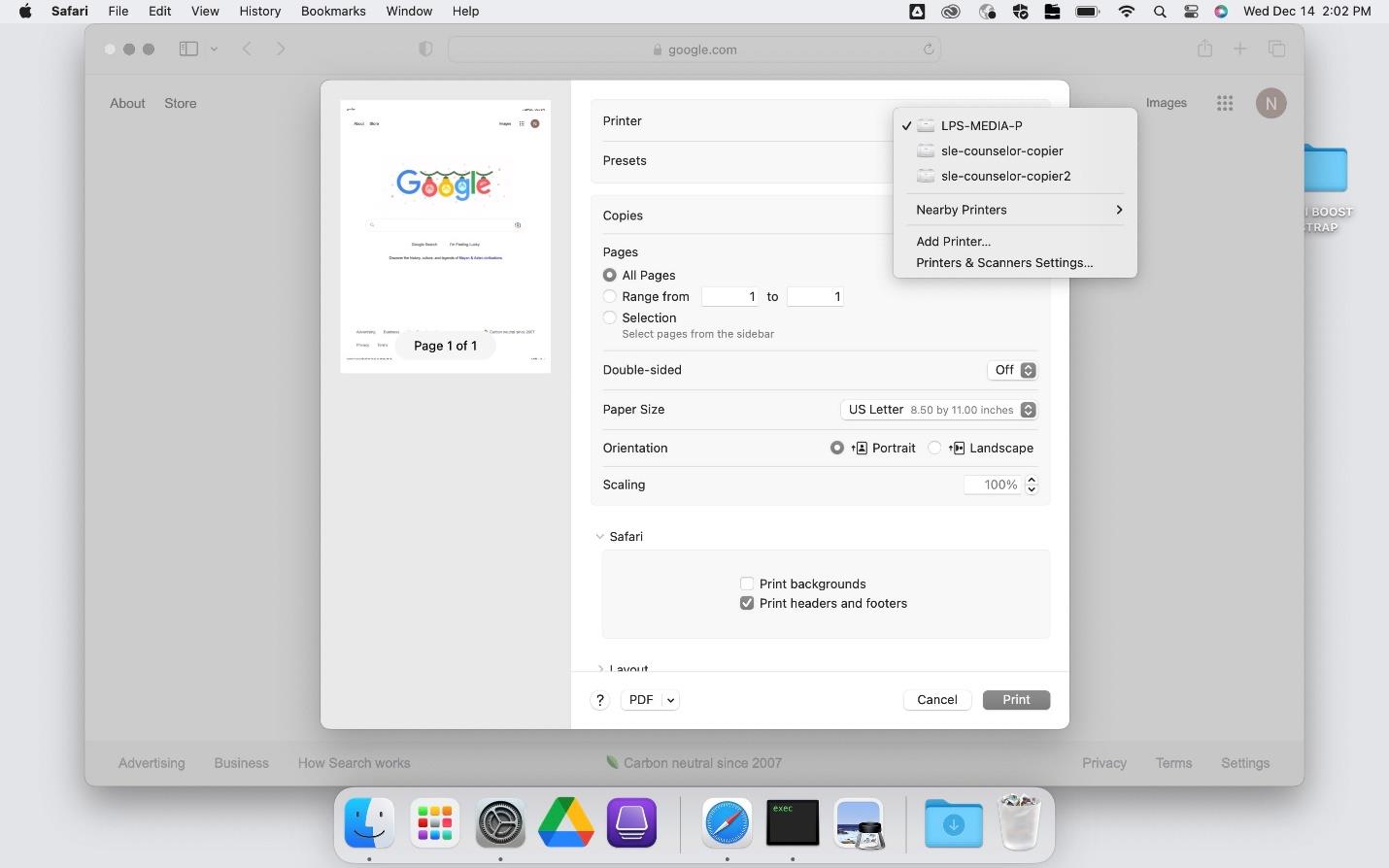How To Access Papercut on an LPS MacBook
- Please click on the black printer (or may be a neon green icon) on the top-right of your screen. You would select the view my printers’ option.
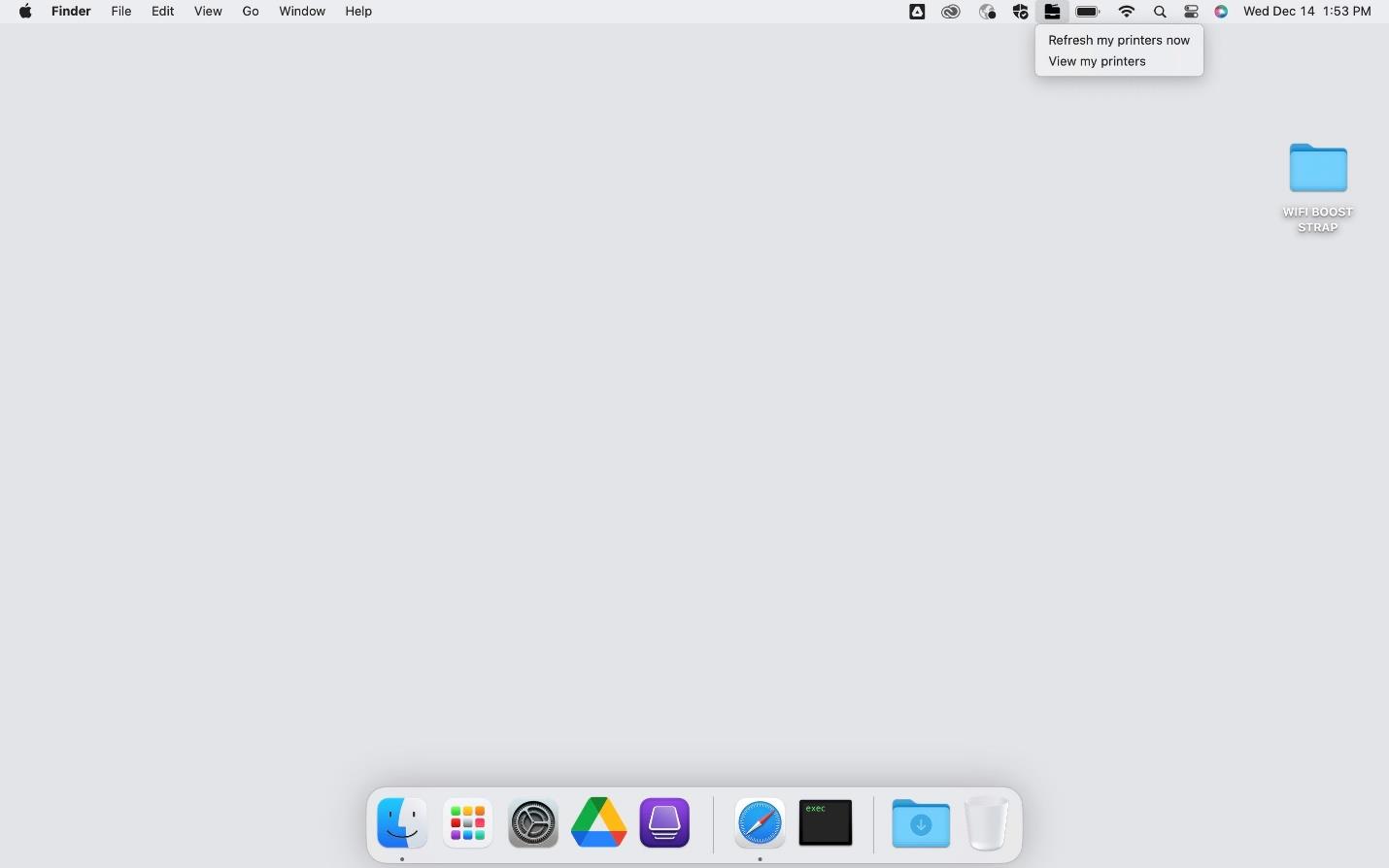
2. A window will pop up asking you to sign in with google. You would click on it and sign in with your LPS credentials.
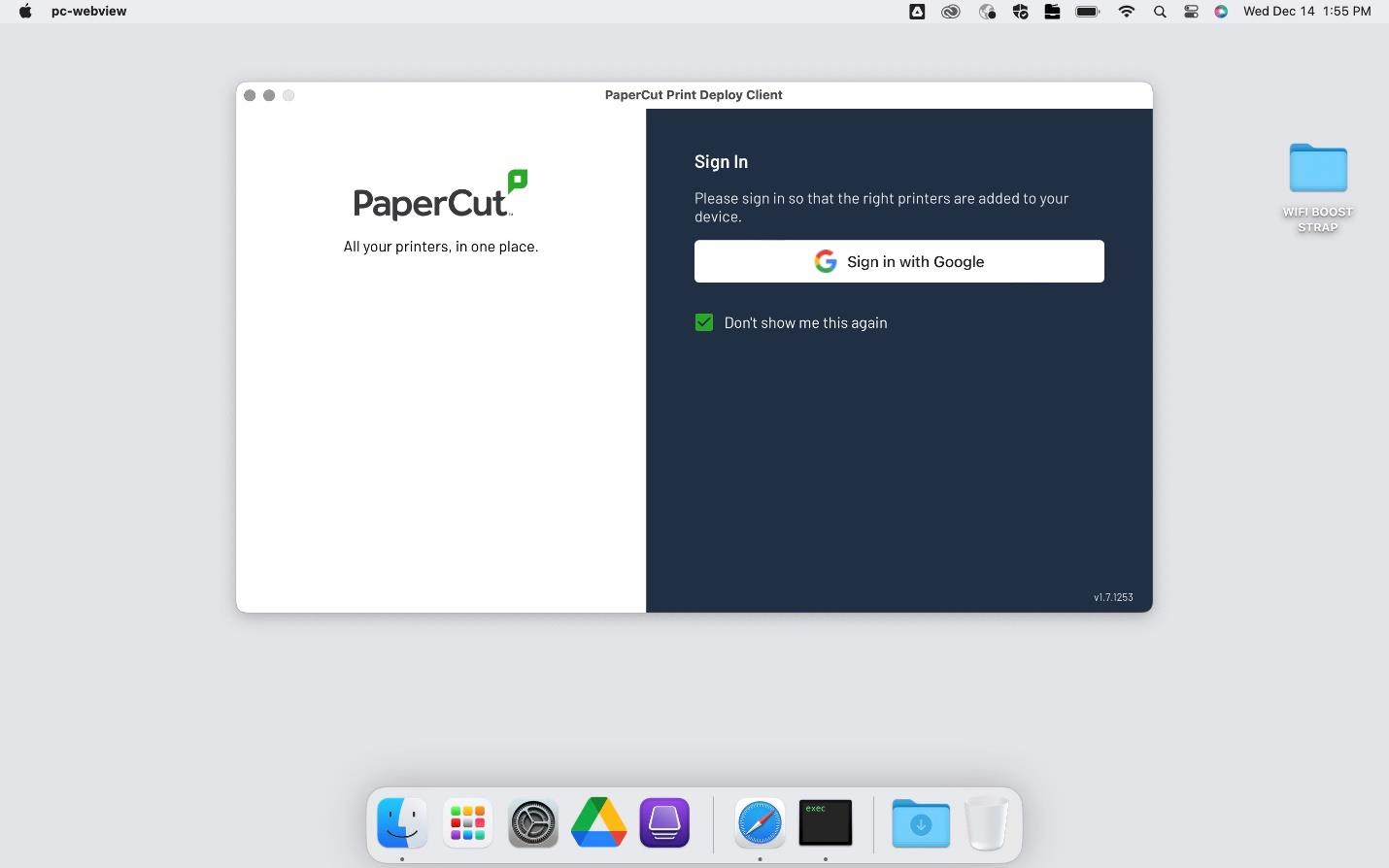
3. You will then see this screen confirming you are logged in:
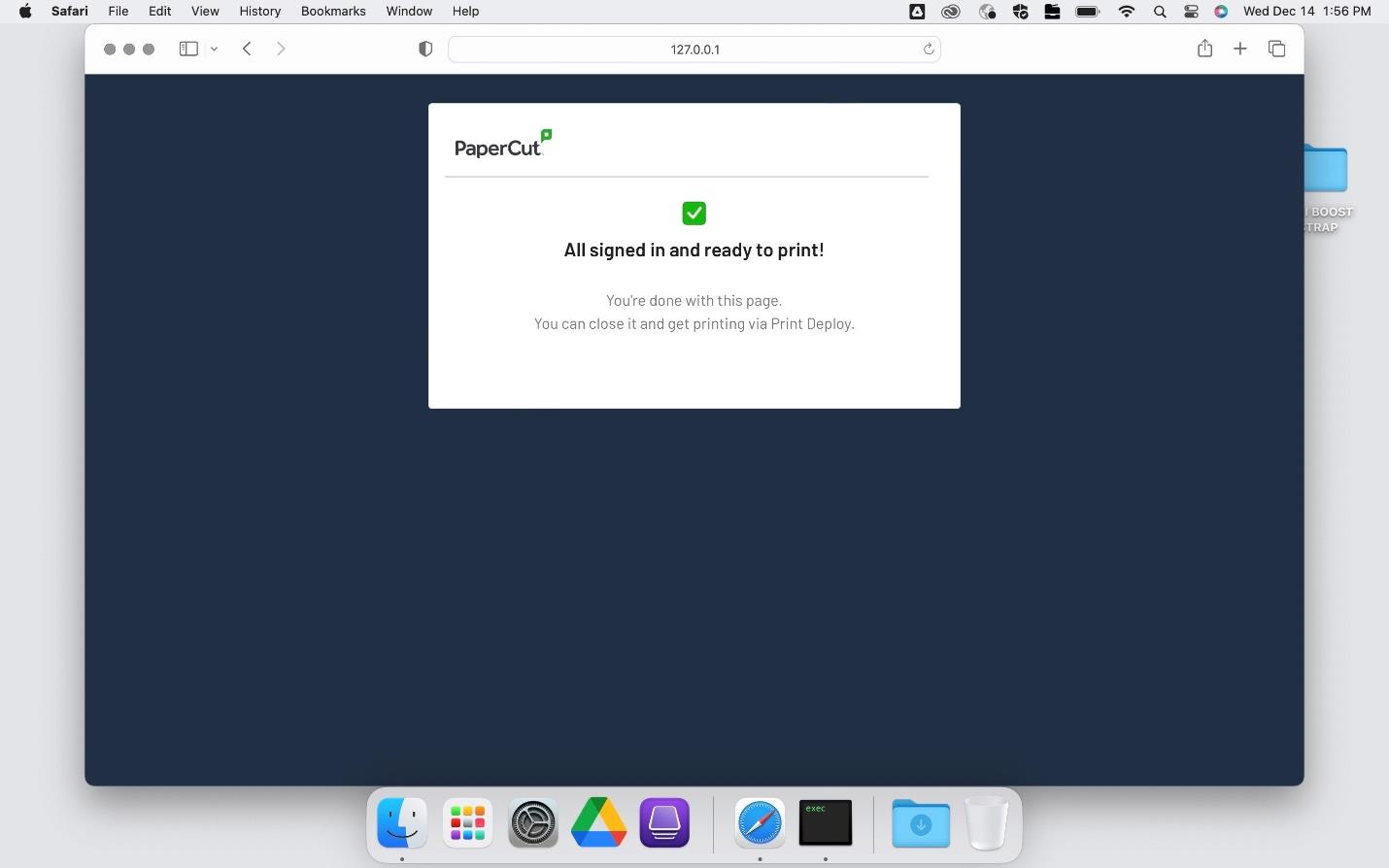
4. Please click on the black printer again and click refresh my printers. From there you should would see the printers you have access to.
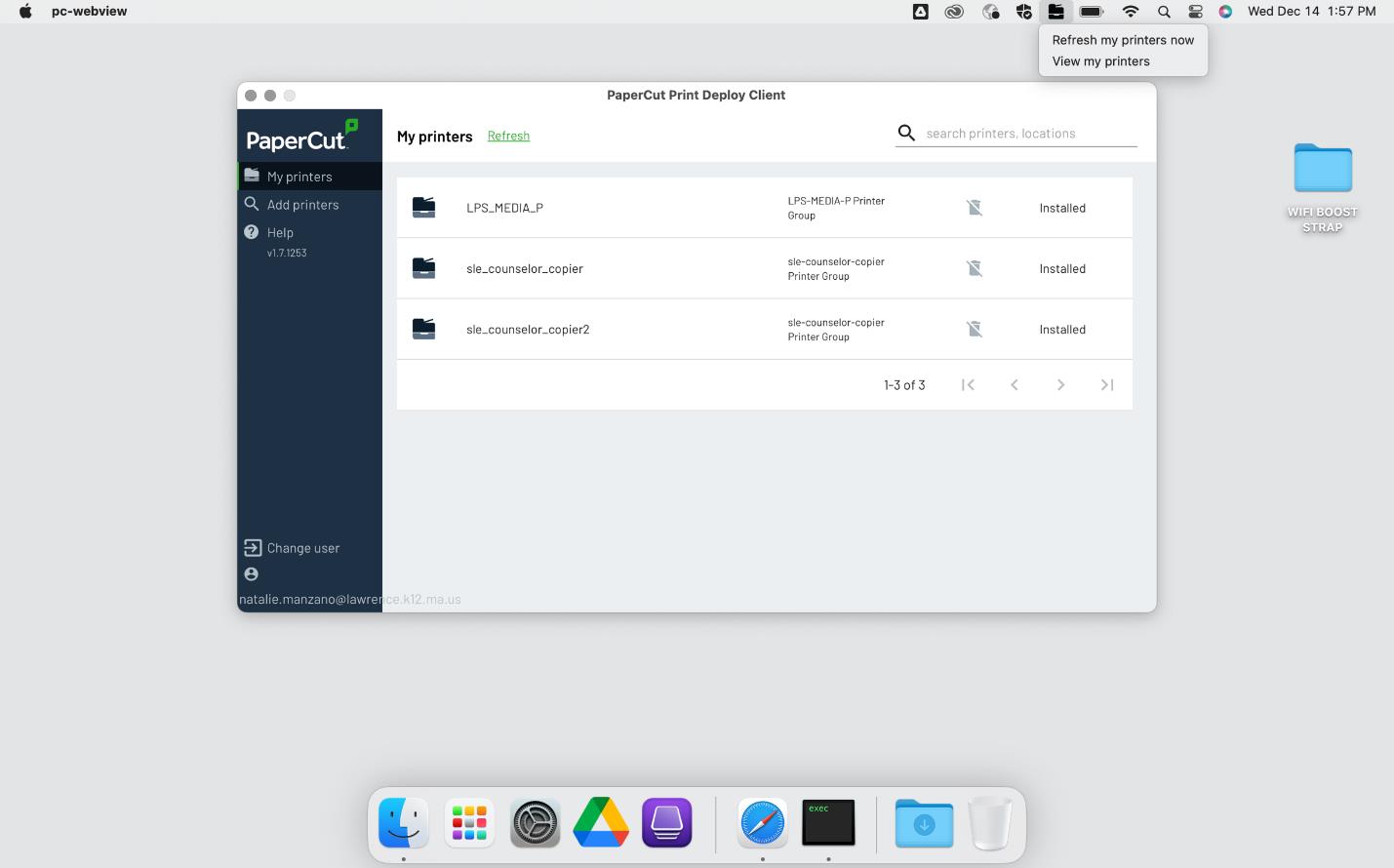
5. When you try to print a document, please select the printer in the drop down. It will look like the image below: