Whitelist YouTube videos or channel
Staff members that are designated as Google Admins have the ability to whitelist YouTube videos and channels. Whitelisted content will only play if students and staff are logged into their school google account. By default, anyone not logged in, or using a personal Google account, will only see content approved by Google that is considered safe for students.
Whitelisting a YouTube video
1. Go to the LPS website (www.lawrence.k12.ma.us)
2. Click the "Employees" tab from the menu at the top of the page.
3. Click "Office 365 Apps Staff" from the drop-down menu.
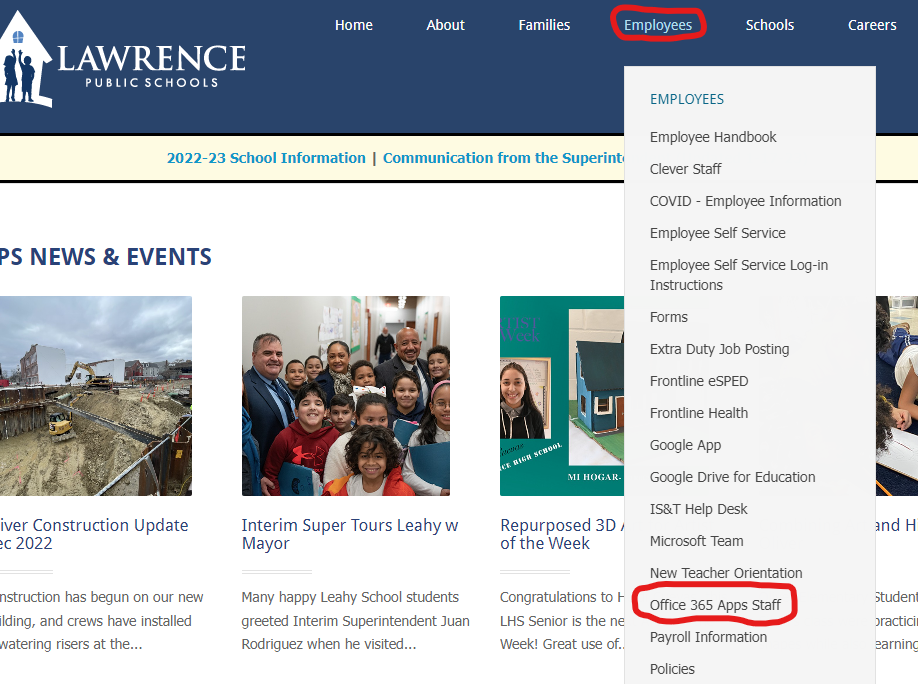
4. If you are logged in to an LPS computer you will be automatically logged in to the site. Otherwise, log in using your LPS account.
5. A listing of available apps will appear after logging in. Locate and click on the icon labelled "Google School Admins".
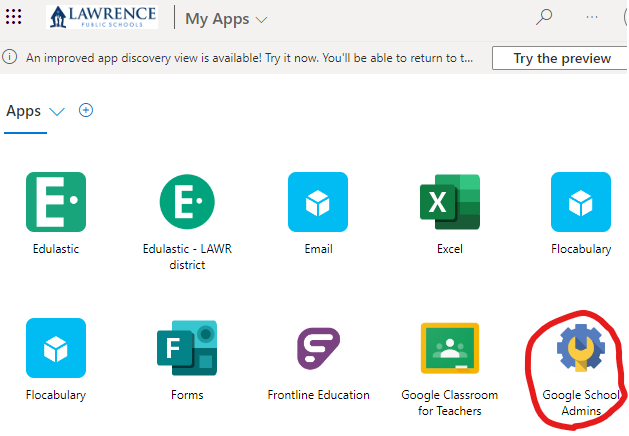
6. Go to https://www.youtube.com/account
7. Click on your account icon in the upper right corner of the page.
8. Click on "Switch account"
9. Choose your Google school admin account (the email address of that account ends with "@students.lawrence.k12.ma.us")
10. Follow the steps listed in the Google support article named "Approve YouTube videos for your organization"