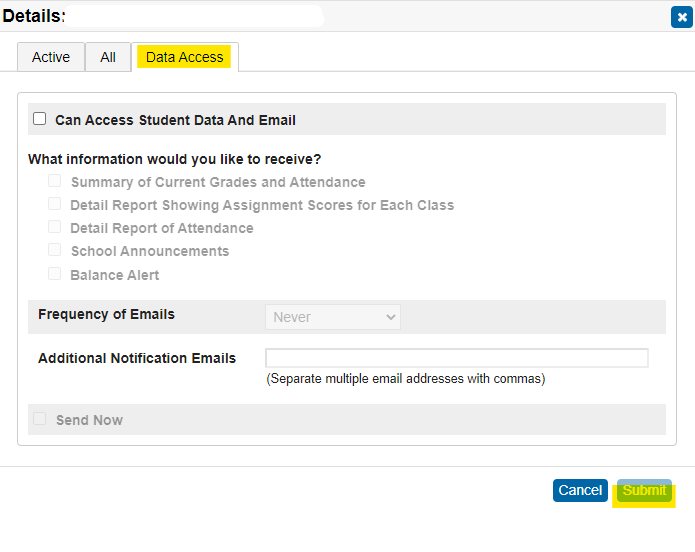Student Contacts
Table of Contents
Existing Contacts
Before creating a new contact, we recommend you search PowerSchool to see if the contact already exists. If it does, you can tie the student(s) to it.
From the Start Page change the Search Filter to Contacts. You can change the filter is needed.
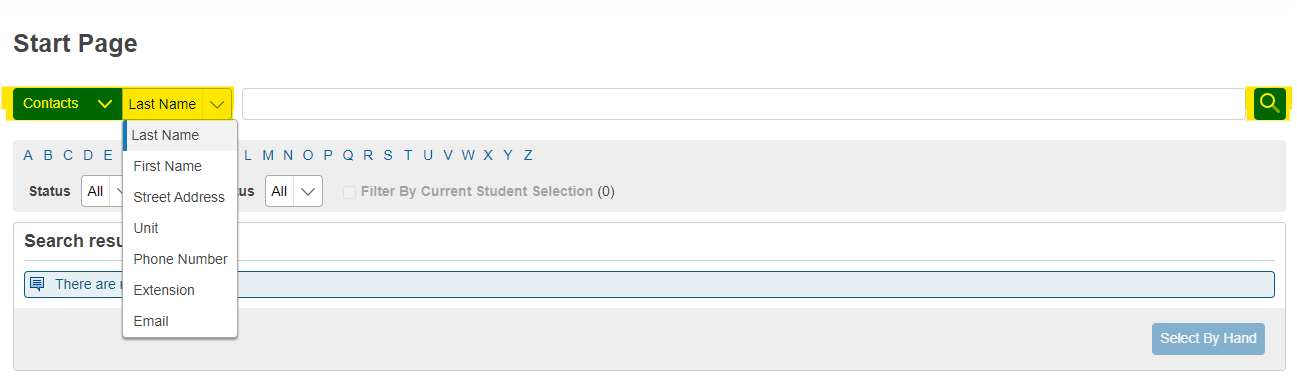
Click on the Name of the Contact.
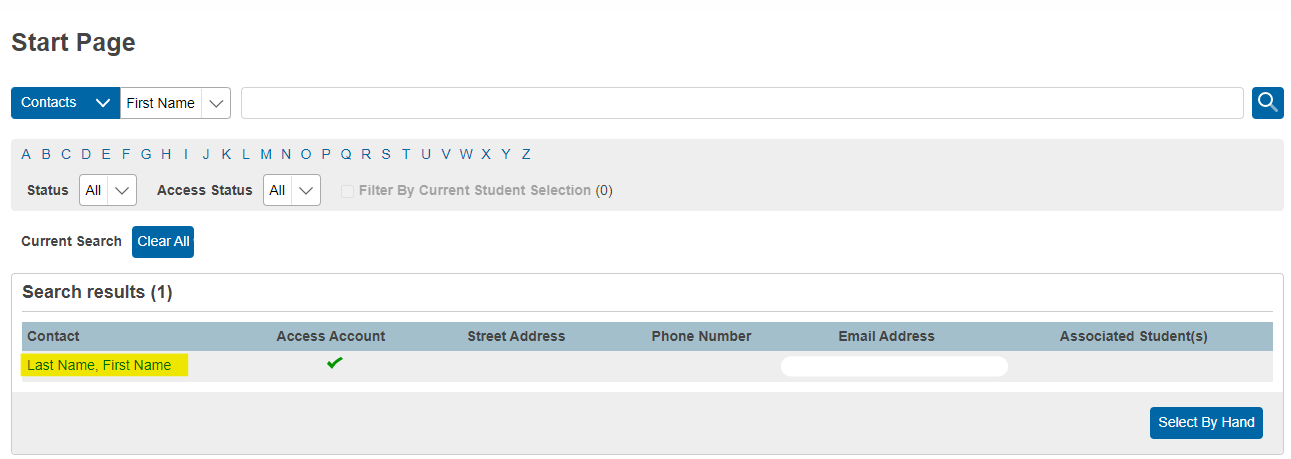
Under Students select Add Students
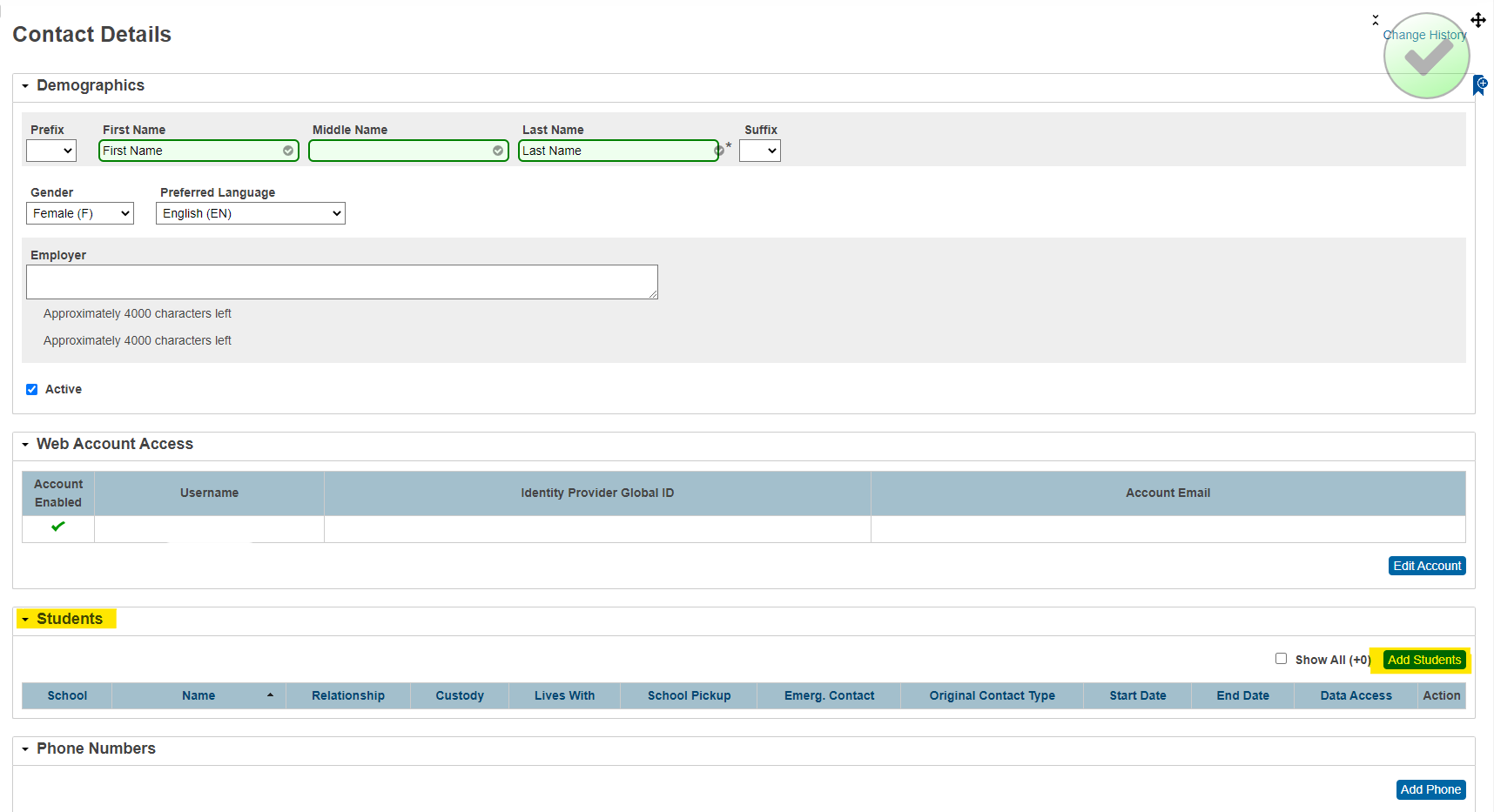
A pop up on the right will appear to search for the Student. It Defaults to search by Last Name. You can click View Field List to search by different fields.

Select the Student by clicking the Check Box next to the Student's Name. Select the correct relationship under Relationship to Student. If the contact needs Parent Portal access to the student and their account already exists select the check box for Data Access. Click Submit to apply your changes.
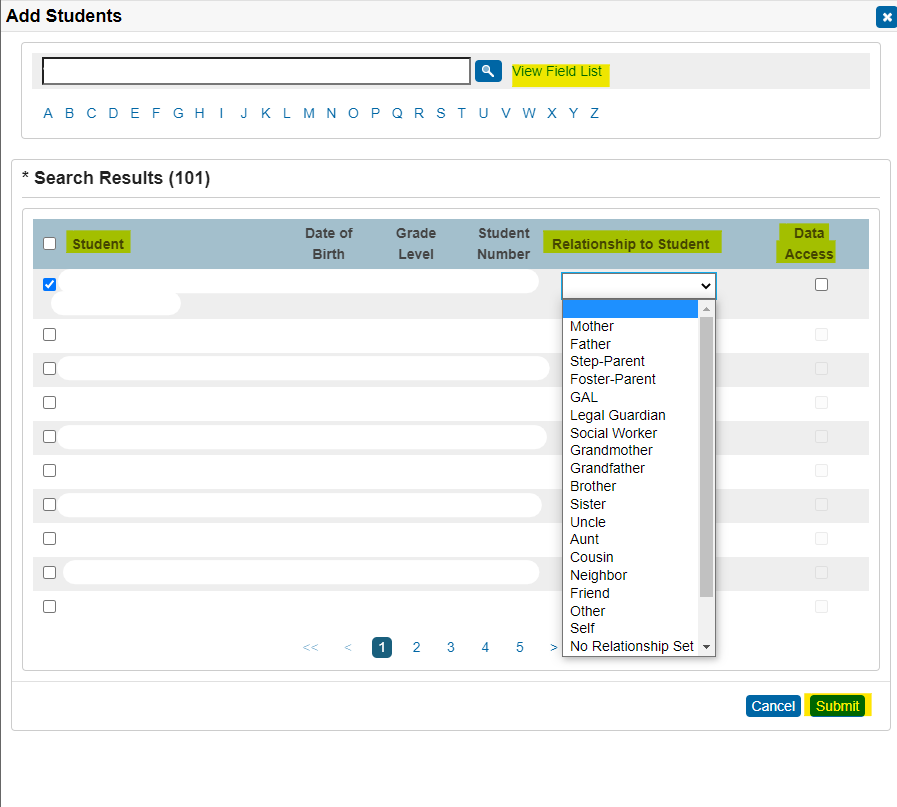
If this contact is in need of a Parent Portal Account under Web Account Access select Add Account.

Only fill in the fields highlighted then select Ok to save the changes.
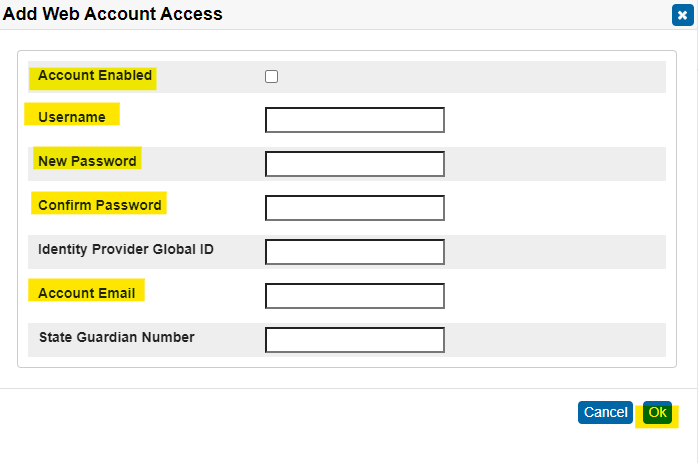
New Contacts
From the Start Page search the student. On the left hand-side menu under Information select Contacts then select Add.

Search to see if the contact already exists. If it does, check in the the Check Box next to the Contact's Name. Select the correct relationship under Relationship to Student. If the contact needs Parent Portal access to the student and their account already exists select the check box for Data Access. Click Submit to apply your changes.
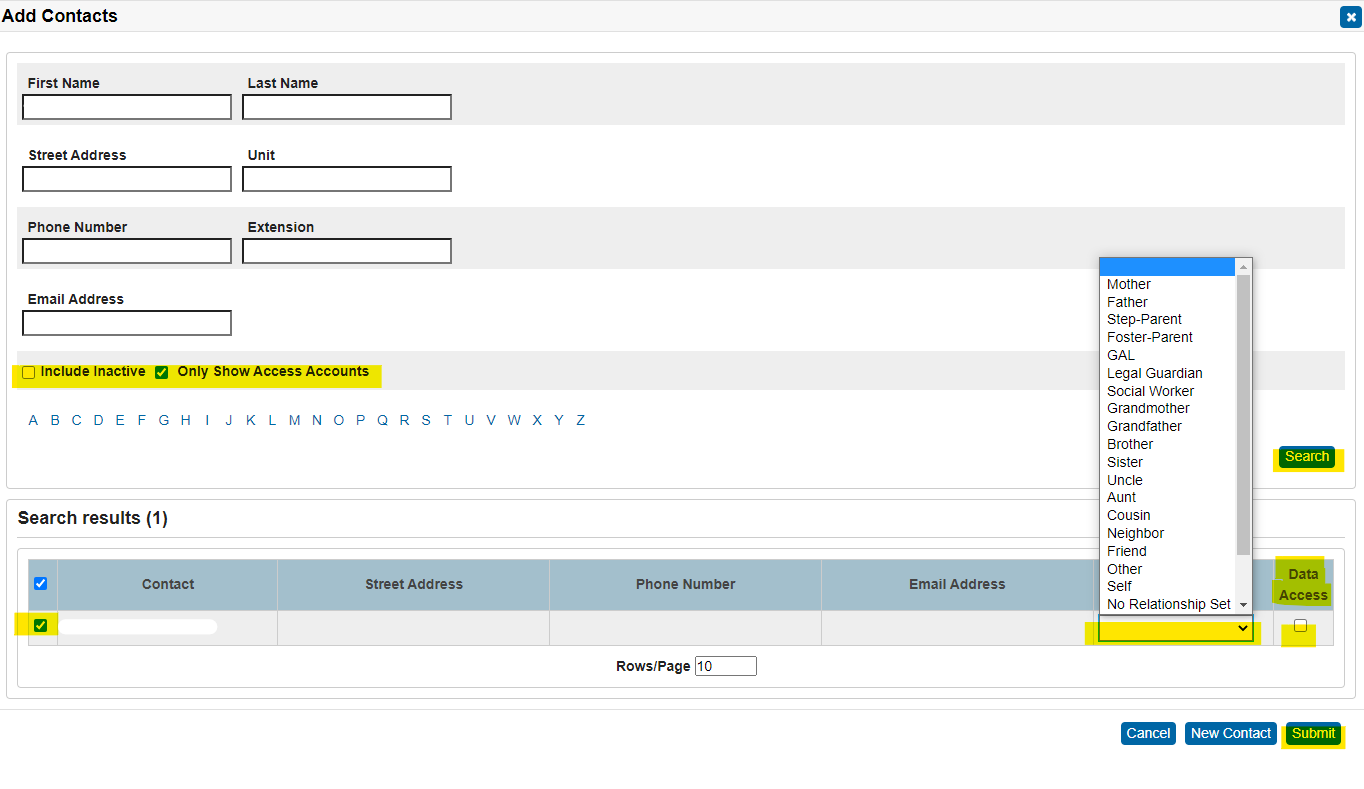
If the contact doesn't exist, select New Contact.
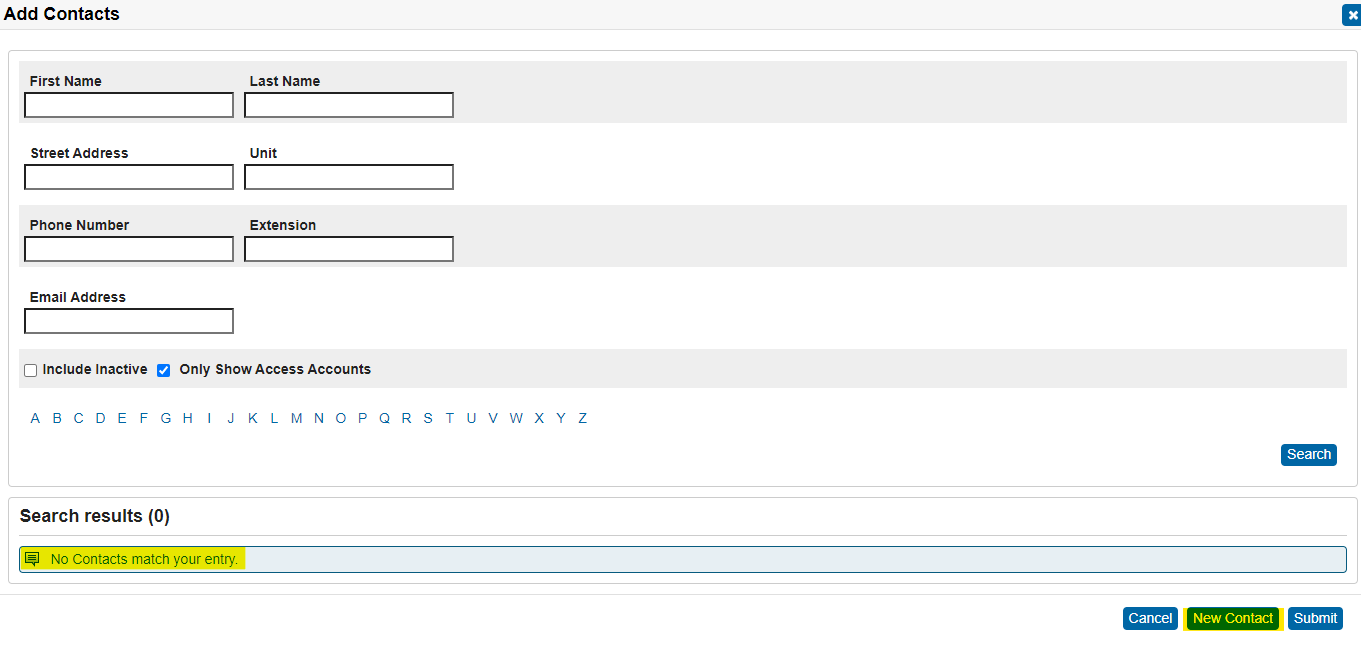
Under Demographics fill in the information needed.
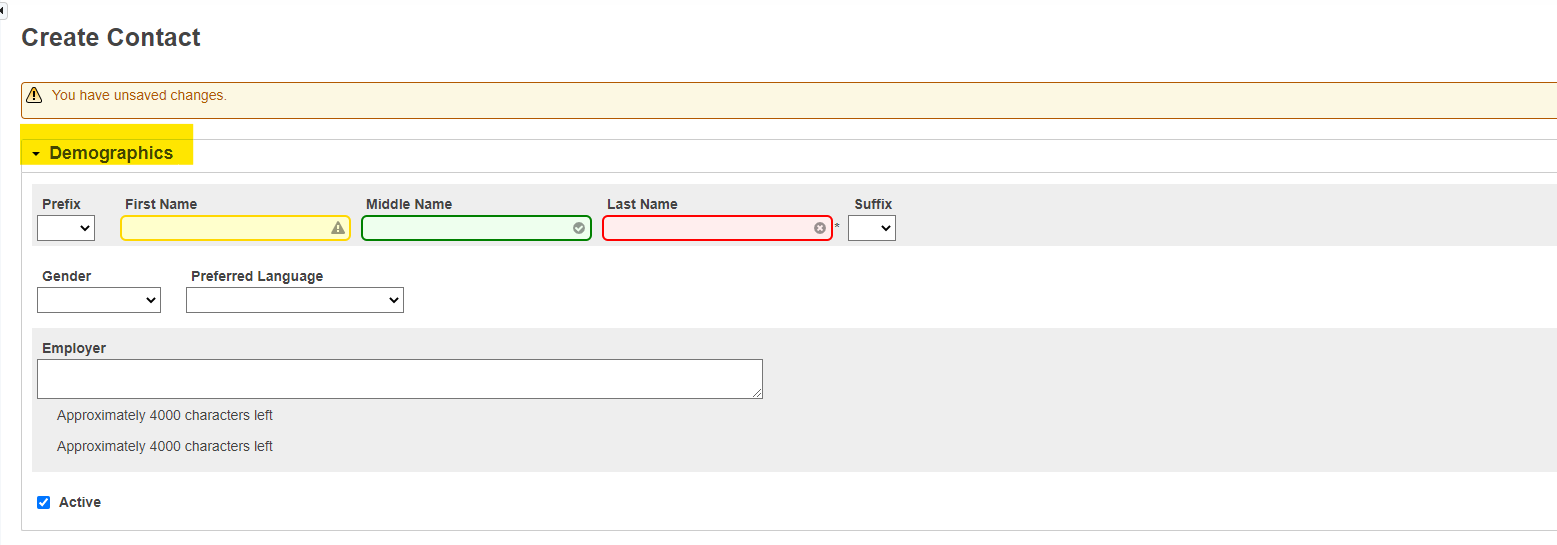
If this contact is in need of a Parent Portal Account under Web Account Access select Add Account.

Only fill in the fields highlighted then select Ok to save the changes.
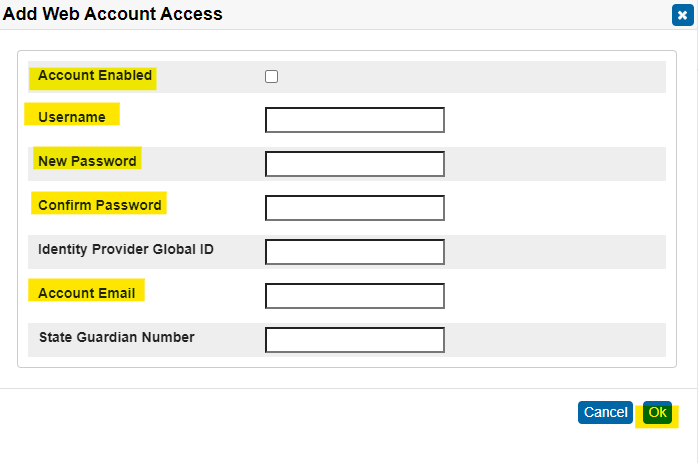
Under Students select Add Students.

A pop up on the right will appear to search for the Student. It Defaults to search by Last Name. You can click View Field List to search by different fields.

Select the Student by clicking the Check Box next to the Student's Name. Select the correct relationship under Relationship to Student. If the contact needs Parent Portal access to the student and their account already exists select the check box for Data Access. Click Submit to apply your changes.
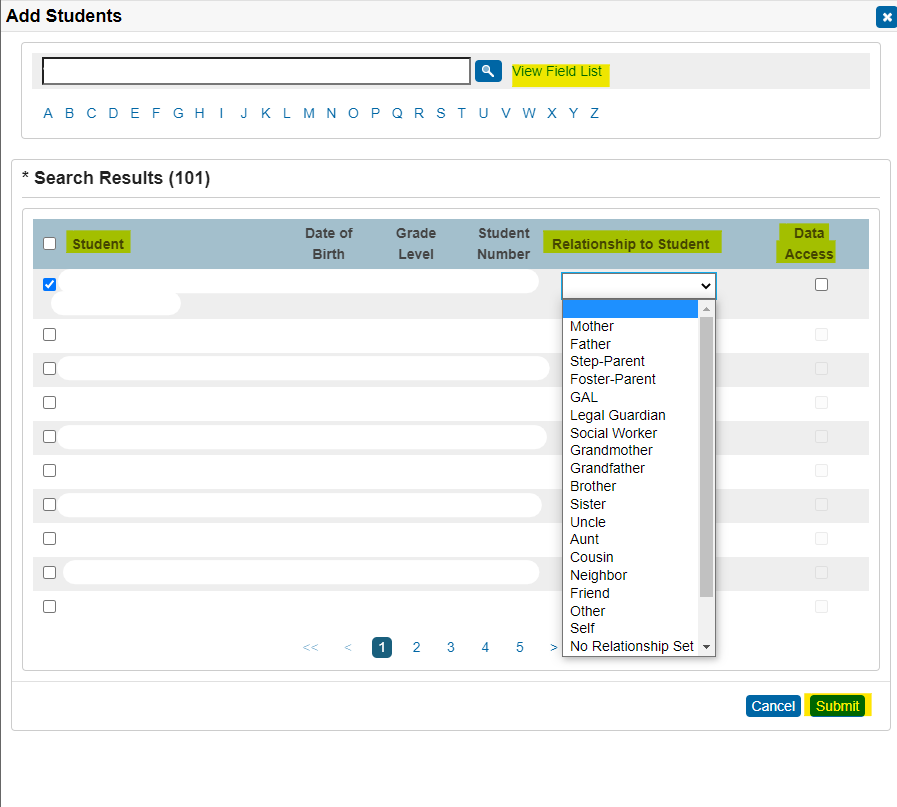
Under Phone Numbers, Email Addresses and Addresses select Add.
Fill in the fields with the information you have.
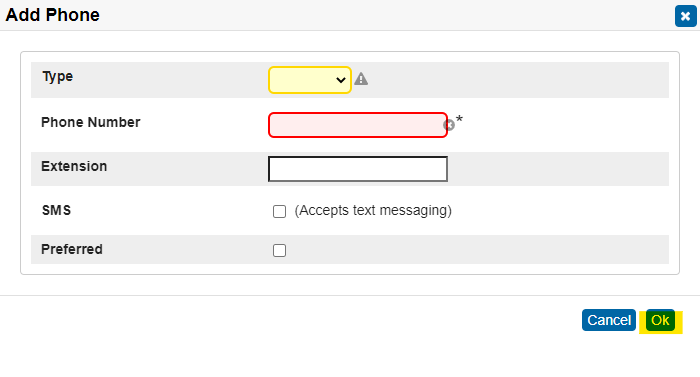
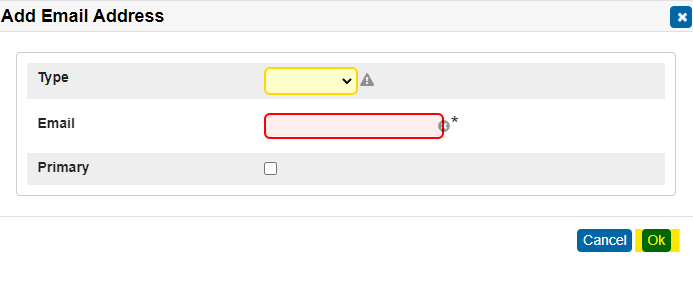
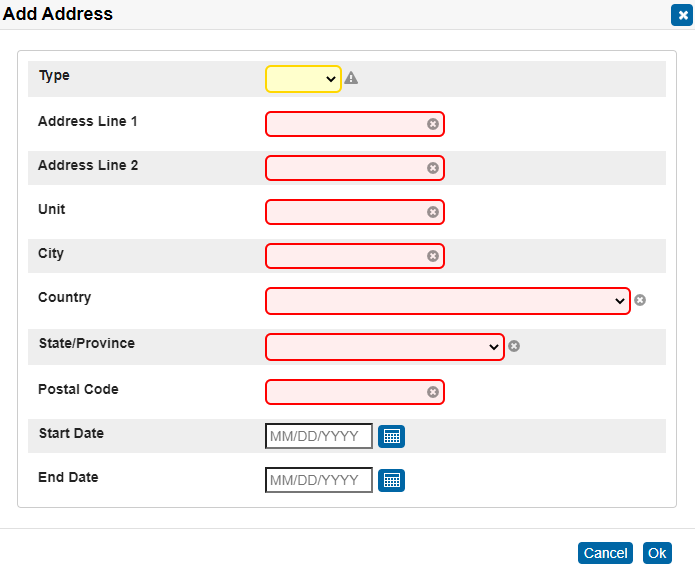
Relationship and Flagged Categories
From the Start Page search the student. On the left hand-side menu under Information select Contacts.
Click the Pencil Icon on the right for the Contact that the information is being added on.

Under Active confirm everything is filled in for this contact then Submit
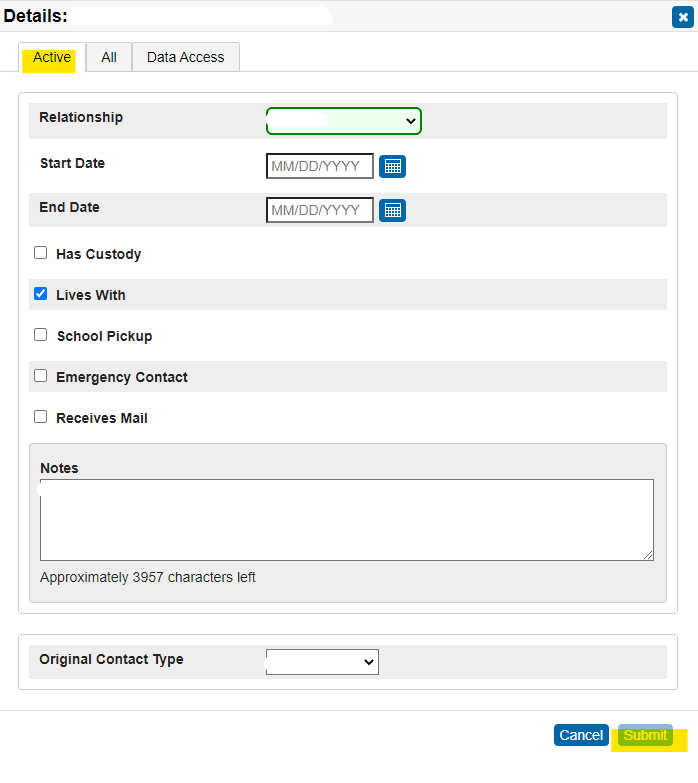
If the contact needs Parent Portal access to the student and their account already exists then under Data Access enable access and set email notification preferences then Submit.