SIMS - Updating Student Data Changes with DESE
- Log in to DESE Security Portal
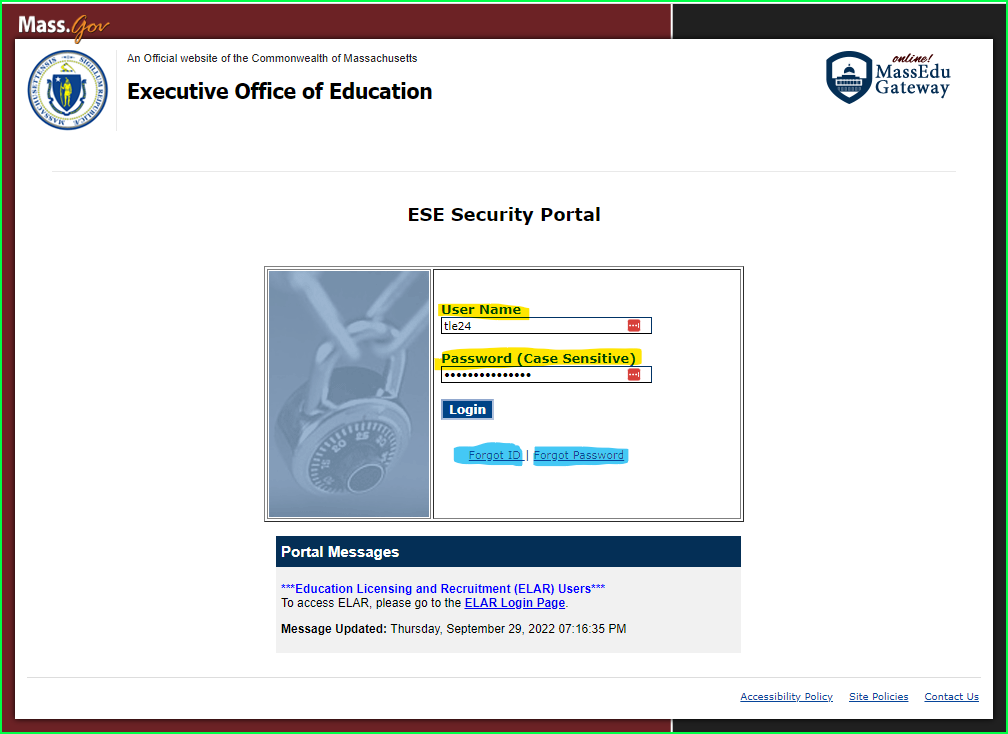
- Look for "Single Student Registration" under your Recently Used Applications or "Application Lists"/"View Your Application List"
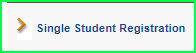
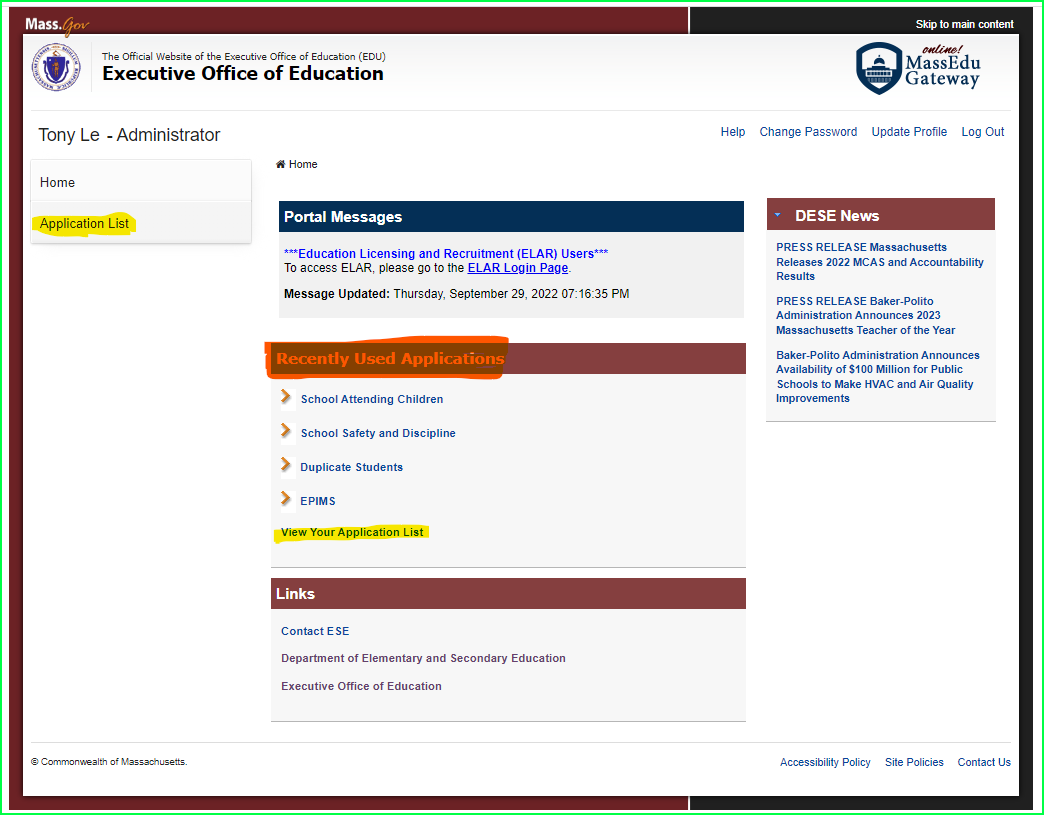
- Select "Lawrence", then select "Next."
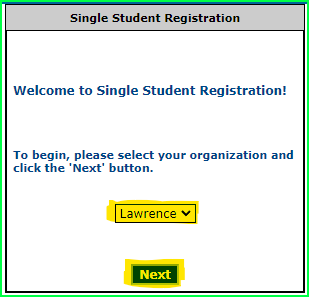
- Look up the Student by "Lookup Student by Identifying Information," or "Lookup Student by SASID" and then select "Go." (Usually "Lookup Student by Identifying Information is used more if they do not have a SASID and when applying for a SASID. "Lookup Student by SASID" is more so used for corrections."
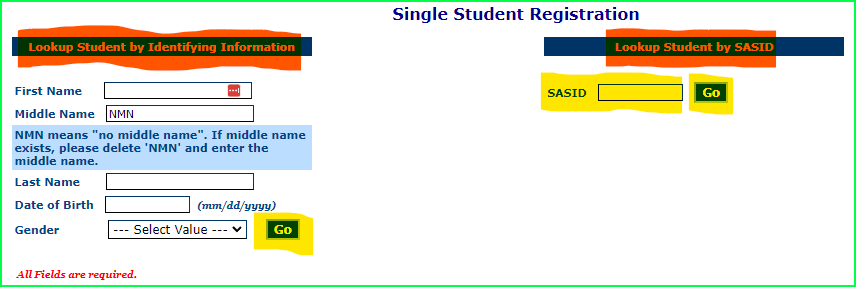
- After entering the "SASID" in the "Lookup Student by SASID" and selecting "Go," the screen below will show up with what was previously reported to DESE either by us or by another District. Select "Update Student Record." (Let us know if your going to "Apply for SASID" we usually check if there are duplicates. This does happen with Twins with similar names usually, but also another District that registered them incorrectly or vice versa.)
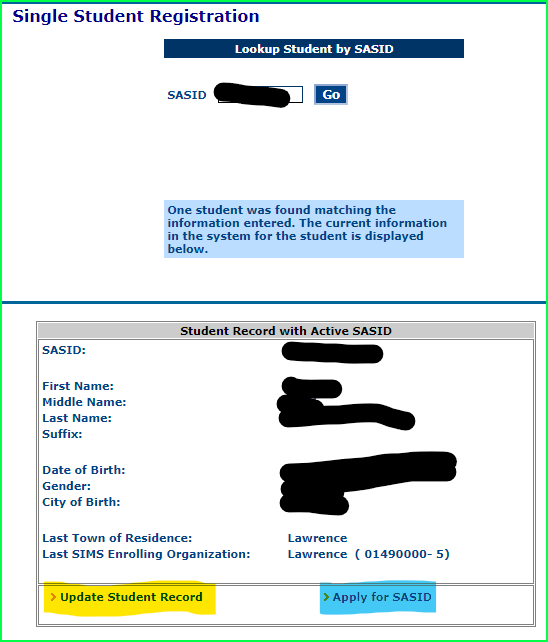
- On the left hand side are the fields DESE has that we reported or another District Reported. On the right hand side is where we would make our edits. (Note that you cannot update the "City of Birth," "Town of Residence," and the "Last SIMS Enrolling Organization." The "City of Birth" field is pulled during initial creation which is why it is important for us to make sure it's correct on initial creation. The "Town of Residence" is pulled from the students' profile in PowerSchool. The "Last SIMS Enrolling Organization" is who reported this student last in the previous reporting period (Oct, Mar, EOY.)
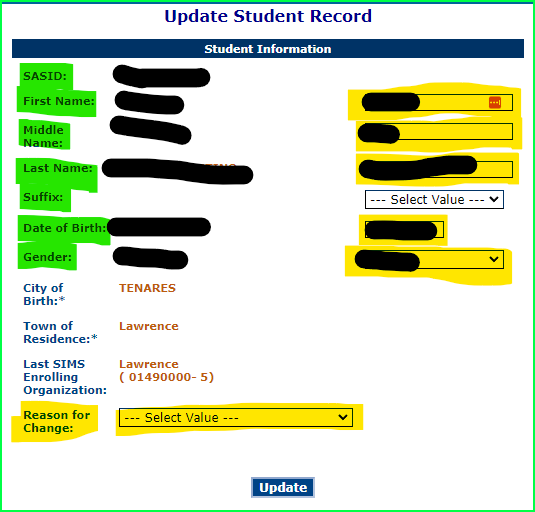
- Select the appropriate "Reason for Change" from the list shown below.
- Data Entry Error - Any type of data entry error that happened during registration.
- Birth Certificate Change - Normally if there is any type of legal change.
- Student/Guardian Change Request - We don't normally use this one often. (Usually when a Name Change or Gender happens, we move their current information under the "Student Information" Section in PS to the to the "Legal Information" Section in PS, and then their "Student Information" section updated with their requests. Note, you do not need to fill in all the legal fields, just the change. For example, if they only requested their first name changed, update only their first name in both sections.)

- Then select "Update" to update the changes with DESE.
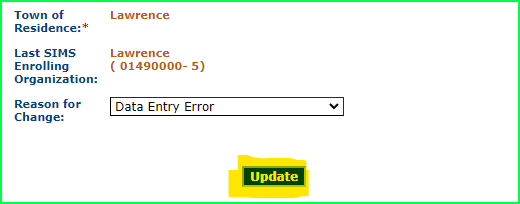
- If your doing multiple students, once your done updating, you can use the lookup student on the left-hand menu side.
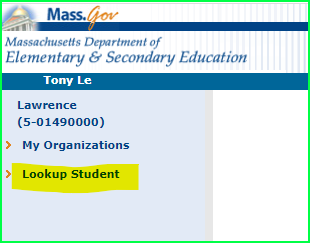
This could happen for a variety of reasons. If we mistype the information that was given to us or registered the student without verifying the information or another district incorrectly registered the student. Upon registration of the student, the fields are then synced with DESE in order for them to get a SASID. The information we have correct/incorrect will be used to get a SASID for the student if they are new to the state. If they were previously enrolled at another Public district with the state, then the information we have will be matched with the State and the existing SASID the state has will be pulled into PS. This is the reason we have to be careful with the names because if we are not, then we can create another entry with the state.
Applicable SIM Validation ID Errors - 2340, 2360, 2390, 2410, 2450
|
2340
|
FN: First Name does not match directory
|
|
2360
|
MN: Middle Name does not match directory
|
|
2390
|
LN: Last Name does not match directory
|
|
2410
|
DOB does not match directory
|
|
2450
|
Gender does not match the directory
|