How do I reset a student's Clever password? (School Tech Lead)
School tech leads have the ability to reset any student's password in their school
Resetting a student's Clever password
1. Log in to Clever .
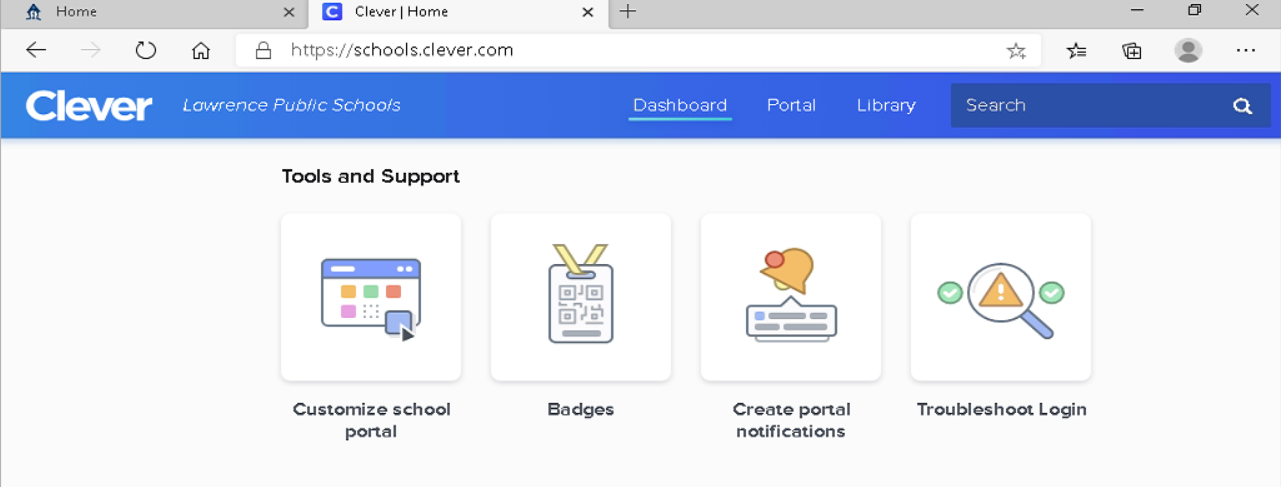
2. After logging in click on the search bar at the upper right of the page.
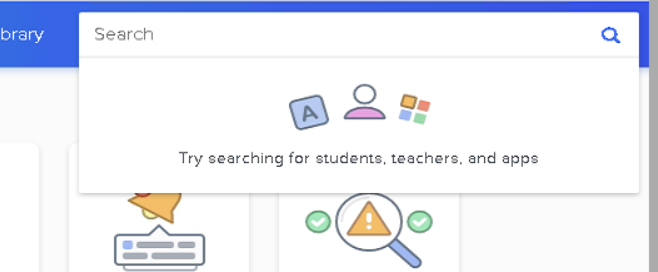
3. Enter the name of the student, the student's lunch number by itself, or email address (Lunch number)@students.lawrence.k12.ma.us .
4. A listing of students will appear under the search bar. Click on the student you are searching for from the list.
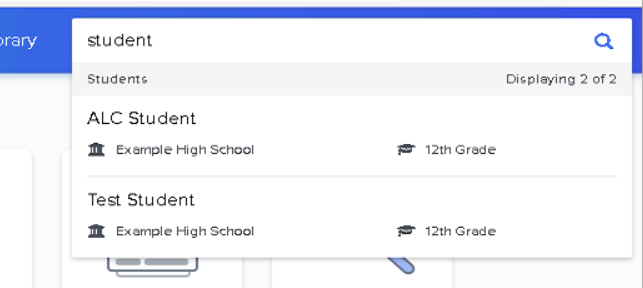
4. You will be taken to the student's profile page.
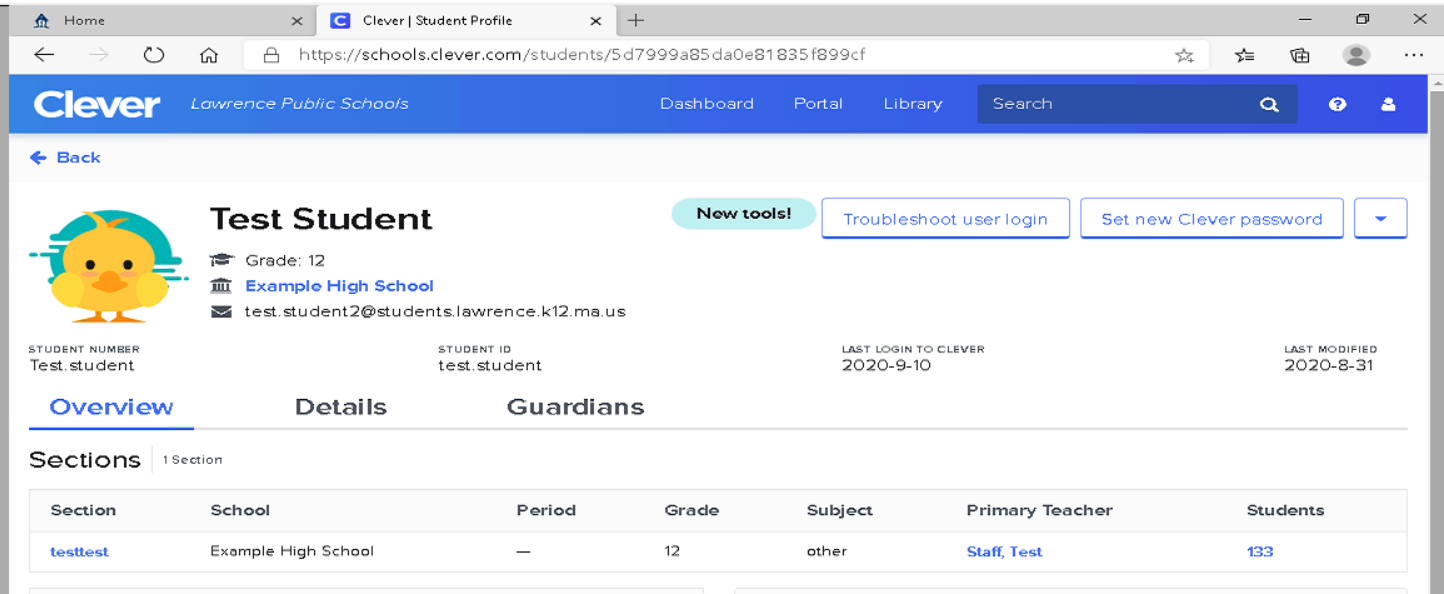
5. Click on button labelled " Set new Clever password ".
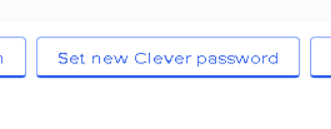
6. Enter a new password for the student, then click on the Save button.
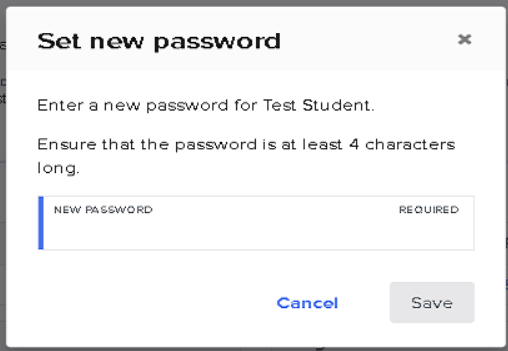
7. A message will appear when the password is successfully reset.
