How do I reset a student's Clever password? (Teachers)
Teachers and certain staff in Clever have the ability to reset their student's Clever password. The students teachers will see will depend on the students classroom assignment in PowerSchool. If you do not see a student on your clever classroom you will need to check with your school to ensure that the student in enrolled correctly in PowerSchool.
Resetting a student's Clever password
1. Visit the LPS homepage.
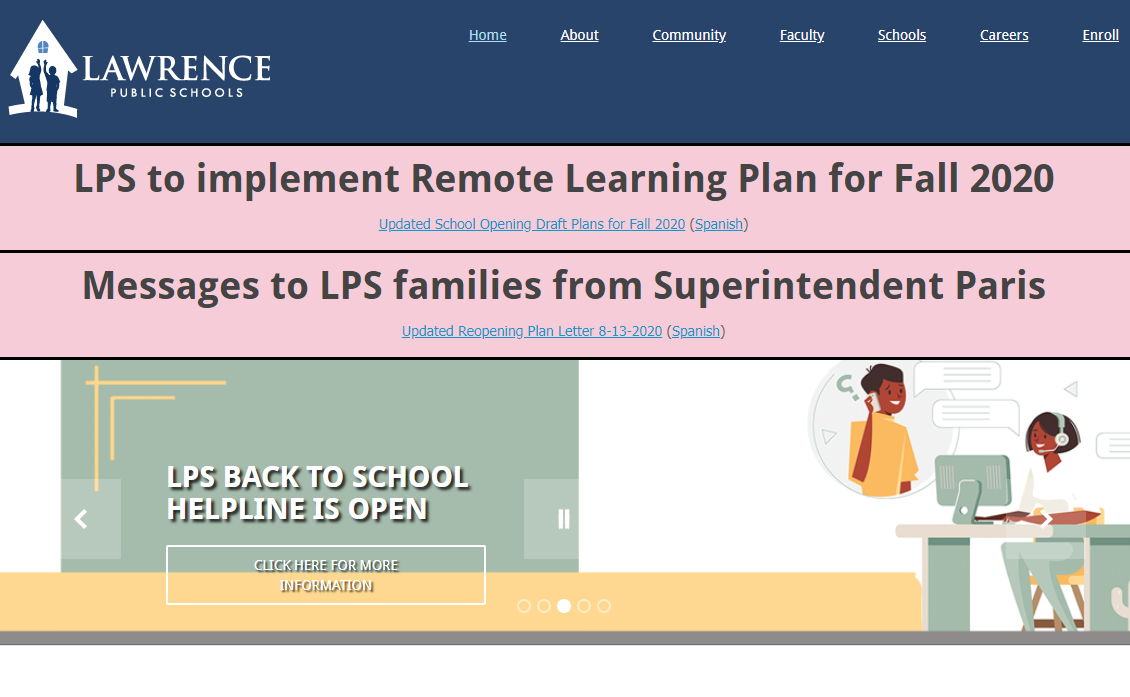
2. Click on the Faculty tab at the top of the page.
3. Click on the link labelled "Clever Staff"
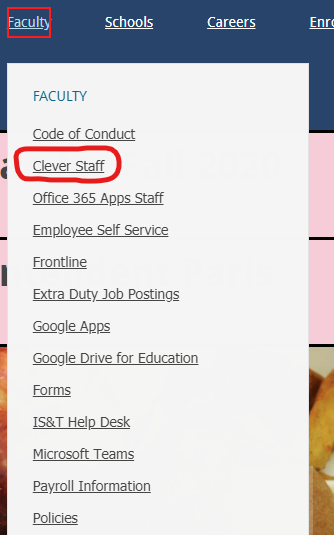
4. Log in using your LPS account
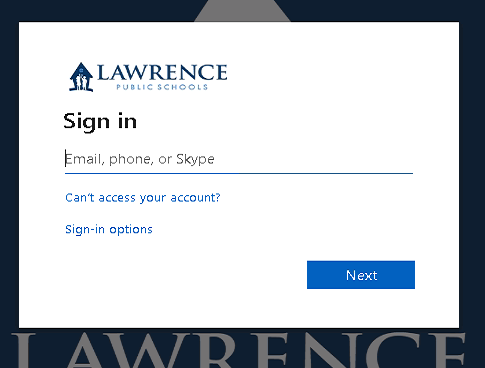
5. (Optional) If you are asked to select a user click on "Log in as a teacher"
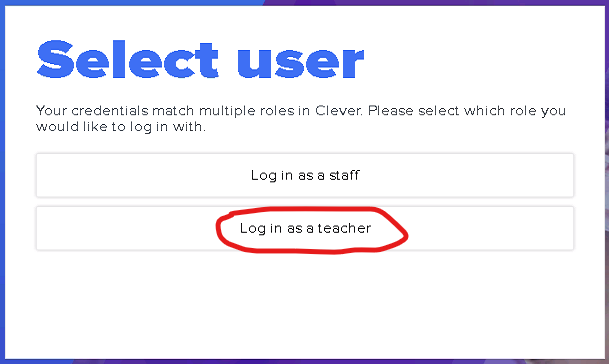
6. Navigate to the Teacher Page you have shared with the student who needs help.
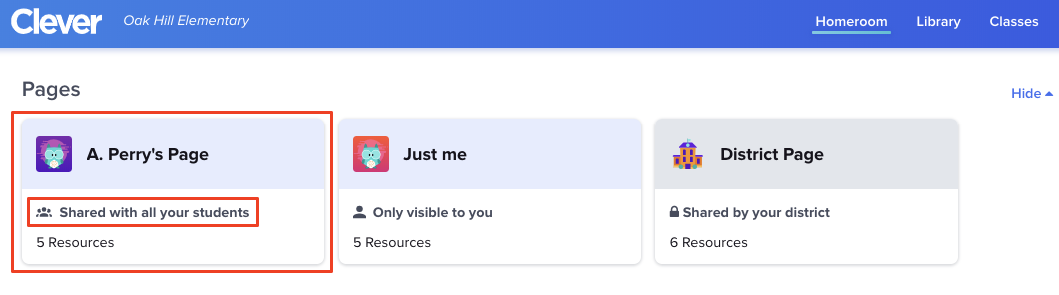
7. From the student list on the left, select the student's name and select "Reset student password".
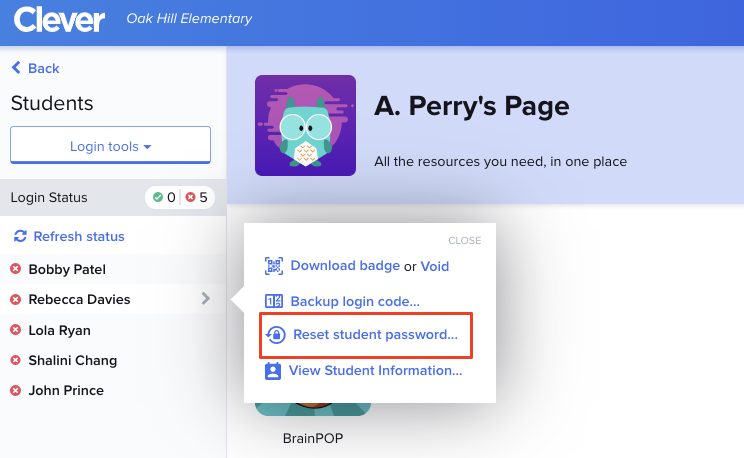
8. A window will pop up allowing you to reset the student's Clever password.
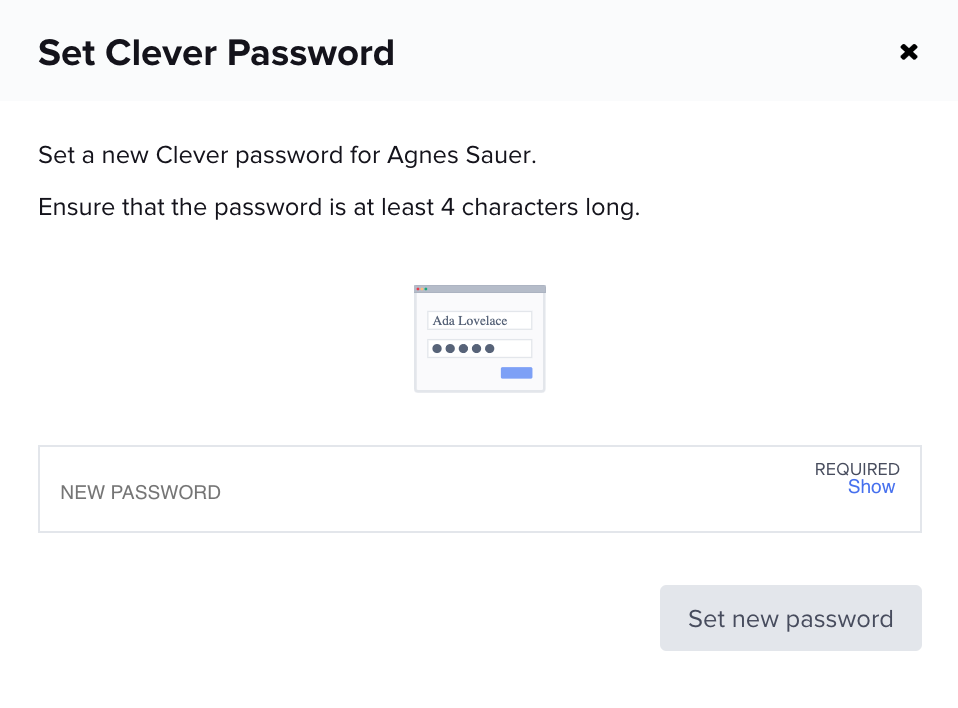
9. Type a new password into the field and click "Set new password"
10. Please ask the student to create a secure password after they get back into their account see How do I change the password to my Clever account? - Students